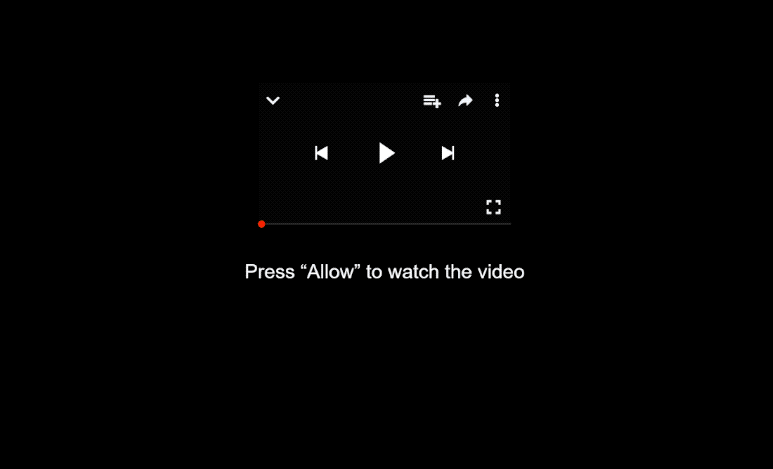Remove hotblekudi.today ads
hotblekudi.today is a deceptive website whose sole purpose is to trick users into allowing desktop ads. It misuses a legitimate browser feature to trick users into allowing notifications, which will turn out to be ads. Thus, you should not click “Allow” on the “hotblekudi.today wants to show notifications” pop-up alert that will appear when you get redirected to the site.
Sites like hotblekudi.today, abuse this “show notifications” feature to bombard users with ads. The site has no content on it, but it tries to give the impression that if you click “Allow”, you will be able to see the site’s content. In reality, the site has nothing on it as its sole purpose is to trick users into clicking “Allow” on the “hotblekudi.today wants to show notifications” alert. This will allow the site to show notifications on your desktop. However, those notifications will be ads. Those ads could expose you to potentially dangerous content, including scams and malware. Since these notifications appear in a similar area to legitimate system alerts, users could easily confuse the two. It’s best to remove hotblekudi.today from your list of sites allowed to send push notifications as soon as possible.
We also advise scanning your computer with anti-virus software WiperSoft to determine the cause of the unwanted redirects. If the issue stems from adware, it should be detected quickly. If no adware is found, you need to install an adblocker to prevent redirects when visiting ad-heavy websites.
Adware often triggers redirects to questionable websites
Random redirects to websites like hotblekudi.today are typically caused by the sites you visit. If you often browse ad-heavy sites, such as those featuring adult or pirated content, it’s not surprising that you get redirected. Fortunately, the redirects are easily preventable with any decent adblocker program.
Less commonly, these redirects might be the result of an adware infection on your computer. If adware is the culprit, you may find yourself redirected frequently, regardless of the websites you visit. Fortunately, adware primarily serves to expose users to advertisements rather than causing significant harm to the system. Such infections often spread through software bundling, a method where adware is attached to free software as an extra offer and installs automatically. This method allows infections to slip in without users’ knowledge since explicit consent is not necessary. However, users can prevent their installations by simply opting out of these bundled offers.
When installing free programs, choose Advanced (Custom) settings instead of Default. The installation window will encourage you to use Default settings, but keep in mind that these settings hide additional offers, leading to installations you didn’t technically agree to. By selecting Advanced settings, you can see all added offers and have the opportunity to uncheck anything you don’t want. It’s best to deselect all offers, as they’re usually not at all useful and can be tricky to remove later on.
How to remove hotblekudi.today notifications
Run a scan of your computer using anti-virus software such as WiperSoft. If any adware is found, the program can remove it. If no adware is detected, consider installing an adblocker to prevent future redirects and annoying pop-ups.
Additionally, if you have granted the site permission to send notifications, revoke that permission as soon as possible. You can easily do this through your browser’s settings under the Notifications section. If you’re unsure how to proceed, follow the instructions below. Simply remove hotblekudi.today and any other suspicious websites from the notification list.
- For Mozilla Firefox: Open menu (the three bars top-right corner) -> Options -> Privacy & Security. Scroll down to Permissions, press on Settings next to Notifications, and remove hotblekudi.today and any other questionable website. You can permanently turn off these notification requests by checking the “Block new requests asking to allow notifications” box in the same Notifications settings.
- For Google Chrome: Open menu (the three dots top-right corner) -> Settings -> Privacy and security -> Site Settings. Click on Notifications under Permissions, and remve hotblekudi.today and any other questionable website. You can stop these notification requests permanently by toggling off “Sites can ask to send notifications”.
- For Microsoft Edge: Open menu (the three dots top-right corner) -> Settings -> Cookies and site permissions -> Notifications. Review which sites have permission and remove hotblekudi.today and any other questionable website. You can permanently turn off these notification requests by toggling off “Ask before sending”.
Site Disclaimer
WiperSoft.com is not sponsored, affiliated, linked to or owned by malware developers or distributors that are referred to in this article. The article does NOT endorse or promote malicious programs. The intention behind it is to present useful information that will help users to detect and eliminate malware from their computer by using WiperSoft and/or the manual removal guide.
The article should only be used for educational purposes. If you follow the instructions provided in the article, you agree to be bound by this disclaimer. We do not guarantee that the article will aid you in completely removing the malware from your PC. Malicious programs are constantly developing, which is why it is not always easy or possible to clean the computer by using only the manual removal guide.