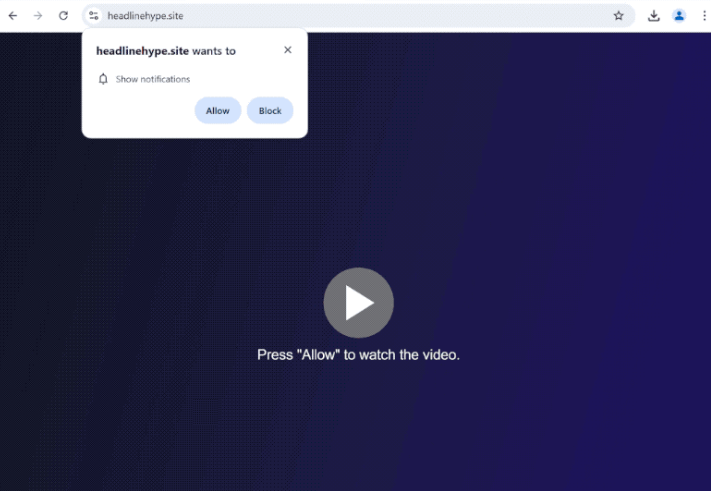Remove headlinehype.site pop-up ads
headlinehype.site is a deceptive website that tries to trick users into allowing ads on the desktop. It misuses a legitimate browser feature that allows sites to show notifications on users’ desktops. This is why you will get a browser alert saying “headlinehype.site wants to show notifications” as soon as you enter the site. Clicking “Allow” will immediately authorize the site to show ads on your desktop. headlinehype.site is a questionable site at best, which means allowing its notifications means your desktop will be spammy ads. Fortunately, you can easily revoke the notification permission in your browser’s settings.
headlinehype.site is one of the thousands of websites that misuse a legitimate browser feature. The site itself doesn’t have any content on it, besides a message saying you need to press “Allow” to watch the video. The site’s main purpose is to trick users into allowing ads on the desktop, which is why it will prompt your browser to show an alert saying “headlinehype.site wants to show notifications”. If you click “Allow”, you will start seeing ads on the desktop. There’s really no good reason to accept notifications from headlinehype.site, as these ads can be not only annoying but also dangerous. What’s more, those ads could mimic legitimate system notifications in order to trick users into downloading malicious software or falling victim to scams. For example, ads promoting a dubious or harmful program might be disguised as virus alerts falsely claiming your computer is infected with several serious malware threats.
If you find yourself frequently redirected to headlinehype.site, your device may have an adware infection. Adware is a minor infection designed to bombard you with as many ads as possible. If adware is the source of your redirect issues, you’ll need to remove it first to stop the headlinehype.site redirects. It’s also possible that the redirects are simply the result of browsing questionable websites. Many sites, particularly those offering free streaming, adult, or pirated content, feature dubious ads and can trigger redirects upon clicking on anything.
If you’ve mistakenly allowed this site to show you notifications, you can find instructions at the end of the report for how to revoke a site’s permission. You can also disable this feature entirely to prevent notification requests from any websites in the future.
Adware can trigger redirects to sites like headlinehype.site
If you find yourself being redirected frequently while visiting safe websites, your computer may be infected with adware. Adware, along with similar threats like browser hijackers and potentially unwanted programs (PUPs), often sneaks in through software bundling. This means that when you download free software, additional offers may be bundled with it. The way these offers are added allows them to install automatically alongside the main program. Many free applications, particularly those downloaded from unofficial sites, come with these extra offers. To avoid installing them, choose the Advanced (Custom) installation settings when installing a free program. These settings will show you all the additional offers, allowing you to uncheck any offers you don’t want. Legitimate programs do not use software bundling to install, which is why it’s recommended to always uncheck all extra offers.
On the other hand, if you only experience redirects occasionally while visiting ad-heavy websites, those sites might be the triggers. This is easily fixable with an adblocker program.
headlinehype.site removal
To stop being redirected if your computer has adware installed, you simply need to remove the infection. Using anti-virus software like WiperSoft is the easiest way to handle this, as it will manage the removal process for you. You should also install an adblocker program. Additionally, you’ll need to revoke the permission for headlinehype.site to send you notifications. Instructions for doing this can be found below.
- For Mozilla Firefox: Open Menu (the three bars top-right corner) -> Options -> Privacy & Security. Scroll down to Permissions, press Settings next to Notifications, and remove headlinehype.site and any other questionable websites. You can permanently turn off these notification requests by checking the “Block new requests asking to allow notifications” box in the same Notifications settings.
- For Google Chrome: Open Menu (the three dots top-right corner) -> Settings -> Privacy and security -> Site Settings. Click on Notifications under Permissions, and remove headlinehype.site and any other questionable websites. You can stop these notification requests permanently by toggling off “Sites can ask to send notifications”.
- For Microsoft Edge: Open Menu (the three dots top-right corner) -> Settings -> Cookies and site permissions -> Notifications. Review which sites have permission and remove headlinehype.site and any other questionable websites. You can permanently turn off these notification requests by toggling off “Ask before sending”.
Site Disclaimer
WiperSoft.com is not sponsored, affiliated, linked to or owned by malware developers or distributors that are referred to in this article. The article does NOT endorse or promote malicious programs. The intention behind it is to present useful information that will help users to detect and eliminate malware from their computer by using WiperSoft and/or the manual removal guide.
The article should only be used for educational purposes. If you follow the instructions provided in the article, you agree to be bound by this disclaimer. We do not guarantee that the article will aid you in completely removing the malware from your PC. Malicious programs are constantly developing, which is why it is not always easy or possible to clean the computer by using only the manual removal guide.