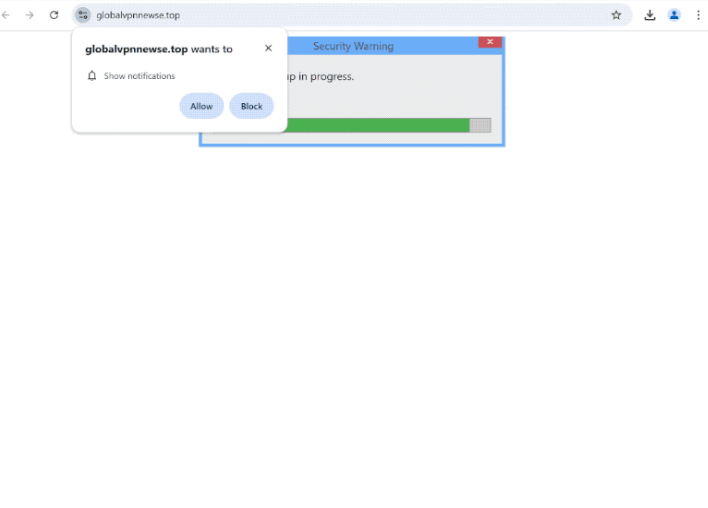Remove globalvpnnewse.top pop-ups
globalvpnnewse.top is a deceptive scam website that tries to trick users into allowing ads on the desktop by misusing a legitimate browser feature. If you click “Allow” on the “globalvpnnewse.top wants to show notifications” alert, you’ll authorize the site to show notifications on your desktop. Unfortunately, this means ads, some of which could expose you to malicious content, including scams and malware. The site will also display a fake virus alert that claims your computer is infected with viruses.
globalvpnnewse.top is a scam website that displays a fake virus alert after showing a fake scan. It also prompts the browser to show an alert saying “globalvpnnewse.top wants to show notifications”. Because it’s a questionable site at best, granting it permission to send notifications will lead to ads filling your desktop. These ads could potentially expose you to harmful content, including scams and malware. They’ll also be very annoying. It’s best to revoke the site’s notification permissions as soon as possible.
In contrast, permitting notifications from trustworthy websites is generally safe. The content of the notifications you receive will depend on the type of website you give permission to. For instance, allowing notifications from a travel site might present you with travel deals or new destination information. Similarly, if you subscribe to a news site’s notifications, you can expect to receive important news alerts directly on your desktop. Clicking on these notifications will lead you to the content directly. If you decide you no longer want to receive these notifications, you can always revoke permission in your browser’s settings.
We strongly advise running a scan on your computer with WiperSoft to check for adware that might be causing these redirects. If adware is detected, the anti-virus software can remove it, thus stopping the redirects. Additionally, installing an adblocker program can help prevent redirects from websites you visit.
What is causing the redirects?
There are a few reasons you might find yourself redirected to websites like globalvpnnewse.top. This often occurs when users visit high-risk sites, such as pornography or piracy sites, which commonly trigger redirects no matter what users click on. To block the redirects, consider installing an adblocker.
If you experience these redirects even on safe, ad-free sites and they happen frequently, it’s possible that your computer has adware installed. While adware is not typically classified as a serious threat, as it primarily serves to bombard you with sponsored advertisements, it can be annoying. Adware usually enters your system through free programs via a method known as software bundling. This method allows unwanted programs to be installed without your explicit permission. However, the adware comes bundled with free programs as an optional offer, which means its installation can be prevented.
To prevent installing unwanted programs, pay attention when installing free programs and choose the correct settings. Always choose Advanced (Custom) settings when given the option. Unlike Default settings, Advanced settings will show all additional offers, allowing you to uncheck them and stop unwanted installations. Always deselect all offers, as legitimate programs do not use this method.
globalvpnnewse.top pop-up removal
We highly recommend scanning your computer using anti-virus software such as WiperSoft. If adware is detected, it will be removed, effectively stopping the redirects. You should also install an adblocker program.
Lastly, if you’ve given the website permission to send notifications, it’s essential to revoke that permission. We have included instructions below to guide you through the process if you’re unsure how to do it.
- For Mozilla Firefox: Open Menu (the three bars top-right corner) -> Options -> Privacy & Security. Scroll down to Permissions, press Settings next to Notifications, and remove globalvpnnewse.top and any other questionable websites. You can permanently turn off these notification requests by checking the “Block new requests asking to allow notifications” box in the same Notifications settings.
- For Google Chrome: Open Menu (the three dots top-right corner) -> Settings -> Privacy and security -> Site Settings. Click on Notifications under Permissions, and remove globalvpnnewse.top and any other questionable websites. You can stop these notification requests permanently by toggling off “Sites can ask to send notifications”.
- For Microsoft Edge: Open Menu (the three dots top-right corner) -> Settings -> Cookies and site permissions -> Notifications. Review which sites have permission and remove globalvpnnewse.top and any other questionable websites. You can permanently turn off these notification requests by toggling off “Ask before sending”.
Site Disclaimer
WiperSoft.com is not sponsored, affiliated, linked to or owned by malware developers or distributors that are referred to in this article. The article does NOT endorse or promote malicious programs. The intention behind it is to present useful information that will help users to detect and eliminate malware from their computer by using WiperSoft and/or the manual removal guide.
The article should only be used for educational purposes. If you follow the instructions provided in the article, you agree to be bound by this disclaimer. We do not guarantee that the article will aid you in completely removing the malware from your PC. Malicious programs are constantly developing, which is why it is not always easy or possible to clean the computer by using only the manual removal guide.