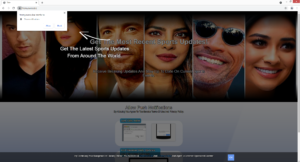Remove Fromyourco.biz ads
Fromyourco.biz is one of many scam websites that misuse a legitimate browser feature to trick users into allowing ads on the desktop. If you visit the site, you will get a browser alert saying “Fromyourco.biz wants to show notifications”. And if you click “Allow”, you’ll be permitting the site to spam you with ads. Fortunately, it’s easy to revoke the site’s permission.
A certain browser feature allows websites to show users notifications on the desktop provided users permit it. The contents of those notifications depend on what the site normally posts. For example, a news website would show alerts with important news. As long as a site is legitimate, you can safely allow it to show you notifications.
As is already obvious, the feature is misused by scam websites like Fromyourco.biz. It should be mentioned that the site is identical to other scam sites we have written about before (Aptingtovar.biz and Catests.space). The sites are made to appear like they’re sports or video game news websites but that’s merely a disguise to trick users into allowing ads. When you get redirected to the site, your browser will display an alert saying “Fromyourco.biz wants to show notifications”. The site itself will also ask that you allow the notifications, supposedly so you could access the site’s contents. However, if you allow the site to show you notifications, your desktop will be spammed with ads. Avoid interacting with them because they will not necessarily be safe. The ads will appear at a similar place to your computer notifications so it’s not impossible to confuse them. The ads may try to trick you into installing a questionable program or even outright malware. You could also be shown scams. There’s no reason to allow a site like Fromyourco.biz to show you notifications but if you have given it permission, you should revoke it as soon as possible. If you don’t know how to do that, use the instructions provided at the very end of the report.
Because it’s possible that adware is causing the redirects, we strongly suggest scanning the computer with anti-virus software like WiperSoft. If adware is present, it would be removed, thus stopping the redirects. In addition, it’s a good idea to install an adblocker program, in case the issue is with the sites you visit.
Adware is often responsible for redirects to questionable websites
Depending on how often you’re redirected and when it happens, your computer is either infected with adware or you browse high-risk websites and interact with ads. If the redirects happen when browsing certain websites in particular (such as pornography or pirated content sites), it’s likely the sites that trigger the redirects. If you don’t already have it, we strongly recommend you install an adblocker program. The adblocker would either block the redirects and ads altogether or at least close the pop-ups as soon as they appear.
If you get redirected on a regular basis no matter what site you’re browsing at the time, your computer is likely infected with adware. It should be noted that adware isn’t a dangerous infection, more of an annoyance than anything as it doesn’t directly harm the computer. Infections like adware and browser hijackers use the software bundling method to install, and this method allows them to install essentially without permission from users. What happens is hijackers and adware come attached to free software as extra offers and are permitted to install alongside automatically. Users’ explicit permission is not necessary for them to install. However, the offers are optional so it is possible to prevent their installation.
Many users are not aware that anything is added to the program they’re installing because the offers are purposely hidden. To make them visible, users need to opt for Advanced (Custom) settings during free software installation. The mistake many users make is using Default settings, as those settings hide the offers and permit them to install automatically. Advanced settings, on the other hand, will make all added offers visible, allowing you to deselect what you don’t want. It’s recommended to always deselect all added offers because while they may appear useful at first sight, no program using software bundling for installation should be allowed to install.
Keep in mind that the majority of free programs, especially the ones you download from non-official websites, will come with these extra offers. If you don’t pay attention to how you install programs and do not deselect the offers, your computer will be filled with junk in no time. And those programs can be difficult to get rid of once installed.
Fromyourco.biz removal
As has become obvious, there are many websites that should not have permission to show users notifications. If you have given it to Fromyourco.biz, you should revoke it as soon as possible. It’s not difficult to do, as long as you know how to do it. Directions to delete Fromyourco.biz from the list of sites with permission are provided right below. You should also remove any other website you do not recognize or now realize is a scam site.
- For Mozilla Firefox: Open menu (the three bars top-right corner) -> Options -> Privacy & Security. Scroll down to Permissions, press on Settings next to Notifications, and remove Fromyourco.biz and any other questionable website. You can permanently turn off these notification requests by checking the “Block new requests asking to allow notifications” box in the same Notifications settings.
- For Google Chrome: Open menu (the three dots top-right corner) -> Settings -> Privacy and security -> Site Settings. Click on Notifications under Permissions, and remove Fromyourco.biz and any other questionable website. You can stop these notification requests permanently by toggling off “Sites can ask to send notifications”.
- For Microsoft Edge: Open menu (the three dots top-right corner) -> Settings -> Cookies and site permissions -> Notifications. Review which sites have permission and remove Fromyourco.biz and any other questionable website. You can permanently turn off these notification requests by toggling off “Ask before sending”.
If you were redirected when browsing a high-risk website, either avoid visiting such sites or install an adblocker program. It would stop the redirects altogether or at the very least close the pop-ups as they appear. It’s also recommended to scan the computer with anti-virus software because it’s possible that adware is causing the redirects. An anti-virus program like WiperSoft would remove Fromyourco.biz adware, thus stopping the redirects.
Site Disclaimer
WiperSoft.com is not sponsored, affiliated, linked to or owned by malware developers or distributors that are referred to in this article. The article does NOT endorse or promote malicious programs. The intention behind it is to present useful information that will help users to detect and eliminate malware from their computer by using WiperSoft and/or the manual removal guide.
The article should only be used for educational purposes. If you follow the instructions provided in the article, you agree to be bound by this disclaimer. We do not guarantee that the article will aid you in completely removing the malware from your PC. Malicious programs are constantly developing, which is why it is not always easy or possible to clean the computer by using only the manual removal guide.