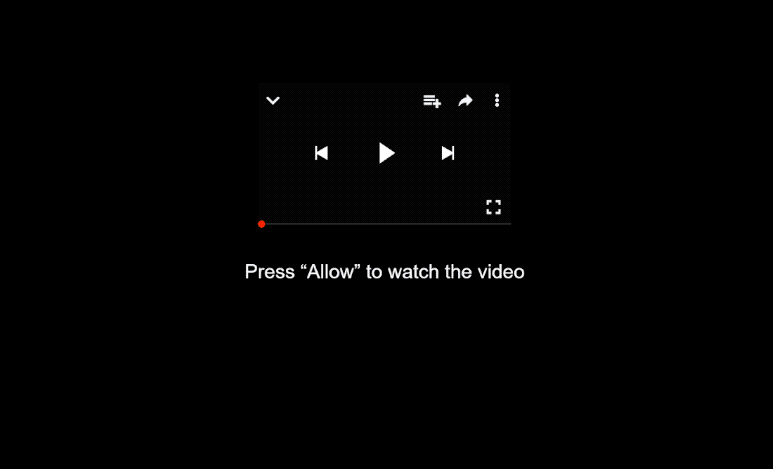Remove flyfreeads.top notifications
flyfreeads.top will try to trick you into allowing ads on the desktop. It’s essentially a scam website that misuses a legitimate browser feature to spam ads on the desktop. When you get redirected to the site, you will immediately get a browser alert saying “flyfreeads.top wants to show notifications”. Legitimate sites also ask for this permission in some cases. If users grant it, they show users content as notifications that appear on the desktop. However, sites like flyfreeads.top show ads as notifications. Not only are those ads annoying, but they can also expose users to dangerous content.
The website flyfreeads.top features a fake video player alongside a message urging users to click “Allow” to view the content. Many users may encounter this site while attempting to stream copyrighted material for free on ad-heavy websites. The site prompts browsers to show an alert saying “flyfreeads.top wants to show notifications.” If you accidentally click “Allow”, it will start displaying persistent advertisements on your desktop, which can be quite annoying as they will pop up continuously on the right side of your screen. It should be mentioned that some of those notifications could be harmful and might lead you to websites that contain malware or promote scams. If the site has permission to show notifications, do not interact with them and revoke the permission as soon as possible. Fortunately, it’s not difficult to do in your browser’s settings.
Scan your computer using WiperSoft, as adware may be responsible for these redirects. If adware is indeed the problem, getting rid of it using an anti-virus program is easiest. If you have allowed the site to send push notifications, you can easily revoke this permission in your browser’s settings. Instructions on how to do this can be found at the end of the report.
What triggers redirects to sites like flyfreeads.top
When users visit high-risk websites without an adblocker, they often find themselves redirected to sites like flyfreeads.top. Many websites, especially those hosting pornographic or pirated content, aim to spam ads non-stop for revenue. Fortunately, a good adblocker program can effectively prevent these unwanted redirects and ads.
Frequent redirects can sometimes be a sign of adware infection, which usually also means an increase in regular ads as well. While adware itself isn’t a major threat, the ads and redirects will become annoying very quickly. Adware, browser hijackers, and similar minor infections often come bundled with popular free software, a method known as software bundling. This means they can be installed without explicit permission. They are added as additional offers, which are technically optional, but users need to manually deselect them to prevent their installation. However, since they are hidden, many users fail to notice them, allowing them to install.
To block junk programs from being installed, choose the right settings during installation. The installation window suggests Default settings, which allow all optional offers to be installed together with the main program. Instead, opting for Advanced settings will show all the additional offers, enabling you to uncheck the ones you don’t want. Allowing every offer to install will clutter your computer with unwanted junk. This is why software bundling is often viewed as a dubious method, and many anti-virus programs flag bundled programs as potential threats.
How to stop flyfreeads.top notifications?
Run a scan on your computer using WiperSoft to identify any adware infections. If adware is the cause of your redirects, the easiest fix is to use an anti-virus program to remove it. Moreover, installing any decent adblocker program can help stop unwanted redirects and intrusive ads, especially when you visit websites loaded with advertisements.
If you’ve granted permission to a suspicious website to send notifications, you can easily revoke that permission through your browser settings. If you’d like to avoid future notification requests altogether, you can disable them completely.
- For Mozilla Firefox: Open Menu (the three bars top-right corner) -> Options -> Privacy & Security. Scroll down to Permissions, press Settings next to Notifications, and remove flyfreeads.top and any other questionable websites. You can permanently turn off these notification requests by checking the “Block new requests asking to allow notifications” box in the same Notifications settings.
- For Google Chrome: Open Menu (the three dots top-right corner) -> Settings -> Privacy and security -> Site Settings. Click on Notifications under Permissions, and remove flyfreeads.top and any other questionable websites. You can stop these notification requests permanently by toggling off “Sites can ask to send notifications”.
- For Microsoft Edge: Open Menu (the three dots top-right corner) -> Settings -> Cookies and site permissions -> Notifications. Review which sites have permission and remove flyfreeads.top and any other questionable websites. You can permanently turn off these notification requests by toggling off “Ask before sending”.
Site Disclaimer
WiperSoft.com is not sponsored, affiliated, linked to or owned by malware developers or distributors that are referred to in this article. The article does NOT endorse or promote malicious programs. The intention behind it is to present useful information that will help users to detect and eliminate malware from their computer by using WiperSoft and/or the manual removal guide.
The article should only be used for educational purposes. If you follow the instructions provided in the article, you agree to be bound by this disclaimer. We do not guarantee that the article will aid you in completely removing the malware from your PC. Malicious programs are constantly developing, which is why it is not always easy or possible to clean the computer by using only the manual removal guide.