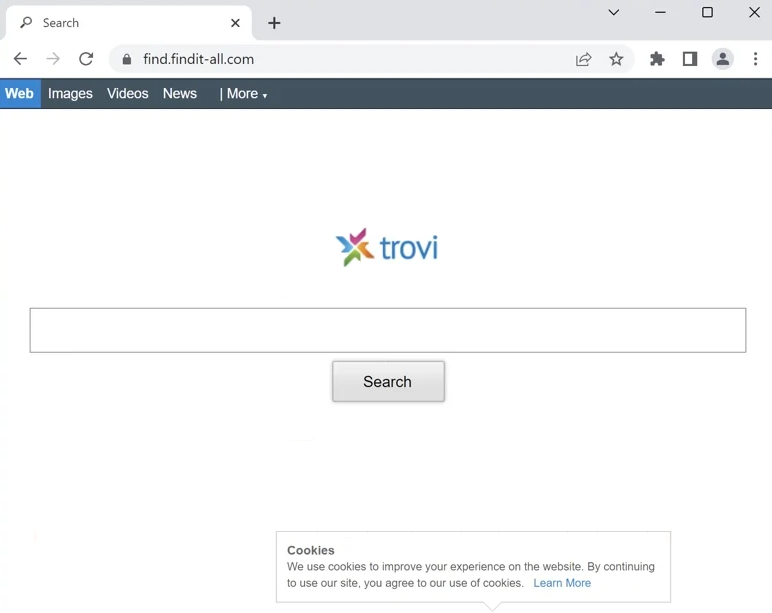Remove FindIt-All browser hijacker
FindIt-All is advertised as a useful extension but is classified as a browser hijacker. When installed on a computer, it makes unwanted changes to a browser’s settings and sets a questionable search engine as your default one. The hijacker aims to redirect you to sponsored websites by forcing you to use a search engine that inserts sponsored results among legitimate ones. The hijacker will not directly harm your computer but it could redirect you to highly questionable websites.
The first sign that the FindIt-All browser hijacker has been installed on your computer is a change in your browser’s settings. Specifically, the homepage and the default search engine will be set to find.findit-all.com. These changes can affect all major browsers, including Google Chrome and Mozilla Firefox. It’s important to note that these changes are irreversible as long as the hijacker remains installed. Therefore, until you remove FindIt-All browser hijacker, you will have find.findit-all.com loading each time you open your browser.
The FindIt-All browser hijacker sets find.findit-all.com as the homepage, which is a very generic website. It has nothing on it besides a search box. If you use this search box or conduct a search through your browser’s address bar, you will receive results generated by find.findit-all.com. This search engine is questionable at best, as it displays altered search results that often redirect you to sponsored websites. These modified results may have little relevance to your actual search query and could potentially lead you to dangerous websites. Just to be safe, it is recommended that you avoid clicking on these sponsored results, as they may expose you to scams or malware. To prevent being redirected to such sites, we recommend you delete FindIt-All browser hijacker as soon as possible.
Additionally, it is worth mentioning the intrusive data collection practices of the FindIt-All browser hijacker. It tracks your browsing activities, collecting information about your searches, the websites you visit, the content you engage with, and your IP address. Although it does not collect personal information, its intrusive behavior warrants removal. There is no reason to tolerate this level of intrusion, especially when the extension has no redeemable features.
If you’re unaware of how a browser hijacker installs itself, you may have allowed its installation without realizing it. Browser hijackers often use a method called software bundling, which allows unwanted programs to be installed without your explicit consent.
Browser hijacker distribution methods
Infections such as adware, browser hijackers, and potentially unwanted programs (PUPs) often come bundled with free software through a method known as software bundling. This sneaky installation technique allows unwanted programs to be attached to other programs as extra offers and be installed without your explicit permission. If your computer is currently infected by a hijacker, it likely means you recently installed a free program that included the hijacker.
The issue with software bundling is that while the extra offers are technically optional, they are set to install alongside the programs. Moreover, these offers are hidden in settings users don’t normally use. But by paying attention during the installation process, you can prevent these unwanted installations.
When you install free programs, always choose Advanced or Custom settings instead of Default. While the installation window will suggest using Default settings, this is not advisable. Selecting Default allows all hidden offers to install automatically without your approval. By choosing Advanced or Custom settings, you will see all the extra offers and have the option to uncheck them. Simply uncheck the boxes for any offers you don’t want. It’s important to do this every time you install free software, as many programs downloaded from unofficial websites often come with these extra offers. It’s much easier to uncheck a few boxes than to deal with the hassle of uninstalling unwanted programs later.
Additionally, you might come across the FindIt-All browser hijacker on program download websites promoted as a legitimate browser extension claiming to enhance your browsing experience. This is a common tactic for hijackers. To avoid accidentally installing such infections disguised as legitimate programs, make sure to research any program before downloading it. A simple Google search can help determine whether a program is safe; the first few results typically indicate if a program should be avoided. For example, a search on the FindIt-All browser hijacker would lead you to several results recommending its removal.
Remove FindIt-All browser hijacker
The FindIt-All browser hijacker is not considered a dangerous computer infection, so you can remove it manually or by using WiperSoft anti-virus software. The latter method is recommended for users who have limited experience with uninstalling programs. WiperSoft will handle the removal process and revert any changes made to your browser’s settings. Once the hijacker is removed, you will be able to change your browser’s settings as usual.
Site Disclaimer
WiperSoft.com is not sponsored, affiliated, linked to or owned by malware developers or distributors that are referred to in this article. The article does NOT endorse or promote malicious programs. The intention behind it is to present useful information that will help users to detect and eliminate malware from their computer by using WiperSoft and/or the manual removal guide.
The article should only be used for educational purposes. If you follow the instructions provided in the article, you agree to be bound by this disclaimer. We do not guarantee that the article will aid you in completely removing the malware from your PC. Malicious programs are constantly developing, which is why it is not always easy or possible to clean the computer by using only the manual removal guide.