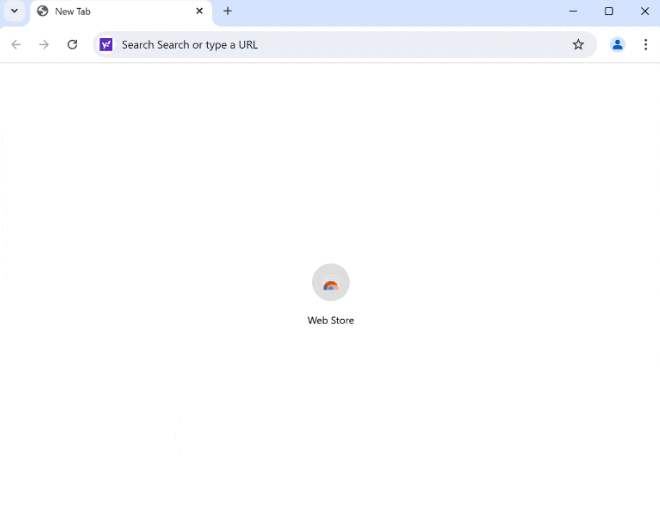Remove find-quickly.com redirect
find-quickly.com is a fake search engine that’s pushed by browser hijackers. Thus, if your browser is suddenly redirecting you to find-quickly.com, it has been hijacked by a browser hijacker. It’s not a serious infection that will cause direct damage to your computer but it is very annoying. It will make unwanted changes to your browser’s settings in order to redirect you to sponsored websites to generate revenue. Hijackers have no beneficial features and are completely useless to you so there is no reason to keep it installed. What’s more, you likely do not remember installing it as it could have sneaked in without you even noticing.
If you find yourself being redirected to find-quickly.com every time you open your browser, it’s likely that you picked up a browser hijacker. These unwanted programs are often disguised as seemingly helpful extensions, and you can usually find loads of them on download sites. Although they claim to improve your browsing experience, they usually end up causing a lot of problems. Users are often misled into installing them, whether via deception or a method known as software bundling. Regardless of how they get into your computer, they don’t provide any real features. We strongly recommend you remove find-quickly.com sooner rather than later.
Browser hijackers are known for using misleading tactics to infiltrate users’ systems. However, once they’re fully installed, their presence becomes immediately obvious as they make changes to your browser settings. This includes changing your homepage, new tab page, and setting find-quickly.com as your default search engine. This means that any searches initiated via the address bar will first redirect you to find-quickly.com before displaying Yahoo results. While Yahoo is a legitimate search engine, the operators of the hijacker profit from the initial redirection to find-quickly.com. This is completely unacceptable behavior because you get nothing from it.
One very annoying browser hijacker feature is its ability to prevent you from reversing the changes made to your settings. If you’re having trouble restoring your settings, it may be because the hijacker is blocking you from doing so. You first need to remove find-quickly.com hijacker from your computer to be able to reverse the changes. Because WiperSoft is very effective against these types of threats, we strongly recommend using it to delete find-quickly.com.
Furthermore, browser hijackers are often very invasive when it comes to data collection. Specifically, they track your browsing habits, search queries, and IP addresses. This is both unacceptable and intrusive, especially since these programs provide no real features. There’s no reason to tolerate such an invasion of privacy. Use WiperSoft to remove find-quickly.com browser hijacker, and once it’s gone, you’ll be able to change your browser settings without any restrictions.
How did a browser hijacker install on my computer?
Browser hijackers often employ deceptive methods to infiltrate users’ computers. Typically, they are presented as useful browser extensions on various free software download sites. Because many free download sites are full of deceptive programs, it’s essential that users take the time to research programs before installing them. Oftentimes, even a quick search on Google can reveal whether a program is safe. If you encounter multiple sources warning against using it, it’s best not to proceed with the download.
These infections, especially browser hijackers and adware, commonly use a method known as software bundling, which allows them to install without explicit consent from users. These unwanted programs are bundled with free software as optional offers that can be installed automatically alongside the main program. This deceptive practice makes it difficult for users to avoid unwanted installations, but many anti-virus programs flag these bundled items as potential threats.
Although these additional offers are technically optional, users must manually uncheck them to prevent their installation. This can be challenging, as they are often hidden in settings that users don’t usually check. To correctly install free programs, it’s recommended to select Advanced or Custom installation settings when given the option. Choosing Default or Basic settings typically results in all bundled offers being installed automatically. By opting for Advanced settings, you can review all extra offers and deselect any that you do not want to install. It’s highly recommended to uncheck all unnecessary offers, as legitimate programs typically do not use software bundling to install. Allowing additional offers to be installed will clutter your computer and lead to further issues. It’s far easier to uncheck a few boxes during installation than to deal with fully installed threats like browser hijackers and adware.
Remove find-quickly.com redirect
Although browser hijackers aren’t serious threats, we still recommend using an anti-virus program like WiperSoft to remove find-quickly.com browser hijackers. These infections can be stubborn and difficult to remove manually, so employing an anti-virus program simplifies the removal process. Once the hijacker is removed, you’ll have no issues changing browser’s settings.
Site Disclaimer
WiperSoft.com is not sponsored, affiliated, linked to or owned by malware developers or distributors that are referred to in this article. The article does NOT endorse or promote malicious programs. The intention behind it is to present useful information that will help users to detect and eliminate malware from their computer by using WiperSoft and/or the manual removal guide.
The article should only be used for educational purposes. If you follow the instructions provided in the article, you agree to be bound by this disclaimer. We do not guarantee that the article will aid you in completely removing the malware from your PC. Malicious programs are constantly developing, which is why it is not always easy or possible to clean the computer by using only the manual removal guide.