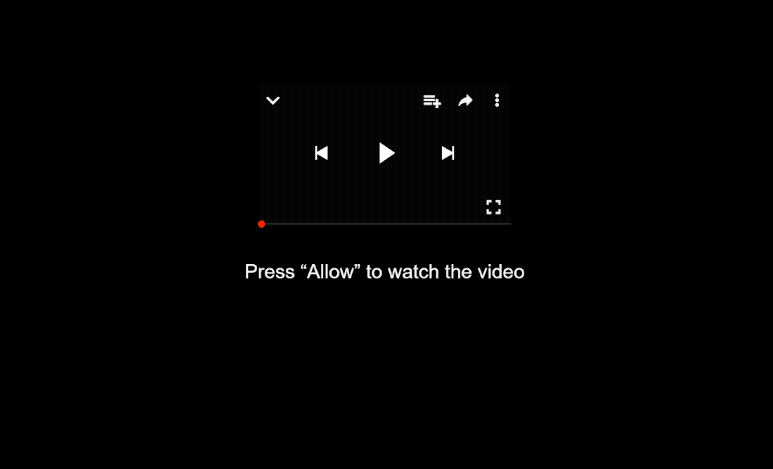Remove febilang.xyz notifications
febilang.xyz is a scam website that tries to trick users into allowing ads on the desktop. It’s identical to thousands of other sites that misuse the same feature. When you get redirected to it, you will immediately get a browser alert saying “febilang.xyz wants to show notifications”. Clicking “Allow” will authorize the site to show ads on your desktop. Keep in mind that these ads could expose you to potentially dangerous content, including scams and malware.
When you get redirected to the website, the only thing you’ll see is a black screen and a prompt that urges you to click “Allow” to continue. There will be no other content displayed—just a browser notification saying that “febilang.xyz wants to show notifications.” By clicking “Allow,” you essentially grant permission for the site to show ads on your desktop. In the case of genuine websites, giving permission typically leads to interesting content more easily accessible via your desktop, such as news alerts if you give a news site permission. However, sites like febilang.xyz primarily deliver ad content instead of anything you’d find interesting.
Besides the ads being very annoying, they could also be dangerous/ These ads may be designed to resemble legitimate system notifications, which can trick users into engaging with harmful or scam content. For example, users might encounter fake virus alerts prompting them to download dubious anti-malware software.
While encountering one or two redirects isn’t usually a major concern, frequent redirects could signal the presence of adware on your device. Scan your computer with WiperSoft anti-virus software just in case. If you’ve accidentally allowed febilang.xyz to send notifications, it’s important to revoke that permission as soon as possible. Instructions on how to do this can be found at the end of this report.
What triggers redirects to sites like febilang.xyz?
There could be several triggers for redirects to sites like febilang.xyz. It’s possible that your device is infected with adware, which can lead to frequent redirects. More frequently, though, these redirects happen when users visit ad-heavy websites without using an ad blocker. This is particularly common with sites that feature adult or pirated content, as they tend to bombard visitors with numerous ads, causing unwanted redirects regardless of what the users click on. But a good adblocker program can easily take care of all redirects and ads.
If adware is causing the redirects, the redirects should happen regularly. Many people unintentionally install adware and browser hijackers through a method called software bundling. This means that adware is packaged with popular free programs as additional offers. These offers are set to install automatically unless users specifically opt out. However, they are hidden in certain settings, making them difficult to spot. This is why software bundling is often considered to be a controversial method of installation.
To keep your device free of unwanted junk, pay attention when installing free programs. The installation window typically suggests using Default settings, which allows all bundled offers to install without your explicit consent. Instead, opt for Advanced (Custom) settings, which let you review all additional offers and deselect any that you do not want. Legitimate software usually does not use the bundling method, so it’s best to decline all offers, no matter how useful they may seem. Moreover, programs that use bundling are often flagged as potential threats by anti-virus software.
How to stop febilang.xyz notifications?
To check your computer for adware, use WiperSoft, which is highly effective against such threats. Additionally, if you haven’t done so already, install an adblocker to prevent future ads and redirects.
If you’ve allowed febilang.xyz to send you notifications, you’ll need to revoke that permission through your browser settings. Here are some instructions to guide you through this process. Alternatively, you can choose to disable notifications altogether if that’s your preference.
- For Mozilla Firefox: Open Menu (the three bars top-right corner) -> Options -> Privacy & Security. Scroll down to Permissions, press Settings next to Notifications, and remove febilang.xyz and any other questionable websites. You can permanently turn off these notification requests by checking the “Block new requests asking to allow notifications” box in the same Notifications settings.
- For Google Chrome: Open Menu (the three dots top-right corner) -> Settings -> Privacy and security -> Site Settings. Click on Notifications under Permissions, and remove febilang.xyz and any other questionable websites. You can stop these notification requests permanently by toggling off “Sites can ask to send notifications”.
- For Microsoft Edge: Open Menu (the three dots top-right corner) -> Settings -> Cookies and site permissions -> Notifications. Review which sites have permission and remove febilang.xyz and any other questionable websites. You can permanently turn off these notification requests by toggling off “Ask before sending”.
Site Disclaimer
WiperSoft.com is not sponsored, affiliated, linked to or owned by malware developers or distributors that are referred to in this article. The article does NOT endorse or promote malicious programs. The intention behind it is to present useful information that will help users to detect and eliminate malware from their computer by using WiperSoft and/or the manual removal guide.
The article should only be used for educational purposes. If you follow the instructions provided in the article, you agree to be bound by this disclaimer. We do not guarantee that the article will aid you in completely removing the malware from your PC. Malicious programs are constantly developing, which is why it is not always easy or possible to clean the computer by using only the manual removal guide.