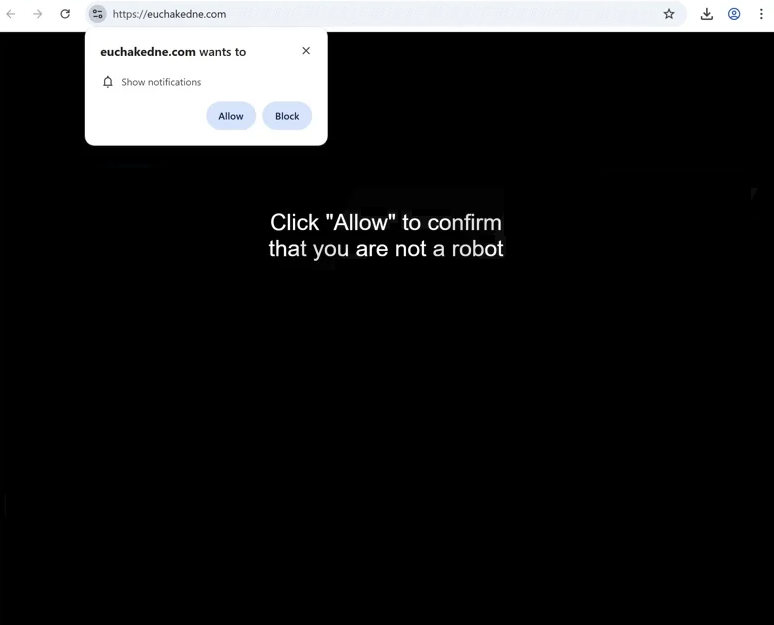Remove euchakedne.com pop-up ads
euchakedne.com is a scam website that tries to trick users into allowing desktop ads. When you get redirected to the site, you will immediately get a browser alert saying “euchakedne.com wants to show notifications”. The site is using a legitimate feature, which is why you’ll start getting ads on your desktop if you click “Allow”. Not only will these ads be very annoying, but they could also expose you to potentially dangerous content, such as scams or malware. Fortunately, you can easily revoke a site’s permission whenever you want via your browser’s settings.
euchakedne.com doesn’t actually have any content on it, though it makes it seem like it does. The site displays a message saying you need to click “Allow” to confirm you’re not a robot. It’s referring to the browser alert saying “euchakedne.com wants to show notifications”. If you click “Allow”, you will authorize the site to show notifications on your desktop. Instead of receiving useful notifications, you’ll end up being spammed with advertisements, some of which could promote questionable or malicious software, or lead you to scams. To protect yourself from potentially harmful content, it’s best to avoid engaging with these notifications and to revoke any permissions granted as soon as possible.
To identify the source of these redirects, run a scan with the anti-virus software WiperSoft. If it detects any adware, it will be removed, stopping the redirects. If no adware is found, the problem is likely the websites you’ve been visiting. Using any decent adblocker program will effectively stop both redirects and pop-ups.
Redirects to random sites can often be triggered by adware
If you’re being redirected to unfamiliar websites like euchakedne.com, it may indicate the presence of adware on your computer. However, these redirects are likely the result of you browsing ad-heavy sites without an adblocker program. Sites with adult or pirated content are particularly guilty of spamming ads no matter what users click on. Simply install an adblocker and allow it to block ads/redirects.
Frequent redirections, even when on trustworthy websites, suggest that adware could be installed on your device. Adware often spreads through a method known as software bundling, where it is included as an extra offer to popular free programs. This method is also used by browser hijackers and potentially unwanted programs (PUPs). While these extra offers are optional and can be deselected, many users overlook them since they are hidden.
To avoid installing unwanted junk, pay attention when installing free programs. Specifically, opt for Advanced (Custom) settings instead of Default when given the option. Although Default might seem like the recommended settings, selecting Advanced will reveal all bundled offers, allowing you to deselect any that you don’t want. Remember that even seemingly useful offers will eventually lead to issues, as software bundling is a misleading method employed by unreliable programs.
How to remove euchakedne.com notifications
Scan your computer with the WiperSoft anti-virus program to check for an adware infection. If there is adware present, the program will remove it. If the anti-virus doesn’t detect any adware or similar threats, the issue might be related to the websites you are visiting. If you plan to visit high-risk sites, ensure an adblocker program is installed.
If a website is spamming your desktop with ads, you will need to revoke its permissions. This is easy to do but if you are uncertain how to do that, use the below-provided instructions. Make sure to review all the sites that have been granted permission and remove euchakedne.com as well as any other questionable sites.
- For Mozilla Firefox: Open menu (the three bars top-right corner) -> Options -> Privacy & Security. Scroll down to Permissions, press on Settings next to Notifications, and remove euchakedne.com and any other questionable website. You can permanently turn off these notification requests by checking the “Block new requests asking to allow notifications” box in the same Notifications settings.
- For Google Chrome: Open menu (the three dots top-right corner) -> Settings -> Privacy and security -> Site Settings. Click on Notifications under Permissions, and remove euchakedne.com and any other questionable website. You can stop these notification requests permanently by toggling off “Sites can ask to send notifications”.
- For Microsoft Edge: Open menu (the three dots top-right corner) -> Settings -> Cookies and site permissions -> Notifications. Review which sites have permission and remove euchakedne.com and any other questionable website. You can permanently turn off these notification requests by toggling off “Ask before sending”.
Site Disclaimer
WiperSoft.com is not sponsored, affiliated, linked to or owned by malware developers or distributors that are referred to in this article. The article does NOT endorse or promote malicious programs. The intention behind it is to present useful information that will help users to detect and eliminate malware from their computer by using WiperSoft and/or the manual removal guide.
The article should only be used for educational purposes. If you follow the instructions provided in the article, you agree to be bound by this disclaimer. We do not guarantee that the article will aid you in completely removing the malware from your PC. Malicious programs are constantly developing, which is why it is not always easy or possible to clean the computer by using only the manual removal guide.