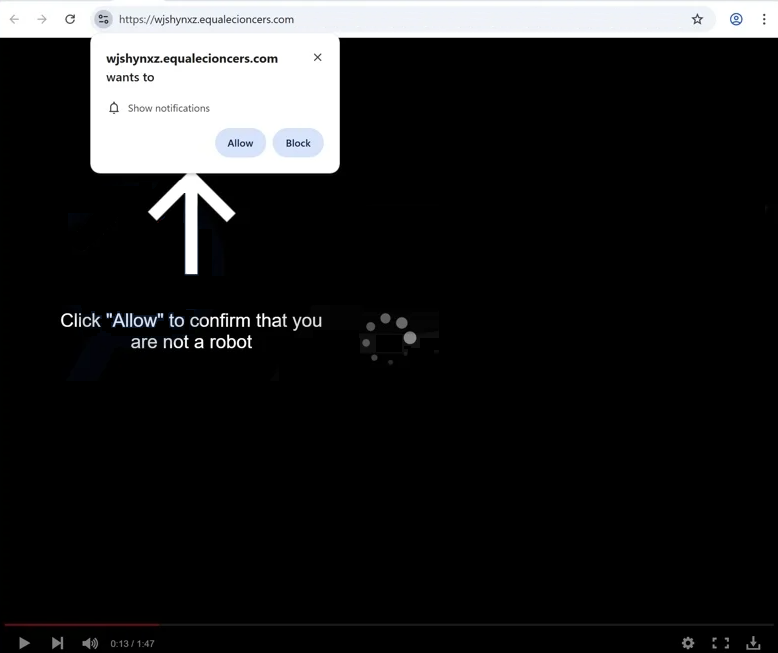Remove equalecioncers.com ads
equalecioncers.com will try to deceive you into allowing desktop ads. When you get redirected to it, you will immediately get a browser alert saying “equalecioncers.com wants to show notifications”. If you click “Allow”, you will authorize the site to show notifications. This is a legitimate feature that allows sites to show notifications on users’ desktops if users give permission. Legitimate sites show useful and interesting content, while sites like equalecioncers.com show spam ads. These ads could also expose users to questionable or even malicious content.
equalecioncers.com features nothing more than a deceptive video player that halts after a few seconds. Users are led to believe that by clicking “Allow” on the browser alert asking for permission to show notifications, they can continue watching the video. This may work on users who were trying to access copyrighted content on illegal streaming sites, and they may incorrectly assume that clicking “Allow” will grant them access to the content they want to watch. In truth, clicking “Allow” on the “equalecioncers.com wants to show notifications” alert will result in ads on the desktop.
These ads can be particularly misleading as they may mimic system notifications in order to trick users into interacting with them. You may be shown fake virus notifications designed to look like alerts from your anti-virus programs. Interacting with these alerts can lead you to questionable websites that promote dubious software or potentially harmful malware.
If you have inadvertently allowed equalecioncers.com to send notifications, you need to revoke that permission immediately and avoid clicking on any notifications in the meantime. Instructions for navigating your browser settings to revoke permission can be found at the end of this report. Additionally, since these redirects may indicate a potential adware issue, it’s a good idea to scan your computer with the WiperSoft anti-virus program.
Why are you redirected to sites like equalecioncers.com?
If you frequent ad-heavy websites, especially if you don’t have an adblocker program, it’s not unexpected to get redirected. Certain sites aim to spam users with ads to maximize their revenue. This issue is particularly prevalent on sites featuring adult or pirated content. Fortunately, a good adblocker program can effectively block both ads and redirects.
If you notice an increase in ads and redirects, even on sites that seem safe, it might indicate an adware infection. While adware is generally seen as a minor threat, the sheer volume of ads it generates can quickly become annoying. Adware and browser hijackers usually infect systems through software bundling, a method that allows unwanted programs (e.g., adware and browser hijackers) to be added to popular free programs as extra offers. These extra offers are optional but need to be manually deselected to prevent their installations. However, they are hidden, resulting in many users inadvertently installing them. Consequently, programs that use this method often get flagged by anti-virus software as potential threats.
To avoid unwanted installations, you need to choose Advanced settings when installing free programs. Choosing Default will automatically install all bundled offers without your consent. In contrast, selecting Advanced settings will show you all offers, allowing you the option to deselect any that you do not want to install. It’s recommended to uncheck all offers—regardless of how useful they may seem—to keep your computer clutter-free.
How to remove equalecioncers.com notifications
As mentioned earlier, experiencing redirects may indicate the presence of adware on your computer. To address this, we recommend using the WiperSoft anti-virus program to scan your system for threats. Additionally, installing an adblocker program can help minimize ads and prevent redirects on ad-heavy websites.
If you’ve permitted a site to send you notifications, you can easily revoke that permission through your browser settings. If you need help on how to do that, follow the instructions provided below. Alternatively, if you prefer not to receive notification requests at all, you can disable this feature completely.
- For Mozilla Firefox: Open Menu (the three bars top-right corner) -> Options -> Privacy & Security. Scroll down to Permissions, press Settings next to Notifications, and remove equalecioncers.com and any other questionable websites. You can permanently turn off these notification requests by checking the “Block new requests asking to allow notifications” box in the same Notifications settings.
- For Google Chrome: Open Menu (the three dots top-right corner) -> Settings -> Privacy and security -> Site Settings. Click on Notifications under Permissions, and remove equalecioncers.com and any other questionable websites. You can stop these notification requests permanently by toggling off “Sites can ask to send notifications”.
- For Microsoft Edge: Open Menu (the three dots top-right corner) -> Settings -> Cookies and site permissions -> Notifications. Review which sites have permission and remove equalecioncers.com and any other questionable websites. You can permanently turn off these notification requests by toggling off “Ask before sending”.
Site Disclaimer
WiperSoft.com is not sponsored, affiliated, linked to or owned by malware developers or distributors that are referred to in this article. The article does NOT endorse or promote malicious programs. The intention behind it is to present useful information that will help users to detect and eliminate malware from their computer by using WiperSoft and/or the manual removal guide.
The article should only be used for educational purposes. If you follow the instructions provided in the article, you agree to be bound by this disclaimer. We do not guarantee that the article will aid you in completely removing the malware from your PC. Malicious programs are constantly developing, which is why it is not always easy or possible to clean the computer by using only the manual removal guide.