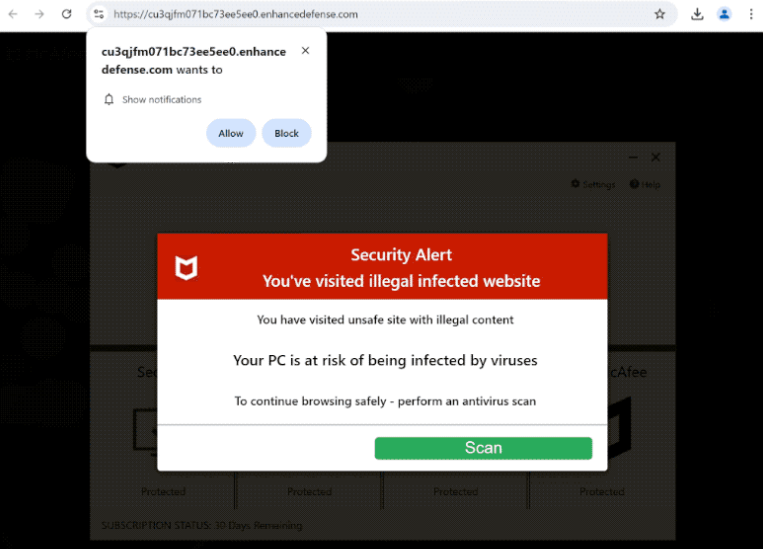Remove enhancedefense.com notifications
enhancedefense.com is a scam website that shows fake virus alerts and tries to trick users into allowing ads on the desktop. The fake alert claims that you’ve visited illegal infected websites, which resulted in your computer being at risk of being infected by viruses. What’s more, you’ll also get a browser alert saying “enhancedefense.com wants to show notifications” because the site is misusing a legitimate browser feature that allows websites to request permission to show notifications on users’ desktops. However, instead of showing useful content, enhancedefense.com will spam ads.
enhancedefense.com is one of thousands of websites displaying fraudulent security alerts. This particular fake alert claims that because you’ve visited websites with illegal content, your computer may be at risk of being infected with viruses. This fake alert is imitating a McAfee anti-virus alert. If you engage with it and initiate a scan, you’ll get shown fake scan results. The malicious actors operating this scam are trying to take advantage of McAfee’s affiliate program. But it’s important to note that these legitimate programs are not related to deceptive alerts. In the future, disregard any virus alerts that pop up in your browser, as will always be false. Your browser is not capable of detecting viruses on your computer.
When you initially get redirected to the website, you will get a browser alert saying “enhancedefense.com wants to show notifications”. If you click “Allow,” you will enable the site to send ads directly to your desktop. These ads will show up as notifications on the right side of your screen. These notifications may closely imitate actual system warnings to trick users into clicking on them.
If you’ve granted notification permissions for this site, do not click on any notifications to not get redirected to unsafe websites that could hide malware or promote scams. Fortunately, it’s simple to revoke notification permissions via your browser settings. If you need help, detailed instructions can be found at the end of this report.
Why are you redirected to sites like enhancedefense.com
The most likely reason you get redirected to sites like enhancedefense.com is that you don’t have an adblocker enabled when browsing ad-heavy websites. Some websites intentionally bombarded users with questionable ads to generate revenue. Sites with pirated or adult content are particularly ad-heavy. To prevent unwanted redirects and reduce intrusive ads, it’s best to use an adblocker program.
Another possible reason for random redirects is adware. While not usually considered a serious threat, adware is very annoying because it spams ads. Adware and similar issues often get installed through a method known as software bundling. Adware is added to free programs as optional offers, which are set to install by default without the user’s explicit consent. To prevent the offers from installing, users need to manually uncheck these offers. However, this can be challenging as these offers are hidden in rarely-used settings. Due to the controversial nature of this installation method, programs that use it are often flagged by anti-virus software as potential threats.
To prevent unwanted programs from installing, opt for Advanced (Custom) settings when installing programs. The installation window will recommend Default settings but keep in mind that these settings will automatically install all bundled offers. Advanced settings, however, will display any additional offers, giving you the option to uncheck the offers you don’t want. It’s a good idea to decline all extra offers, as reputable software usually does not employ such aggressive installation tactics.
How to stop enhancedefense.com notifications
Use WiperSoft to scan your computer for an adware infection just in case that’s what is triggering the redirects. Manually removing adware can be difficult, so using an anti-virus program is recommended. If the scan reveals no threats, the redirects could be linked to the websites you’re accessing. In that case, install an adblocker program.
To remove enhancedefense.com’s permission to send notifications, follow the instructions below.
- For Mozilla Firefox: Open Menu (the three bars top-right corner) -> Options -> Privacy & Security. Scroll down to Permissions, press Settings next to Notifications, and remove enhancedefense.com and any other questionable websies. You can permanently turn off these notification requests by checking the “Block new requests asking to allow notifications” box in the same Notifications settings.
- For Google Chrome: Open Menu (the three dots top-right corner) -> Settings -> Privacy and security -> Site Settings. Click on Notifications under Permissions, and remove enhancedefense.com and any other questionable websites. You can stop these notification requests permanently by toggling off “Sites can ask to send notifications”.
- For Microsoft Edge: Open Menu (the three dots top-right corner) -> Settings -> Cookies and site permissions -> Notifications. Review which sites have permission and remove enhancedefense.com and any other questionable websites. You can permanently turn off these notification requests by toggling off “Ask before sending”.
Site Disclaimer
WiperSoft.com is not sponsored, affiliated, linked to or owned by malware developers or distributors that are referred to in this article. The article does NOT endorse or promote malicious programs. The intention behind it is to present useful information that will help users to detect and eliminate malware from their computer by using WiperSoft and/or the manual removal guide.
The article should only be used for educational purposes. If you follow the instructions provided in the article, you agree to be bound by this disclaimer. We do not guarantee that the article will aid you in completely removing the malware from your PC. Malicious programs are constantly developing, which is why it is not always easy or possible to clean the computer by using only the manual removal guide.