Remove DiskFixer
What is DiskFixer
DiskFixer is a potentially unwanted program (PUP), advertised as a system optimizer which can supposedly speed up your Windows computer. The reason the program is classified as a PUP is because it can install without explicit permission, and once it’s installed it uses scare tactics to pressure users into purchasing the full version. There are hundreds of programs like this, and they’re all after one thing – money. DiskFixer will detect issues that aren’t actually there, and will display tens or even hundreds of issues in scan results. By showing a large number of issues on the computer, the program puts pressure on the user to buy the full version, as it is necessary to use the program’s fix features. Since the issues are either made up or don’t exist at all, it would be a waste of money to buy DiskFixer. Instead, you should delete DiskFixer.
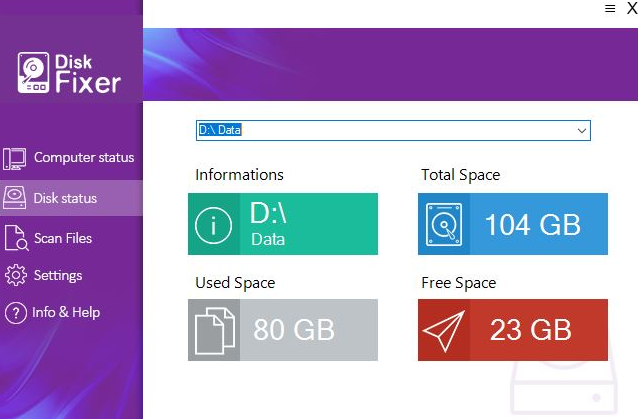
It’s possible you don’t remember installing the program yourself. That would not be unusual because these kinds of programs use software bundling to install. In simple words, PUPs (as well as other infections like adware and browser hijackers) are added to free software as additional offer, and when you install said free software, the offers can install alongside. Many free programs have those extra offers so it is very important to pay attention to how you install them.
PUPs use software bundling to install
While it is possible that you installed DiskFixer yourself knowingly, it’s much more likely that it happened without you realizing. As we’ve said above, these programs often use software bundling to install because it allows them to sneak past users. When you install free software, there is a high chance that something like DiskFixer is attached to it, and if you don’t deselect it, it will install alongside. Most users aren’t even aware of them being attached, let alone being able to deselect them, which is why unwanted programs are so widespread.
Next time you’re installing freeware, make sure you pay attention to the process. Most importantly, opt for Advanced (Custom) settings when given the option. Unlike Default, Advanced settings will make the added offers visible, and you will be able to deselect them. All you need to do is uncheck the boxes. After you have done that, you can continue installing the program.
Should you remove DiskFixer?
Once the program installs, it will start showing you notifications about performing a scan of your system. If it does scan your computer, it will find tens if not hundreds of issues. Those issues will range from unused, old files to clutter that’s taking up space. The detected issues will be made to seem like they’re a big deal and are negatively affecting the computer’s performance. However, in reality, they either don’t exist at all or are so minor they have no effect. If you were to take a closer look at the results, you’d see that even if those issues do exist, they’re easily fixable manually.
The reason the program shows you alarming results is to pressure you into buying its full version, which is necessary to use its repair feature. However, we do not recommending buying it as it would be a waste of money.
In general, whether your computer would benefit from a system optimizer is debatable. If you think you need such a program, you need to do careful research in order to avoid scams or dangerous programs. It should be noted that Microsoft discourages users from using system optimizers with a registry cleaner feature because they could delete important registry entries which could lead to broken Windows.
DiskFixer removal
You can uninstall DiskFixer both manually and automatically. If you do it manually, make sure you remove all files, as otherwise the program may recover. We would recommend, however, that you use anti-spyware software like WiperSoft to remove DiskFixer from your computer.
Site Disclaimer
WiperSoft.com is not sponsored, affiliated, linked to or owned by malware developers or distributors that are referred to in this article. The article does NOT endorse or promote malicious programs. The intention behind it is to present useful information that will help users to detect and eliminate malware from their computer by using WiperSoft and/or the manual removal guide.
The article should only be used for educational purposes. If you follow the instructions provided in the article, you agree to be bound by this disclaimer. We do not guarantee that the article will aid you in completely removing the malware from your PC. Malicious programs are constantly developing, which is why it is not always easy or possible to clean the computer by using only the manual removal guide.
