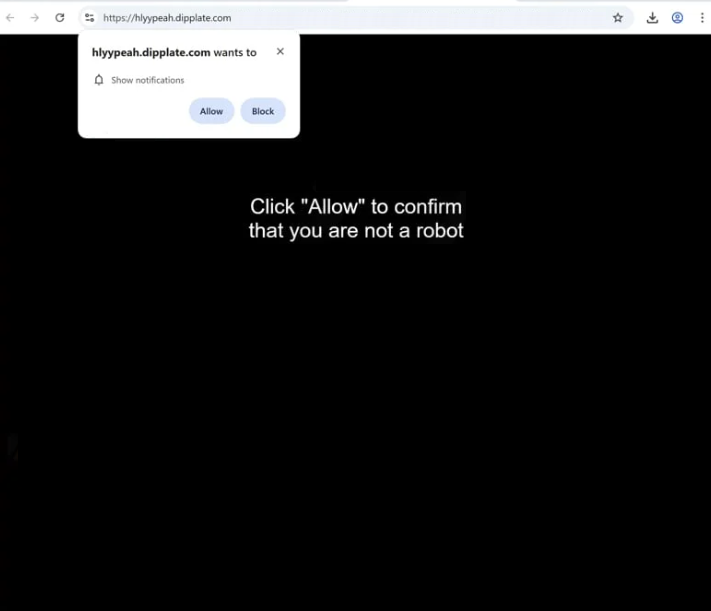Remove dipplate.com pop-up ads
dipplate.com is a deceptive website that misuses a legitimate browser feature to trick you into allowing ads. When you get redirected to the site, you will immediately get a browser alert saying “dipplate.com wants to show notifications”. Because this is a legitimate feature, if you allow dipplate.com to show you notifications, you will be authorizing it to show you ads on your desktop. Keep in mind that those ads could expose you to potentially dangerous content, including scams and malware.
If you get redirected to dipplate.com, you’ll only see a black screen and a prompt asking you to click “Allow” on a notification alert that says “dipplate.com wants to show notifications” to prove you’re not a robot. Although it may seem harmless to click “Allow”, doing so will lead to unwanted ads cluttering your desktop. This site is misusing a feature that legitimate websites typically use for useful notifications, like content updates. Instead, dipplate.com primarily spams users with intrusive and potentially harmful ads.
The thing about these ads is that they will not only be annoying but also dangerous, as they may mimic legitimate system alerts to trick users into engaging with harmful or scam content. For example, you may come across deceptive virus alerts that will try to deceive you into downloading questionable anti-malware programs.
If you’re experiencing one or two redirects, installing an adblocker program will likely be enough. However, if you’re being redirected regularly, you might have adware installed on your computer. We strongly recommend running a scan with WiperSoft anti-virus software. Additionally, if you have granted dipplate.com permission to show notifications, revoke that permission immediately. Instructions can be found in the last section of the report.
What triggers redirects to sites like dipplate.com?
There are likely two possible reasons for redirects to sites like dipplate.com. Adware installed on your device may be the trigger but typically, redirects happen when you visit sites designed to bombard visitors with advertisements. This is especially the case with sites that have adult or pirated content. Simply clicking on anything on these sites can easily lead to being redirected. Using a reliable adblocker program can help significantly reduce these redirects and eliminate unwanted ads.
Many users install adware by accident through a method known as software bundling. This happens when users install popular free programs that have adware and browser hijackers added as additional offers. These offers are set to install automatically unless the user manually opts out. Unfortunately, the option to decline is hidden in certain settings, making it easy to overlook. As a result, software bundling is considered a controversial installation method. It’s not uncommon for anti-virus software to flag programs using this method as potential threats.
When installing free programs, you need to choose the correct settings and deselect all offers to prevent clutter on your computer. The installation window will suggest Default settings, which permit all bundled offers to be installed without your explicit permission. Instead, you need to choose Advanced (Custom) settings, which allow you to review and uncheck any offers you do not wish to install. Generally, legitimate programs do not use software bundling, so it’s a good idea to decline any additional offers, no matter how useful they may seem.
How to stop dipplate.com notifications?
To scan your computer for adware infections, use WiperSoft, which is particularly effective against these types of threats. Furthermore, installing an adblocker program can help you avoid future ads and redirects.
If you’ve enabled notifications from dipplate.com, make sure to revoke that permission in your browser settings. Below, you’ll find step-by-step instructions to guide you through this process. If you prefer, you can also opt to disable all notifications instead.
- For Mozilla Firefox: Open Menu (the three bars top-right corner) -> Options -> Privacy & Security. Scroll down to Permissions, press Settings next to Notifications, and remove dipplate.com and any other questionable websites. You can permanently turn off these notification requests by checking the “Block new requests asking to allow notifications” box in the same Notifications settings.
- For Google Chrome: Open Menu (the three dots top-right corner) -> Settings -> Privacy and security -> Site Settings. Click on Notifications under Permissions, and remove dipplate.com and any other questionable websites. You can stop these notification requests permanently by toggling off “Sites can ask to send notifications”.
- For Microsoft Edge: Open Menu (the three dots top-right corner) -> Settings -> Cookies and site permissions -> Notifications. Review which sites have permission and remove dipplate.com and any other questionable websites. You can permanently turn off these notification requests by toggling off “Ask before sending”.
Site Disclaimer
WiperSoft.com is not sponsored, affiliated, linked to or owned by malware developers or distributors that are referred to in this article. The article does NOT endorse or promote malicious programs. The intention behind it is to present useful information that will help users to detect and eliminate malware from their computer by using WiperSoft and/or the manual removal guide.
The article should only be used for educational purposes. If you follow the instructions provided in the article, you agree to be bound by this disclaimer. We do not guarantee that the article will aid you in completely removing the malware from your PC. Malicious programs are constantly developing, which is why it is not always easy or possible to clean the computer by using only the manual removal guide.