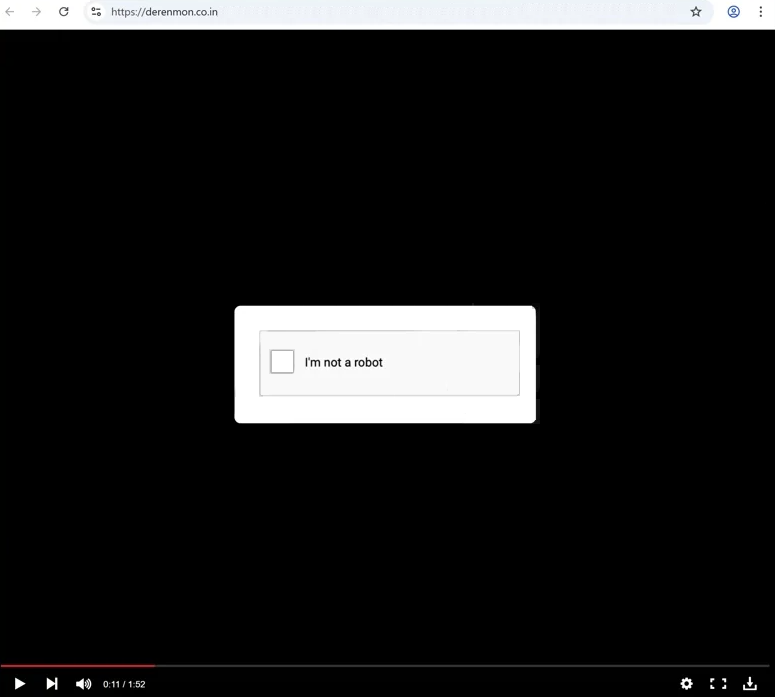Remove derenmon.co.in ads
derenmon.co.in is a deceptive website that tries to trick users into allowing desktop ads. To do this, it misuses a legitimate browser feature that allows sites with permission to show notifications on users’ desktops. But instead of content users would find interesting, sites like derenmon.co.in show ads. It should also be mentioned that those ads could expose you to potentially malicious content. However, it’s easy to revoke a site’s permission even if you have given it.
Some sites request permission from users to show notifications on users’ desktops. The notifications have content the site with permission shows. For example, a news site would show news alerts. The issue with this feature is that many websites misuse it to bombard users’ desktops with ads. derenmon.co.in doesn’t actually have any content on it, as its only purpose is to trick users into allowing ads. There’s no reason for users to permit a random website like derenmon.co.in to send notifications. If you’ve accidentally permitted it and are now seeing ads on your desktop, do not engage with them. Since the site isn’t legitimate, the notifications could be risky, potentially exposing you to scams or malware. You can find instructions at the end of the report for how to revoke the permission.
If you were redirected to this site repeatedly, check your computer for adware using WiperSoft anti-malware software. Alternatively, you might have been redirected by an ad-heavy site, in which case installing an adblocker program would resolve the problem.
What is triggering redirects to random websites
Random redirects most often occur when users browse ad-heavy websites. If you’ve been redirected once or twice while browsing a specific site, it’s likely the site itself that’s causing this issue. Websites that have pirated or pornographic content are typically high-risk because they show questionable ads and redirect users. This is easily fixable with any decent adblocker program.
However, if you experience frequent redirects without any clear reason, your computer might be infected with adware. Adware often sneaks onto computers via a method known as software bundling. It comes bundled with free programs as additional offers. These offers are set to install alongside the program without needing explicit permission.
Although these offers are technically optional, many users don’t realize they need to deselect them. This is often made challenging since the offers are hidden. The good news is that you can easily avoid these unwanted installations by choosing the correct settings. Always choose Advanced (Custom) settings instead of Default when installing free programs. Default settings allow all bundled offers to install alongside. Selecting Advanced settings will display all offers, allowing you to uncheck any that you do not want. It’s a good idea to deselect all offers since no reputable program will use such deceptive methods, and those that do are often flagged as potential threats by anti-virus programs.
How to remove derenmon.co.in ads
Run a scan with an anti-virus program WiperSoft, to check for any potential adware infections on your computer. If adware isn’t the issue, install an adblocker program to block intrusive ads and pop-ups, particularly when visiting ad-heavy sites.
If you’ve given permissions to derenmon.co.in, it’s best to revoke it immediately. Doing this is easy, but if you’re uncertain about what to do, you can use the instructions provided below. It’s important not just to remove derenmon.co.in, but also any other websites that you don’t recognize.
- For Mozilla Firefox: Open menu (the three bars top-right corner) -> Options -> Privacy & Security. Scroll down to Permissions, press on Settings next to Notifications, and remove derenmon.co.in and any other questionable website. You can permanently turn off these notification requests by checking the “Block new requests asking to allow notifications” box in the same Notifications settings.
- For Google Chrome: Open menu (the three dots top-right corner) -> Settings -> Privacy and security -> Site Settings. Click on Notifications under Permissions, and remove derenmon.co.in and any other questionable website. You can stop these notification requests permanently by toggling off “Sites can ask to send notifications”.
- For Microsoft Edge: Open menu (the three dots top-right corner) -> Settings -> Cookies and site permissions -> Notifications. Review which sites have permission and remove derenmon.co.in and any other questionable website. You can permanently turn off these notification requests by toggling off “Ask before sending”.
Site Disclaimer
WiperSoft.com is not sponsored, affiliated, linked to or owned by malware developers or distributors that are referred to in this article. The article does NOT endorse or promote malicious programs. The intention behind it is to present useful information that will help users to detect and eliminate malware from their computer by using WiperSoft and/or the manual removal guide.
The article should only be used for educational purposes. If you follow the instructions provided in the article, you agree to be bound by this disclaimer. We do not guarantee that the article will aid you in completely removing the malware from your PC. Malicious programs are constantly developing, which is why it is not always easy or possible to clean the computer by using only the manual removal guide.