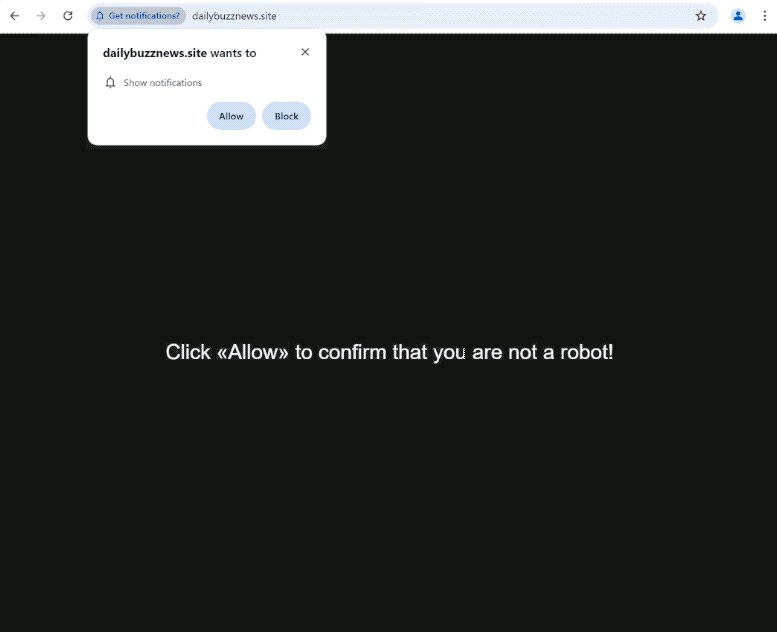Remove dailybuzznews.site ads
dailybuzznews.site is a deceptive website that tries to trick users into allowing ads on the desktop. The site is misusing a legitimate browser feature, which is why you’ll get a browser alert saying “dailybuzznews.site wants to show notifications” when you get redirected to the site. If you were to click “Allow”, you would authorize the site to show notifications on your desktop. Unfortunately, dailybuzznews.site and all similar sites show ads instead of notifications that users would find interesting. A lot of those could expose users to dangerous content, including scams and malware. Thus, if you have given the site permission, you need to revoke it right away.
If you often get redirected, you may notice that dailybuzznews.site is identical to countless other sites that take advantage of a specific browser feature. It lacks any real content; instead, it only displays a message encouraging you to click “Allow” to confirm you are not a robot. This message refers to a browser alert that states, “dailybuzznews.site wants to show notifications,” which appears as soon as you end up on the site. By clicking “Allow”, you are giving the site permission to show ads directly on your desktop.
Besides the fact that the ads will be very annoying, a major concern is that these ads may purposely mimic genuine system notifications, such as fake virus alerts that prompt you to download dubious anti-virus software. Additionally, interacting with these notifications might lead you to suspicious websites that could either promote scams or hide malware. If you have already granted notification permission to this site, you can easily revoke it through your browser settings, and instructions for doing so are provided at the end of this report.
What triggers redirects to sites like dailybuzznews.site
When browsing ad-heavy websites without an adblocker, you might occasionally be redirected to sites like dailybuzznews.site. While this is not very common, such random redirects could also be related to adware, which often increases the number of ads you encounter while surfing the Internet. The former is usually the case, however, as these redirects happen when on sites that are filled with ads, especially those featuring pirated or adult content. Using an adblocker can significantly reduce both intrusive advertisements and irritating redirects, so if you don’t already have one, make sure to install it.
If adware is the cause of these redirects, they may occur with greater frequency. Adware typically comes bundled with popular free software as an optional offer that can install automatically unless users specifically uncheck it. To avoid installing these junk programs, you need to manually uncheck any extra offers when installing free programs. These bundled offers are hidden in settings that users don’t usually check, which makes them hard to spot. Fortunately, many anti-virus programs flag these offers as potential threats and recommend removing them.
To keep your computer clutter-free, make sure to choose the right settings when installing free programs. Opting for Default settings will let all bundled offers install automatically. Instead, select Advanced settings, which will show all additional offers, allowing you to uncheck those you don’t want. It’s advisable to uncheck all offers, even those that seem beneficial at first glance as accepting their installation will eventually lead to a system filled with unwanted programs that may be difficult to remove once fully installed.
How to stop dailybuzznews.site redirects
To check if adware is responsible for redirect issues on your computer, it’s a good idea to run a scan using the WiperSoft anti-virus program. An anti-virus tool is the best way to get rid of adware as these infections can be quite persistent. What’s more, as we’ve mentioned already, you need to install an adblocker program.
If you have permitted a website to send you notifications, you can easily revoke that permission. Follow the below instructions to remove notification permission for dailybuzznews.site and any other unfamiliar sites. If you want to completely prevent notification requests in the future, you can also disable this feature completely.
- For Mozilla Firefox: Open Menu (the three bars top-right corner) -> Options -> Privacy & Security. Scroll down to Permissions, press Settings next to Notifications, and remove dailybuzznews.site and any other questionable websites. You can permanently turn off these notification requests by checking the “Block new requests asking to allow notifications” box in the same Notifications settings.
- For Google Chrome: Open Menu (the three dots top-right corner) -> Settings -> Privacy and security -> Site Settings. Click on Notifications under Permissions, and remove dailybuzznews.site and any other questionable websites. You can stop these notification requests permanently by toggling off “Sites can ask to send notifications”.
- For Microsoft Edge: Open Menu (the three dots top-right corner) -> Settings -> Cookies and site permissions -> Notifications. Review which sites have permission and remove dailybuzznews.site and any other questionable websites. You can permanently turn off these notification requests by toggling off “Ask before sending”.
Site Disclaimer
WiperSoft.com is not sponsored, affiliated, linked to or owned by malware developers or distributors that are referred to in this article. The article does NOT endorse or promote malicious programs. The intention behind it is to present useful information that will help users to detect and eliminate malware from their computer by using WiperSoft and/or the manual removal guide.
The article should only be used for educational purposes. If you follow the instructions provided in the article, you agree to be bound by this disclaimer. We do not guarantee that the article will aid you in completely removing the malware from your PC. Malicious programs are constantly developing, which is why it is not always easy or possible to clean the computer by using only the manual removal guide.