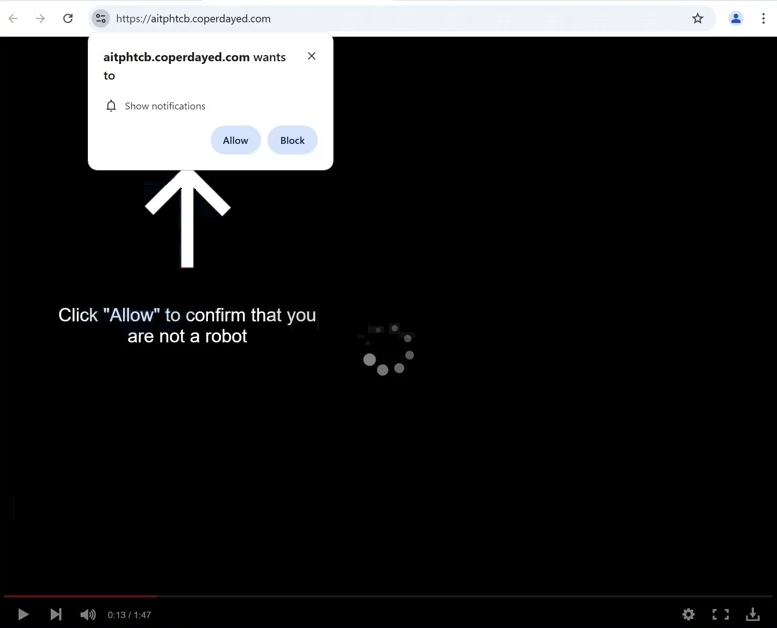Remove coperdayed.com ads
coperdayed.com is a scam website, identical to thousands of others that all try to trick users into allowing desktop ads. If you get redirected to this site, you will immediately get a browser alert saying “coperdayed.com wants to show notifications”. If you click “Allow”, you will authorize the site to show ads on your desktop. The biggest issue with these ads is that they could expose you to potentially malicious content, such as scams and malware. If you have given this site permission, you need to revoke it right away. You can find the instructions at the end of the report.
Coperdayed.com has nothing on it besides a fake video player and a message instructing users to press “Allow” to confirm they’re not a robot. This refers to a browser notification that appears when you’re redirected to the site. The notification says that “coperdayed.com wants to show notifications”, and if you click “Allow”, the site will bombard your desktop with ads. These ads tend to pop up on the right side of the screen, resembling legitimate system alerts, which can further confuse users. Engaging with these ads is risky, as they may lead to sites that hide malware or promote scams. If you have granted permission for the site to send notifications, we’ve included steps to revoke that permission at the end.
Make sure to run a scan of your computer using anti-virus software, such as WiperSoft, to check for an adware infection. You should also install an adblocker program.
What triggers redirects to sites like coperdayed.com?
Redirects to websites like coperdayed.com can be caused by adware infections, but they are more frequently triggered by ad-heavy websites users visit. Many sites spam dubious ads to generate revenue, with sites featuring pornography or pirated content being particularly problematic. Using any reliable adblocker program can help prevent both intrusive ads and unwanted redirects.
When adware is present, redirects may occur frequently, and you may see an increase in regular advertisements. These types of infections typically install through software bundling, where they are included with popular free programs as additional offers that automatically install alongside the primary program. Though these offers are optional, users must manually deselect them to avoid installation. However, these offers are hidden in settings that many users do not use. This method of installation is widely criticized for good reason, and anti-virus software often flags programs that use it as potential threats.
To avoid unwanted installations, always choose Advanced or Custom settings instead of Default when installing free programs. While Default settings allow offers to be automatically included, selecting Advanced settings will reveal all offers and allow you to deselect them. It’s recommended to uncheck all additional offers, as legitimate programs do not use this installation method. Allowing these installations can clutter your computer with unwanted programs that may be difficult to remove later.
How to stop coperdayed.com notifications
We recommend using anti-virus software such as WiperSoft to scan your computer for any adware infections. Adware can easily be eliminated effectively with an anti-virus program. If no adware is found, the redirects you’re experiencing might be due to the websites you’re visiting. To prevent future redirects and unwanted ads, consider installing an adblocker program.
If you have allowed any site to send you notifications, it’s important to revoke that permission immediately. This can be done easily in your browser settings. Take the time to review the list of sites with notification permissions and remove any that you don’t recognize. Alternatively, you can completely disable notifications if you prefer.
- For Mozilla Firefox: Open Menu (the three bars top-right corner) -> Options -> Privacy & Security. Scroll down to Permissions, press Settings next to Notifications, and remove coperdayed.com and any other questionable websites. You can permanently turn off these notification requests by checking the “Block new requests asking to allow notifications” box in the same Notifications settings.
- For Google Chrome: Open Menu (the three dots top-right corner) -> Settings -> Privacy and security -> Site Settings. Click on Notifications under Permissions, and remove coperdayed.com and any other questionable websites. You can stop these notification requests permanently by toggling off “Sites can ask to send notifications”.
- For Microsoft Edge: Open Menu (the three dots top-right corner) -> Settings -> Cookies and site permissions -> Notifications. Review which sites have permission and remove coperdayed.com and any other questionable websites. You can permanently turn off these notification requests by toggling off “Ask before sending”.
Site Disclaimer
WiperSoft.com is not sponsored, affiliated, linked to or owned by malware developers or distributors that are referred to in this article. The article does NOT endorse or promote malicious programs. The intention behind it is to present useful information that will help users to detect and eliminate malware from their computer by using WiperSoft and/or the manual removal guide.
The article should only be used for educational purposes. If you follow the instructions provided in the article, you agree to be bound by this disclaimer. We do not guarantee that the article will aid you in completely removing the malware from your PC. Malicious programs are constantly developing, which is why it is not always easy or possible to clean the computer by using only the manual removal guide.