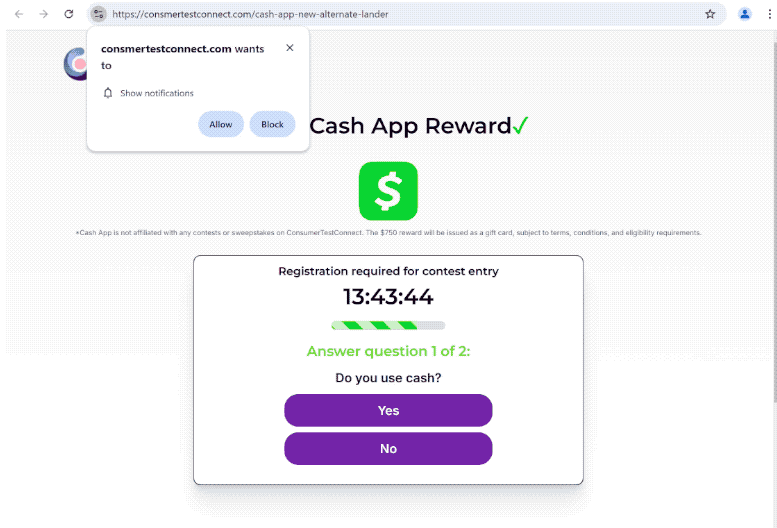Remove consmertestconnect.com pop-up ads
consmertestconnect.com is a deceptive website that tries to trick users into allowing desktop ads. It also hosts a scam that tries to phish users’ personal information. If you get redirected to this site, you will see a “Casg App Reward” scam that claims you can get a $750 reward. You will also see a browser alert saying “consmertestconnect.com wants to show notifications”. The site is misusing a legitimate browser feature, so if you allow this site to show notifications, you will start seeing ads on your desktop.
If you find yourself redirected to consmertestconnect.com, you’ll encounter a scam that claims you can get unclaimed cash. Engaging with this scam will lead to you providing personal information, as it’s designed to phish your data. Additionally, your browser will show a notification saying “consmertestconnect.com wants to show notifications”. If you click “Allow”, the site will immediately start spamming your desktop with advertisements. This can become very annoying very quickly as the ads will pop up all the time on the right side of your screen. The most concerning aspect of these ads is that they can resemble genuine system notifications. Some may also pose a risk by directing you to malware-laden sites or other scams. If you’ve granted this site permission, it’s advisable to avoid interacting with the notifications and to disable that permission as soon as possible.
Run a scan with WiperSoft as adware could be the reason behind the redirects to questionable websites like consmertestconnect.com. If adware is what triggers them, using an anti-virus program will be an effective way to remove it. If you’ve permitted the site to deliver push notifications, you can easily withdraw this permission in your browser’s settings. If you need assistance navigating these settings, instructions will be provided at the end of this report.
What triggers redirects to sites like consmertestconnect.com
In most cases, users get redirected to sites like consmertestconnect.com when visiting high-risk websites without an adblocker. Many of these sites aim to spam visitors with advertisements as a way to generate revenue, with sites featuring pornographic or pirated content being particularly notorious for doing that. Fortunately, this issue can be effectively managed by using a reliable adblocker that blocks these annoying redirects and ads.
Frequent redirects could also mean an adware infection on your computer. Such infections, which can include adware and browser hijackers, are typically installed through a method known as software bundling. This method allows unwanted programs to be installed without explicit user consent. Often, these infections come bundled with popular free programs as optional offers that install alongside the main program. While users can technically opt out, these offers are often hidden within installation settings that are rarely used, making them easy to miss.
To prevent the installation of unwanted programs, simply choose the right installation settings. The Default settings allow all additional offers to install automatically. Choosing Advanced settings is a better option, as it displays all bundled offers, enabling users to uncheck those they do not wish to install. Allowing any of these offers to be installed can lead to unnecessary clutter on your system, which can be challenging to remove once fully installed. This is why software bundling is a controversial installation method and many anti-virus programs flag programs that use these types of methods as potential threats.
How to stop consmertestconnect.com notifications?
We strongly suggest running a scan on your computer using an anti-virus tool like WiperSoft to identify any adware infections. If adware is causing the redirects, the easiest fix is to use anti-virus software to remove it. Once the adware is gone, the redirects should stop. Additionally, consider installing an adblocker.
If you have allowed an unfamiliar website to send you notifications, you can easily revoke that permission through your browser’s settings. Below, you will find instructions to help you. If you wish to avoid receiving notification requests in the future, you can disable them completely.
- For Mozilla Firefox: Open Menu (the three bars top-right corner) -> Options -> Privacy & Security. Scroll down to Permissions, press Settings next to Notifications, and remove consmertestconnect.com and any other questionable websites. You can permanently turn off these notification requests by checking the “Block new requests asking to allow notifications” box in the same Notifications settings.
- For Google Chrome: Open Menu (the three dots top-right corner) -> Settings -> Privacy and security -> Site Settings. Click on Notifications under Permissions, and remove consmertestconnect.com and any other questionable websites. You can stop these notification requests permanently by toggling off “Sites can ask to send notifications”.
- For Microsoft Edge: Open Menu (the three dots top-right corner) -> Settings -> Cookies and site permissions -> Notifications. Review which sites have permission and remove consmertestconnect.com and any other questionable websites. You can permanently turn off these notification requests by toggling off “Ask before sending”.
Site Disclaimer
WiperSoft.com is not sponsored, affiliated, linked to or owned by malware developers or distributors that are referred to in this article. The article does NOT endorse or promote malicious programs. The intention behind it is to present useful information that will help users to detect and eliminate malware from their computer by using WiperSoft and/or the manual removal guide.
The article should only be used for educational purposes. If you follow the instructions provided in the article, you agree to be bound by this disclaimer. We do not guarantee that the article will aid you in completely removing the malware from your PC. Malicious programs are constantly developing, which is why it is not always easy or possible to clean the computer by using only the manual removal guide.