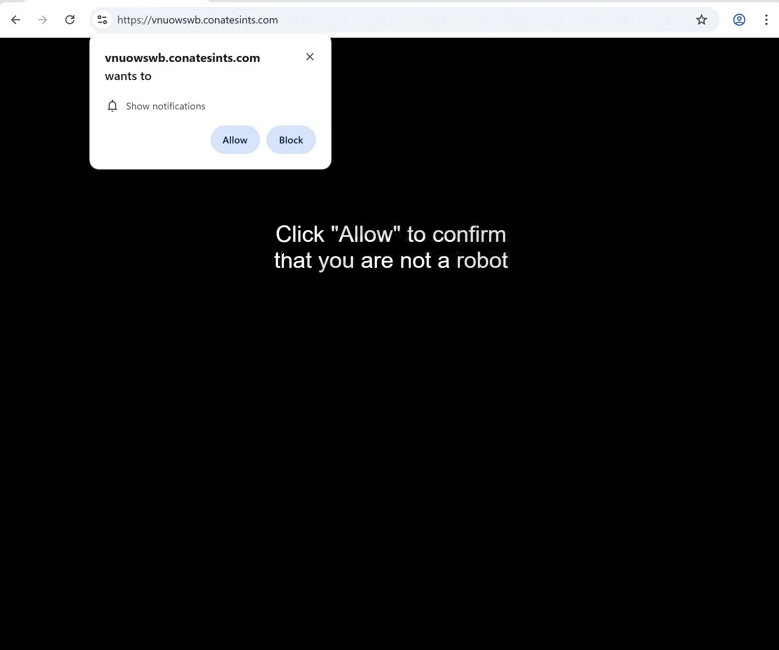Remove conatesints.com pop-up ads
conatesints.com is a deceptive scam website that tries to trick users into allowing desktop ads. When you get redirected to the site, you will immediately get a browser alert saying “conatesints.com wants to show notifications”. The site is misusing a legitimate browser feature that authorizes sites to request permission to show notifications on users’ desktops. Thus, if you click “Allow”, conatesints.com will be authorized to show ads on your desktop. Those ads could expose you to potentially dangerous content, including scams and malware. Fortunately, it’s not difficult to revoke a site’s permission via your browser’s settings.
If you browse ad-heavy sites but do not have an adblocker, it’s not unexpected to get redirected to sites like conatesints.com. The site has nothing on it, only a message saying you need to click “Allow” to confirm you are not a robot. This message refers to the browser notification that appears when you enter the site saying “conatesints.com wants to show notifications”. If you click “Allow”, the site will begin spamming ads as notifications on your desktop. The most problematic thing about these ads is that they may resemble legitimate system notifications, potentially deceiving users. Clicking on these ad notifications is discouraged, as they could lead to unsafe websites that promote scams or hide malware. Fortunately, it’s easy to stop these notifications. Users can simply remove conatesints.com from the list of sites allowed to send notifications, and instructions will be provided at the end of the report.
We recommend scanning your computer with WiperSoft anti-malware program to check for an adware infection. You should also install an adblocker program to block ads and redirects, especially if you frequently browse ad-heavy sites.
What triggers redirects to sites like conatesints.com
Redirects to websites such as conatesints.com can happen because of an adware infection. However, in most cases, they are triggered by the ad-heavy sites users browse without an adblocker program. Certain sites intend to spam visitors with as many ads as possible. Sites with adult or pirated content are notorious for doing this. The good news is that these ads and redirects can be effectively blocked with any decent adblocker program.
If adware is the trigger, redirects should be a regular thing. Adware is typically installed through a method known as software bundling. This involves additional offers (e.g., adware and browser hijackers) being bundled with popular free programs and set to install automatically. Although these offers are technically optional, they must be manually deselected to stop them from installing alongside the main program. Many users do not notice these offers because they are hidden in settings that users rarely use. This software bundling method is somewhat controversial, and programs that use it are frequently flagged as potential threats by anti-virus programs.
To prevent unwanted installations, you need to install free programs using the correct settings. When given the option, opting for Advanced (Custom) settings instead of Default is very important. While the installation window will recommend Default settings, choosing these settings will lead to the installation of all unwanted offers. Advanced settings clearly display all offers and allow you to easily deselect them. It’s recommended to uncheck all offers, even those that seem beneficial at first.
How to stop conatesints.com redirects
We suggest using the WiperSoft anti-virus program to scan your computer, especially if you suspect adware is causing the redirects. Adware can be quite stubborn, so using an anti-virus program is the most effective way to get rid of it. Additionally, installing an adblocker program can help block unwanted ads and random redirects.
If you have allowed conatesints.com to display notifications, it’s important to revoke that permission. This can be done through the browser’s settings. Here are the instructions if you need assistance:
- For Mozilla Firefox: Open Menu (the three bars top-right corner) -> Options -> Privacy & Security. Scroll down to Permissions, press Settings next to Notifications, and remove conatesints.com and any other questionable websites. You can permanently turn off these notification requests by checking the “Block new requests asking to allow notifications” box in the same Notifications settings.
- For Google Chrome: Open Menu (the three dots top-right corner) -> Settings -> Privacy and security -> Site Settings. Click on Notifications under Permissions, and remove conatesints.com and any other questionable websites. You can stop these notification requests permanently by toggling off “Sites can ask to send notifications”.
- For Microsoft Edge: Open Menu (the three dots top-right corner) -> Settings -> Cookies and site permissions -> Notifications. Review which sites have permission and remove conatesints.com and any other questionable websites. You can permanently turn off these notification requests by toggling off “Ask before sending”.
Site Disclaimer
WiperSoft.com is not sponsored, affiliated, linked to or owned by malware developers or distributors that are referred to in this article. The article does NOT endorse or promote malicious programs. The intention behind it is to present useful information that will help users to detect and eliminate malware from their computer by using WiperSoft and/or the manual removal guide.
The article should only be used for educational purposes. If you follow the instructions provided in the article, you agree to be bound by this disclaimer. We do not guarantee that the article will aid you in completely removing the malware from your PC. Malicious programs are constantly developing, which is why it is not always easy or possible to clean the computer by using only the manual removal guide.