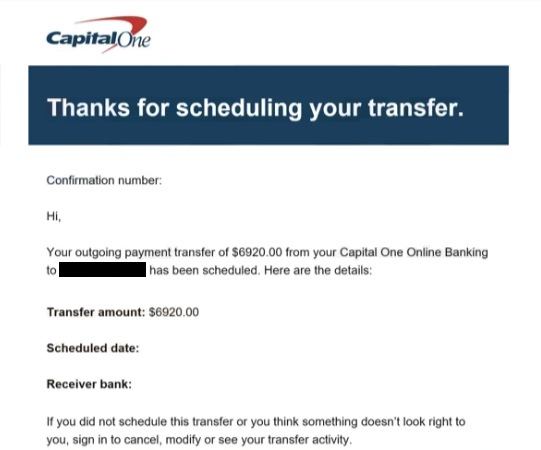Remove “Capital One – Transfer Schedule” email
The “Capital One – Transfer Schedule” email is part of a phishing campaign that targets users’ Capital One login credentials. The email is disguised as a notification about an upcoming transfer of $6,920. The email has a “View transfer activity” button, which would lead users to a phishing site. Users who type in their Capital One login credentials may suffer financial loss as malicious actors could get access to their bank accounts.
The “Capital One – Transfer Schedule” email is disguised as a notification about a scheduled transfer. The sum is quite alarming and is bound to alarm users if they have a Capital One account. If users have not scheduled the transfer, they are asked to sign it to their accounts and cancel it.
The email contains a button for users to use to log in. However, clicking on this button will redirect you to a phishing site that aims to capture your Capital One login details. This phishing website may closely resemble the legitimate Capital One login page. If you enter your credentials there, they will be immediately sent to the cybercriminals behind this phishing campaign. The sensitive information obtained by these criminals could result in unauthorized access to your bank accounts, potentially leading to significant financial losses. Therefore, falling victim to this phishing attempt can have serious consequences.
If you have fallen for this phishing attempt, you need to contact Capital One and inform them that your account may be compromised. Securing your account is of utmost importance. You also need to familiarize yourself with the most common phishing email signs. Sensitive account credentials are in high demand among malicious actors, and phishing emails targeting them are very common.
The full “Capital One – Transfer Schedule” email scam text is below:
Subject: Your outgoing payment transfer of $6920.00 is in process
Capital One
Thanks for scheduling your transfer.
Confirmation number: –
Hi,
Your outgoing payment transfer of $6920.00 from your Capital One Online Banking to – has been scheduled. Here are the details:
Transfer amount: $6920.00
Scheduled date: –
Receiver bank: –
If you did not schedule this transfer or you think something doesn’t look right to you, sign in to cancel, modify or see your transfer activity.
View transfer activity
How to recognize a phishing email
A lot of phishing emails tend to be quite generic, often filled with mistakes, sent from suspicious-looking email addresses, and look unprofessional. These types of campaigns tend to target large numbers of users, which is why the emails are so generic. More sophisticated phishing attacks typically focus on high-profile individuals or organizations and look much more legitimate, featuring credible information and sometimes even personal details about the target. Luckily, most regular users encounter simpler phishing attempts that are easier to identify.
If you receive an unsolicited email asking you to click a link or open an attachment, start by verifying the sender’s email address before you do anything. A quick Google search can help determine if the address is legitimate. Generic phishing emails are often sent from random addresses, while more sophisticated ones may use addresses that closely mimic those of real companies. The “Capital One – Transfer Schedule” phishing email is obviously sent from a fake email address as it does not contain any of the domains Capital One uses.
Another key indicator of a phishing or a malicious email is poor grammar or spelling mistakes. If you see mistakes in an email seemingly from a well-known company like Capital One, it’s highly likely to be malicious. Additionally, pay attention to how the email addresses you; a legitimate email from Capital One would typically use your name, while the “Capital One – Transfer Schedule” email greets recipients with a simple “Hi”.
We highly recommend carefully checking any email that prompts you to click a link or open an attachment. If there’s a link included, hover over it to see its destination before clicking. For attachments, scan them with an anti-virus program or a service like VirusTotal before opening. If an email claims there’s an issue with your account, do not click on the provided link and instead log into your account directly to check. Finally, always verify the URL of a website before entering credentials, as phishing sites can look similar to legitimate ones but will have different URLs.
Site Disclaimer
WiperSoft.com is not sponsored, affiliated, linked to or owned by malware developers or distributors that are referred to in this article. The article does NOT endorse or promote malicious programs. The intention behind it is to present useful information that will help users to detect and eliminate malware from their computer by using WiperSoft and/or the manual removal guide.
The article should only be used for educational purposes. If you follow the instructions provided in the article, you agree to be bound by this disclaimer. We do not guarantee that the article will aid you in completely removing the malware from your PC. Malicious programs are constantly developing, which is why it is not always easy or possible to clean the computer by using only the manual removal guide.