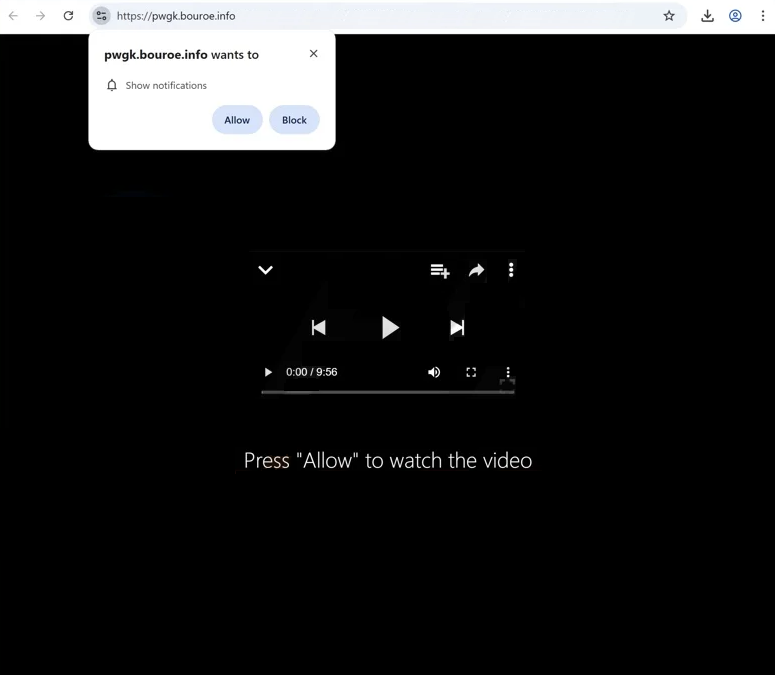Remove bouroe.info pop-up ads
bouroe.info is a scam website that tries to trick users into allowing desktop ads. The site will show a “bouroe.info wants to show notifications” pop-up, and if you click “Allow”, you will authorize the site to show ads on your desktop. Normally, when a site is given permission, it shows notifications related to its content. However, because bouroe.info is a scam website, its notifications will be potentially dangerous ads. It’s worth mentioning that those ads could expose you to potentially dangerous content, such as scams or malware.
If you end up on bouroe.info, the only thing you’ll see is a black screen with a message prompting you to click “Allow” to watch the video. This is referring to the browser alert saying “bouroe.info wants to show notifications”. If you click “Allow”, you may find your desktop spammed with ads. A lot of those ads can be quite annoying as they persistently pop up on the right side of your screen. Some of these ads could also be dangerous, directing you to sites that may contain malware or scams. These ads appear in the same place as legitimate system notifications, making them easy to mistake for legitimate alerts. If you have granted permission to this site, it’s advisable to avoid interacting with the notifications and to revoke that permission as soon as possible.
To tackle potential adware that may be causing these redirects, we recommend scanning your computer using WiperSoft. If adware is the problem, using an anti-malware program is the easiest way to get rid of it. If you have permitted the site to send push notifications, you can easily revoke this permission through your browser’s settings. We will include step-by-step instructions at the end of this report.
What triggers redirects to sites like bouroe.info
When users browse websites loaded with ads and don’t use an ad blocker, redirects to sites like bouroe.info are not surprising. Certain sites bombard visitors with ads to generate revenue, especially sites containing adult or pirated content. Fortunately, any decent adblocker should be able to block the redirects.
Frequent redirects might also be a sign of adware on the device, which would also lead to a noticeable rise in regular ads. Typically, adware and browser hijackers are installed through a method known as software bundling. This allows unwanted programs to be installed without the user’s explicit permission. Unwanted programs like adware are added to popular free programs, and while they are supposedly optional, users must manually deselect them when installing free programs to prevent their installations. Unfortunately, the offers are hidden in settings that users rarely use, making them easy to miss.
Preventing these unwanted installations is not difficult; you just need to pay attention when you install programs. Installation windows usually recommend Default settings, which permit all bundled offers to install automatically. Instead, choosing Advanced settings will show all additional offers, enabling you to uncheck anything you don’t want. Accepting these offers will lead to a cluttered computer filled with junk. This is why software bundling is often a controversial method, and many anti-virus programs flag programs that use it as potential threats.
How to stop bouroe.info notifications?
Use WiperSoft to scan your computer for any adware infections. If adware turns out to be the issue, using an anti-virus program is the easiest way to remove it. Additionally, consider installing an adblocker program.
If you’ve given permission to bouroe.info or any unfamiliar website to show notifications, you can easily revoke that permission through your browser’s settings. Below, you’ll find instructions to guide you through these settings. If you prefer not to receive notification requests in the future, you can also disable this feature altogether.
- For Mozilla Firefox: Open Menu (the three bars top-right corner) -> Options -> Privacy & Security. Scroll down to Permissions, press Settings next to Notifications, and remove bouroe.info and any other questionable websites. You can permanently turn off these notification requests by checking the “Block new requests asking to allow notifications” box in the same Notifications settings.
- For Google Chrome: Open Menu (the three dots top-right corner) -> Settings -> Privacy and security -> Site Settings. Click on Notifications under Permissions, and remove bouroe.info and any other questionable websites. You can stop these notification requests permanently by toggling off “Sites can ask to send notifications”.
- For Microsoft Edge: Open Menu (the three dots top-right corner) -> Settings -> Cookies and site permissions -> Notifications. Review which sites have permission and remove bouroe.info and any other questionable websites. You can permanently turn off these notification requests by toggling off “Ask before sending”.
Site Disclaimer
WiperSoft.com is not sponsored, affiliated, linked to or owned by malware developers or distributors that are referred to in this article. The article does NOT endorse or promote malicious programs. The intention behind it is to present useful information that will help users to detect and eliminate malware from their computer by using WiperSoft and/or the manual removal guide.
The article should only be used for educational purposes. If you follow the instructions provided in the article, you agree to be bound by this disclaimer. We do not guarantee that the article will aid you in completely removing the malware from your PC. Malicious programs are constantly developing, which is why it is not always easy or possible to clean the computer by using only the manual removal guide.