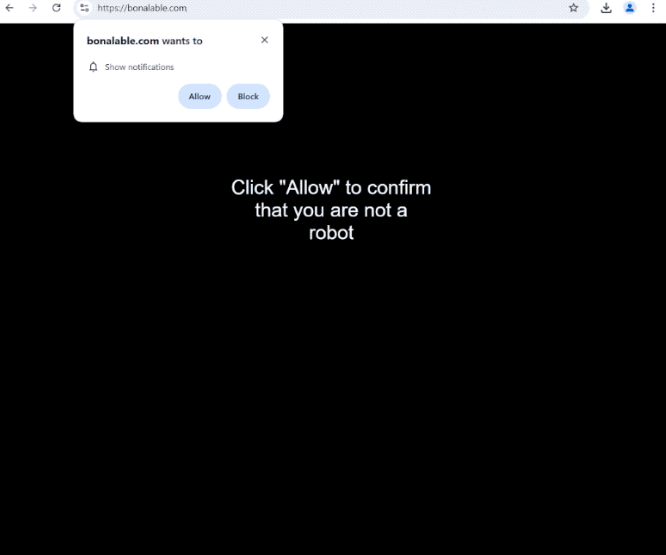Remove bonalable.com pop-up ads
bonalable.com is a generic scam website that will try to trick users into allowing desktop ads. “bonalable.com wants to show notifications” is an alert you’ll get immediately upon entering the site, and if you click “Allow”, you’ll start seeing ads on your desktop because bonalable.com is a scam website. Some of those ads could expose you to dangerous content so you should revoke the permission if you have given it.
If you find yourself redirected to bonalable.com, be cautious and do not permit the site to send you notifications. When you enter the site, a browser prompt will appear saying “bonalable.com wants to show notifications”. While this may seem harmless if you’re not familiar with such requests, clicking “Allow” means you’ll be agreeing to receive advertisements on your desktop.
This notification feature is legitimate; however, it is often abused by spam sites like bonalable.com. If you grant permission for notifications to a legitimate site, the site will show you notifications with its content. These notifications will appear directly on your desktop, making it more convenient for you to see content. For instance, a news site would show important news alerts if you give it permission. Unfortunately, spam sites like bonalable.com are simply looking to bombard your desktop with ads.
The ads from sites like bonalable.com could pose security risks. Some ads may even mimic system notifications in order to trick you into downloading malicious software. Therefore, if you’ve allowed bonalable.com to send you notifications, it’s best to refrain from interacting with them until you’ve revoked this permission.
If you mistakenly clicked “Allow,” revoking that permission is not difficult, and you can use the instructions provided in the final section of this report. Additionally, it’s important to check if adware is causing these redirects by scanning your computer with an anti-virus program like WiperSoft. If adware is the trigger, you’ll need to uninstall it to permanently eliminate redirects to bonalable.com.
Adware is often behind redirects to sites like bonalable.com
There could be several triggers for redirects to questionable sites like bonalable.com. If it’s due to adware, you’ll face constant redirects until you remove the infection. While adware is generally not a major threat, it can be sneaky and often catches users off guard. This type of malware typically comes bundled with free programs, particularly those downloaded from unofficial sources, as an extra offer. These offers are set to install the main program automatically unless users manually deselect them during installation.
To avoid these unwanted installations, you need to pay close attention when installing free programs. Opt for Advanced (Custom) settings and uncheck any additional offers. Only proceed with the installation once you’ve deselected all unwanted offers. Legitimate programs do not use this installation method, and those that do will be detected as potential threats by anti-virus programs.
If you encountered random redirects while visiting high-risk websites, the issue likely lies with that site. It’s advisable to have both adblocker and anti-virus software enabled when navigating such sites.
bonalable.com removal
If adware is present on your computer, the only way to stop bonalable.com redirects is by removing it. Using anti-virus software like WiperSoft is the easiest way as the program does everything for you. Additionally, if you’ve allowed the site to send you notifications, it’s important to revoke that permission, regardless of whether you have adware or not. The following instructions will guide you on how to do this.
- For Mozilla Firefox: Open Menu (the three bars top-right corner) -> Options -> Privacy & Security. Scroll down to Permissions, press Settings next to Notifications, and remove bonalable.com and any other questionable websites. You can permanently turn off these notification requests by checking the “Block new requests asking to allow notifications” box in the same Notifications settings.
- For Google Chrome: Open Menu (the three dots top-right corner) -> Settings -> Privacy and security -> Site Settings. Click on Notifications under Permissions, and remove bonalable.com and any other questionable websites. You can stop these notification requests permanently by toggling off “Sites can ask to send notifications”.
- For Microsoft Edge: Open Menu (the three dots top-right corner) -> Settings -> Cookies and site permissions -> Notifications. Review which sites have permission and remove bonalable.com and any other questionable websites. You can permanently turn off these notification requests by toggling off “Ask before sending”.
Site Disclaimer
WiperSoft.com is not sponsored, affiliated, linked to or owned by malware developers or distributors that are referred to in this article. The article does NOT endorse or promote malicious programs. The intention behind it is to present useful information that will help users to detect and eliminate malware from their computer by using WiperSoft and/or the manual removal guide.
The article should only be used for educational purposes. If you follow the instructions provided in the article, you agree to be bound by this disclaimer. We do not guarantee that the article will aid you in completely removing the malware from your PC. Malicious programs are constantly developing, which is why it is not always easy or possible to clean the computer by using only the manual removal guide.