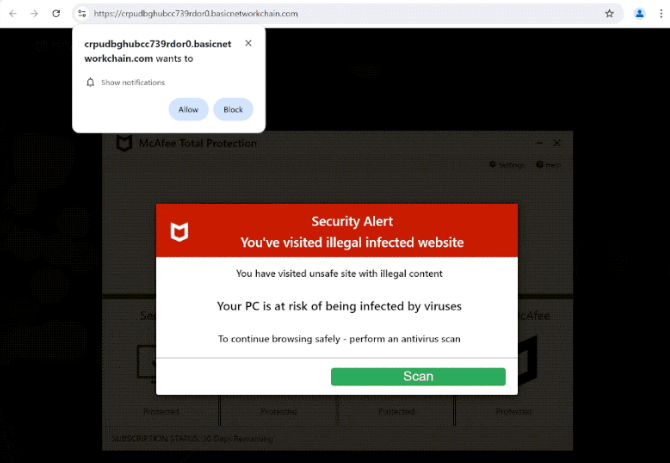Remove basicnetworkchain.com pop-up ads
basicnetworkchain.com is a deceptive website that both displays fake virus alerts and tries to trick users into allowing desktop ads. If you engage with the fake virus alert, you could end up downloading something malicious. And if you click “Allow” on the browser alert saying “basicnetworkchain.com wants to show notifications”, you will authorize the site to show ads on your desktop. Those ads will not only be annoying, but they could also expose you to potentially malicious content.
The website basicnetworkchain.com is currently displaying a fake virus alert that misleadingly warns users about potential infections on their computers. Additionally, it prompts a notification request saying “basicnetworkchain.com wants to show notifications”. If you click “Allow”, the site will start showing ads on your desktop, which can be quite annoying as they repeatedly appear on the right side of your screen. Some of these ads may also be dangerous and could redirect you to sites that harbor malware or other scams. If you have granted permission to the site, avoid interacting with all notifications and revoke the site’s permission as soon as possible. Detailed instructions can be found at the end of the report.
We recommend scanning your computer with WiperSoft as well, as adware might be responsible for these redirects to questionable websites. If adware is indeed the culprit, the easiest way to remove it is by using an anti-virus program.
What triggers redirects to sites like basicnetworkchain.com
When users access ad-heavy websites without an adblocker, they often find themselves redirected to sites like basicnetworkchain.com. Many of these sites, especially those hosting adult or pirated content, aim to maximize ad revenue, with illegal free streaming platforms being particularly known for this behavior. Fortunately, any decent adblocker can successfully prevent these annoying redirects and intrusive ads.
If you experience frequent redirects, it may be a sign of an adware infection, which usually means a significant increase in regular advertisements as well. While adware isn’t considered a serious threat, it can be quite annoying. Adware and browser hijackers often come bundled with popular free software through a method known as software bundling. This allows them to be installed without explicit user consent. Although users can opt out of these additional offers, they are hidden in settings that users rarely use, making it difficult for users to deselect them.
To avoid unwanted junk, it’s important to choose the right settings when installing free programs. Installation windows usually recommend Default settings, which allow all optional offers to install alongside the main program. Instead, opting for Advanced settings will reveal all additional offers, giving you the option to uncheck those you don’t want. Accepting every offer can lead to unnecessary clutter on your computer. Many anti-virus programs flag programs that use software bundling as potential threats as well.
How to stop basicnetworkchain.com notifications?
Use WiperSoft to scan your computer for any adware infections. If adware is causing your redirect issues, the easiest fix is to use WiperSoft to remove it. Once the adware is gone, the redirects should cease. Additionally, installing a good ad blocker can help keep unwanted redirects and intrusive ads at bay, especially on sites that are heavy with advertisements.
If you’ve granted a suspicious website permission to send notifications, you can easily revoke this in your browser settings. Below are some instructions to guide you through the process. If you’d rather not receive notification requests in the future, you can also turn off this feature completely.
- For Mozilla Firefox: Open Menu (the three bars top-right corner) -> Options -> Privacy & Security. Scroll down to Permissions, press Settings next to Notifications, and remove basicnetworkchain.com and any other questionable websites. You can permanently turn off these notification requests by checking the “Block new requests asking to allow notifications” box in the same Notifications settings.
- For Google Chrome: Open Menu (the three dots top-right corner) -> Settings -> Privacy and security -> Site Settings. Click on Notifications under Permissions, and remove basicnetworkchain.com and any other questionable websites. You can stop these notification requests permanently by toggling off “Sites can ask to send notifications”.
- For Microsoft Edge: Open Menu (the three dots top-right corner) -> Settings -> Cookies and site permissions -> Notifications. Review which sites have permission and remove basicnetworkchain.com and any other questionable websites. You can permanently turn off these notification requests by toggling off “Ask before sending”.
Site Disclaimer
WiperSoft.com is not sponsored, affiliated, linked to or owned by malware developers or distributors that are referred to in this article. The article does NOT endorse or promote malicious programs. The intention behind it is to present useful information that will help users to detect and eliminate malware from their computer by using WiperSoft and/or the manual removal guide.
The article should only be used for educational purposes. If you follow the instructions provided in the article, you agree to be bound by this disclaimer. We do not guarantee that the article will aid you in completely removing the malware from your PC. Malicious programs are constantly developing, which is why it is not always easy or possible to clean the computer by using only the manual removal guide.