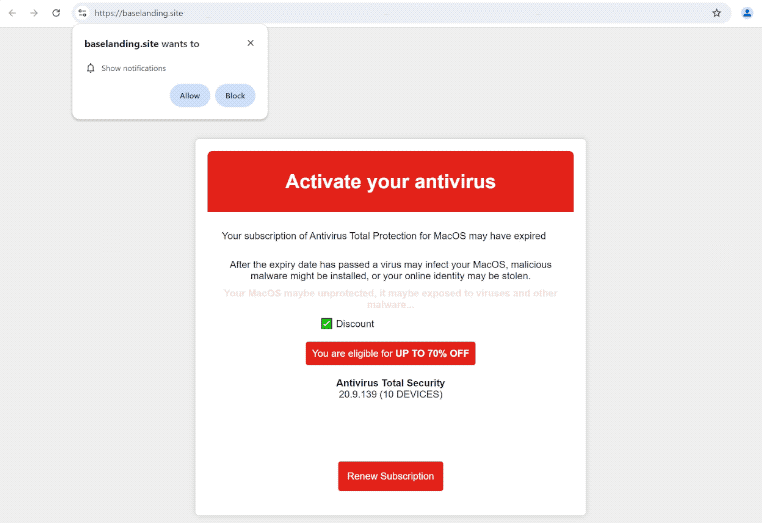Remove baselanding.site notifications
baselanding.site is a deceptive website that not only tries to trick users into allowing desktop ads but also displays a fake virus alert to trick users into downloading/purchasing highly questionable programs. When you get redirected to the site, you will immediately get a browser alert saying “baselanding.site wants to show notifications”. If you click “Allow”, you will allow the site to show ads on your desktop. The site is misusing a legitimate browser feature to spam ads. Fortunately, it’s not difficult to revoke the permission in your browser’s settings.
baselanding.site is currently displaying a fake virus alert, claiming that your device is compromised by viruses. It suggests renewing your anti-virus subscription, which allegedly expired that day while offering a 70% discount. It’s important to note that browsers do not show real virus alerts; they are always fake. Additionally, no reputable anti-virus software would advertise on unreliable websites that users are randomly redirected to. You should also never download any program from unknown sources.
Moreover, the site will prompt a browser alert saying “baselanding.site wants to show notifications”. If you click “Allow”, you will authorize the site to display ads on your desktop. Those ads will appear similar to system notifications on the right side of your screen. These notifications can be designed to mimic system alerts to deceive users into interacting with them. If you have authorized notifications from this site, it is advisable not to click on them, as they could lead to unsafe websites that might contain malware or scams. Fortunately, you can easily disable notification permissions through your browser settings. For assistance, detailed instructions are available at the end of this report.
Why are you redirected to sites like baselanding.site
Redirects to random sites such as baselanding.site could be a sign of adware on your device, though that’s quite rare. Many redirects occur when users visit ad-heavy websites without an adblocker program installed on their devices. Certain sites are notorious for bombarding users with dubious ads, especially those that have pirated and/or adult content. Fortunately, using an adblocker can effectively prevent these ads and redirects.
Frequent redirects and an increase in regular ads can also point to an adware infection. Adware, a less serious form of malware, aims to expose users to a high volume of advertisements to generate revenue. It usually gets installed through a method known as software bundling, where it comes added to free programs as an optional offer. Although the offers are technically optional, these offers come preselected for installation without the user’s clear consent. Users must manually uncheck their boxes when installing programs to prevent their installations. This is made difficult, however, as they’re often hidden in settings users rarely check. Because it’s a deceptive installation method, many anti-virus programs flag these bundled programs as potential threats.
To prevent accidental installation of junk like adware, pay attention during program installations. Opt for the Advanced (Custom) settings when prompted. The installation window suggests Default settings, which automatically install bundled offers. Advanced settings will show all additional offers and allow you to uncheck those you don’t want. We recommend declining all additional offers since legitimate software usually doesn’t use this installation method.
How to stop baselanding.site notifications
It’s a good idea to perform a scan on your computer with an anti-virus program like WiperSoft to check for any potential adware infections. Adware can be difficult to eliminate manually, so using an anti-virus tool is an easier option. If the scan reveals no threats, the redirects you’re encountering might be triggered by the websites you’re visiting. In that case, consider installing an ad blocker to address the problem.
If you’ve permitted a site to send you notifications, you can follow these steps to revoke that permission:
- For Mozilla Firefox: Open Menu (the three bars top-right corner) -> Options -> Privacy & Security. Scroll down to Permissions, press Settings next to Notifications, and remove baselanding.site and any other questionable websites. You can permanently turn off these notification requests by checking the “Block new requests asking to allow notifications” box in the same Notifications settings.
- For Google Chrome: Open Menu (the three dots top-right corner) -> Settings -> Privacy and security -> Site Settings. Click on Notifications under Permssions, and remove baselanding.site and any other questionable websites. You can stop these notification requests permanently by toggling off “Sites can ask to send notifications”.
- For Microsoft Edge: Open Menu (the three dots top-right corner) -> Settings -> Cookies and site permissions -> Notifications. Review which sites have permission and remove baselanding.site and any other questionable websites. You can permanently turn off these notification requests by toggling off “Ask before sending”.
Site Disclaimer
WiperSoft.com is not sponsored, affiliated, linked to or owned by malware developers or distributors that are referred to in this article. The article does NOT endorse or promote malicious programs. The intention behind it is to present useful information that will help users to detect and eliminate malware from their computer by using WiperSoft and/or the manual removal guide.
The article should only be used for educational purposes. If you follow the instructions provided in the article, you agree to be bound by this disclaimer. We do not guarantee that the article will aid you in completely removing the malware from your PC. Malicious programs are constantly developing, which is why it is not always easy or possible to clean the computer by using only the manual removal guide.