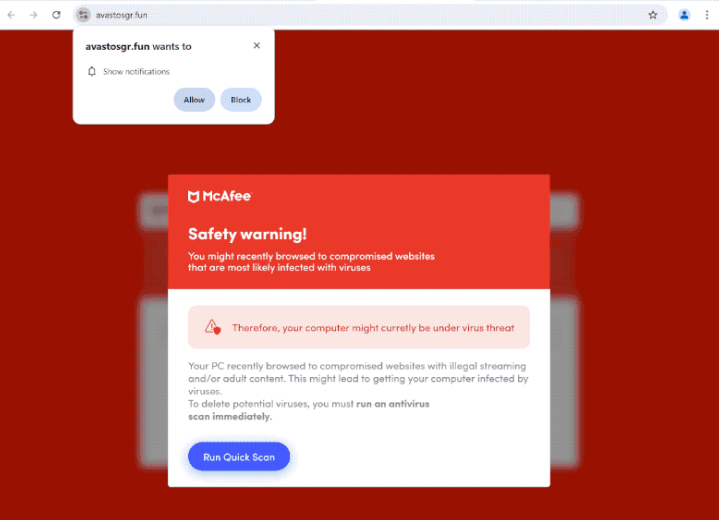Remove avastosgr.fun notifications
avastosgr.fun is a deceptive website that displays a fake virus alert as well as tries to trick users into allowing ads on the desktop. The site displays a fake security warning claiming your device is infected with a virus because you browsed compromised websites. The fake alert suggests that you run a scan of your computer with the suggested anti-virus program. The site also prompts your browser to show an alert saying “avastosgr.fun wants to show notifications”, and if you click “Allow”, the site will start spamming ads on the desktop.
avastosgr.fun currently displays a fake virus alert that claims your device may be compromised and infected by viruses. The fake alert recommends that you run a scan with McAfee, and if you interact with it, you will see a fake scan and then be asked to buy a McAfee subscription to get rid of the infections. McAfee has nothing to do with this fake alert, scammers are simply misusing McAfee’s affiliates program. It’s worth mentioning that your browser will never display legitimate virus alerts, they will always be fake.
Additionally, the site will trigger a browser alert asking, “avastosgr.fun wants to show notifications.” If you click “Allow,” you’ll give the site permission to display ads on your desktop, which will appear as notifications on the right side of your screen. These ad notifications can be designed to resemble system alerts in order to trick users into interacting with them. If you have enabled notifications from this site, do not click on them as they could redirect you to unsafe websites that may contain malware or promote scams. Fortunately, you can easily revoke the permission to show notifications through your browser settings. If you need assistance, detailed instructions can be found at the end of this report.
Why are you redirected to sites like avastosgr.fun
Redirects to random sites like avastosgr.fun can indicate an adware infection. However, in many cases, redirects happen because users browse ad-heavy websites without an adblocker program. Certain websites try to bombard users with as many dubious ads as possible, particularly those featuring pirated or adult content. These ads and redirects are easily blocked with an adblocker program.
If you notice an increase in regular ads, redirects can also signal an adware infection. Adware is a less severe type of malware designed to expose users to a high volume of advertisements. This type of software typically gets installed through a method known as software bundling, where it comes bundled with free programs as optional offers. While these offers are technically optional, they are often preselected for installation without the user’s explicit consent. Users need to manually uncheck these boxes, which can be tricky since they’re usually hidden in less frequently accessed settings. This controversial bundling method has led many anti-virus programs to flag these bundled programs as potential threats.
To avoid unintentionally installing unwanted software, it’s important to stay alert when installing programs. Choose Advanced (Custom) settings option when prompted. While the installation process always suggests Default settings, using those settings will allow all bundled offers to install automatically. Advanced settings, however, will display all added offers and let you uncheck any you don’t want. We always recommend declining all additional offers, as legitimate programs don’t use this installation method.
How to stop avastosgr.fun notifications
It’s a good idea to run a scan of your computer using an anti-virus program, such as WiperSoft, to check for any potential adware infections. Adware can be quite troublesome to remove manually, so using an anti-virus program is recommended. If no threats are found, the redirects you’re experiencing are likely caused by the websites you are visiting. To resolve this issue, install an adblocker program.
If you’ve allowed a site to send you notifications, follow the steps below to withdraw that permission.
- For Mozilla Firefox: Open Menu (the three bars top-right corner) -> Options -> Privacy & Security. Scroll down to Permissions, press Settings next to Notifications, and remove avastosgr.fun and any other questionable websites. You can permanently turn off these notification requests by checking the “Block new requests asking to allow notifications” box in the same Notifications settings.
- For Google Chrome: Open Menu (the three dots top-right corner) -> Settings -> Privacy and security -> Site Settings. Click on Notifications under Permssions, and remove avastosgr.fun and any other questionable websites. You can stop these notification requests permanently by toggling off “Sites can ask to send notifications”.
- For Microsoft Edge: Open Menu (the three dots top-right corner) -> Settings -> Cookies and site permissions -> Notifications. Review which sites have permission and remove avastosgr.fun and any other questionable websites. You can permanently turn off these notification requests by toggling off “Ask before sending”.
Site Disclaimer
WiperSoft.com is not sponsored, affiliated, linked to or owned by malware developers or distributors that are referred to in this article. The article does NOT endorse or promote malicious programs. The intention behind it is to present useful information that will help users to detect and eliminate malware from their computer by using WiperSoft and/or the manual removal guide.
The article should only be used for educational purposes. If you follow the instructions provided in the article, you agree to be bound by this disclaimer. We do not guarantee that the article will aid you in completely removing the malware from your PC. Malicious programs are constantly developing, which is why it is not always easy or possible to clean the computer by using only the manual removal guide.