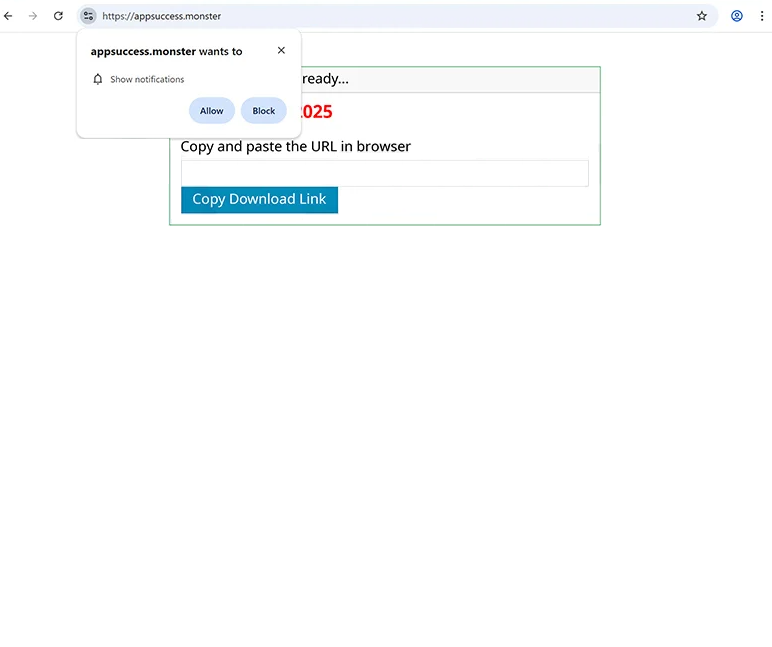Remove appsuccess.monster pop-ups
appsuccess.monster is a generic scam website whose sole purpose is to trick users into allowing desktop ads. It’s disguised as a download site but doesn’t actually have any content on it. The only thing the site does is misuse a legitimate browser feature to spam ads on users’ desktops. When you get redirected to the site, you will immediately get a browser alert saying “appsuccess.monster wants to show notifications”, and if you click “Allow”, you will authorize the site to show ads on your desktop. It’s worth mentioning that those ads could expose you to potentially dangerous content, including scams and malware. You can find instructions for how to revoke a site’s permission to show notifications at the end of the report.
appsuccess.monster prompts your browser to show a browser alert saying “appsuccess.monster wants to show notifications”. While this might not seem like a big deal if you’re not familiar with the feature, clicking “Allow” will authorize the site to show ads directly on your desktop. This feature is legitimate and allows websites to show convenient notifications, but appsuccess.monster is a scam site, and its notifications will primarily consist of advertisements.
Ads from sites like appsuccess.monster can be dangerous. Some ads might mimic real system alerts, trying to trick you into interacting with them. For instance, you could see fake virus warnings aiming to convince you to download harmful software. Therefore, if you’ve allowed notifications from appsuccess.monster, it’s best to refrain from engaging with any notifications until you revoke that permission.
If you mistakenly click “Allow”, revoking the permission is not difficult, and you can follow the instructions in the last part of this report. Additionally, it’s a good idea to check for an adware infection that could be causing these redirects by scanning your computer with the anti-virus program WiperSoft. If adware is identified, you’ll need to remove it to stop further redirects to appsuccess.monster. Moreover, you need to install an ad blocker, especially if you often visit sites filled with ads.
Adware may be what triggers redirects to sites like appsuccess.monster
There are various reasons you might find yourself redirected to dubious sites like appsuccess.monster. One possible cause is adware, which is usually accompanied by an increase in regular advertisements as well. Adware is often bundled with popular free programs as an optional offer, particularly with programs downloaded from unofficial sources. These additional offers are set to install automatically alongside the main program unless you specifically uncheck them during installation.
To avoid installing these extra offers, pay attention when installing free programs. Opt for Advanced (Custom) settings to make all offers visible, and remember to uncheck all offers. Some may appear beneficial initially, but keep in mind that legitimate programs do not rely on this kind of installation method, and those that do often get flagged as potential threats by anti-virus programs.
If you’re encountering random redirects while browsing risky, ad-heavy websites, the issue might lie with the sites themselves. It’s advisable to always use an ad blocker to prevent both ads and redirects, especially on sites that are full of ads.
How to remove appsuccess.monster ads
To stop redirects from appsuccess.monster, you may need to eliminate adware if that’s what causes them. The easiest way is to use an anti-virus program such as WiperSoft. You also need to install an ad blocker if you don’t already have it. Additionally, if you’ve allowed the site to send you notifications, make sure to revoke that permission. You can find instructions below for further assistance.
- For Mozilla Firefox: Open Menu (the three bars top-right corner) -> Options -> Privacy & Security. Scroll down to Permissions, press Settings next to Notifications, and remove appsuccess.monster and any other questionable websites. You can permanently turn off these notification requests by checking the “Block new requests asking to allow notifications” box in the same Notifications settings.
- For Google Chrome: Open Menu (the three dots top-right corner) -> Settings -> Privacy and security -> Site Settings. Click on Notifications under Permissions, and remove appsuccess.monster and any other questionable websites. You can stop these notification requests permanently by toggling off “Sites can ask to send notifications”.
- For Microsoft Edge: Open Menu (the three dots top-right corner) -> Settings -> Cookies and site permissions -> Notifications. Review which sites have permission and remove appsuccess.monster and any other questionable websites. You can permanently turn off these notification requests by toggling off “Ask before sending”.
Site Disclaimer
WiperSoft.com is not sponsored, affiliated, linked to or owned by malware developers or distributors that are referred to in this article. The article does NOT endorse or promote malicious programs. The intention behind it is to present useful information that will help users to detect and eliminate malware from their computer by using WiperSoft and/or the manual removal guide.
The article should only be used for educational purposes. If you follow the instructions provided in the article, you agree to be bound by this disclaimer. We do not guarantee that the article will aid you in completely removing the malware from your PC. Malicious programs are constantly developing, which is why it is not always easy or possible to clean the computer by using only the manual removal guide.