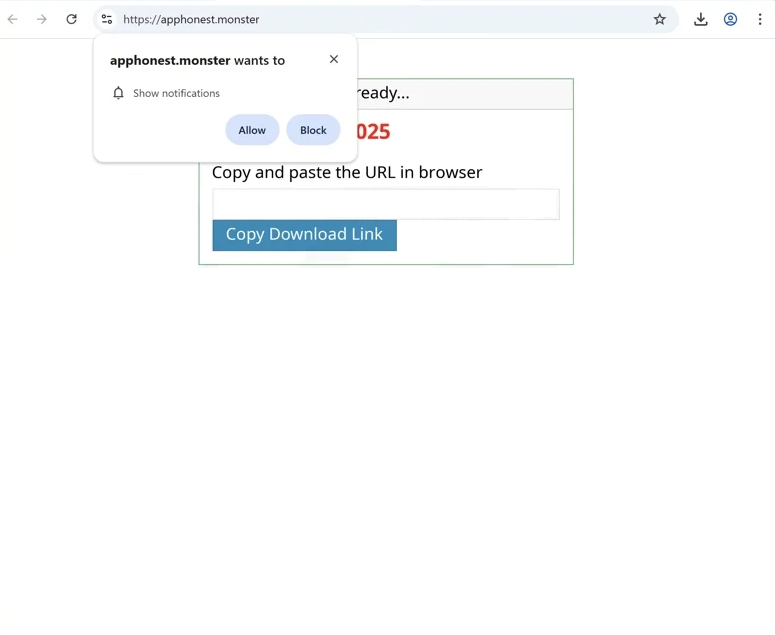Remove apphonest.monster pop-ups
apphonest.monster’s sole purpose is to trick users into allowing desktop ads. When you get redirected to the site, you will immediately get a browser alert saying “apphonest.monster wants to show notifications”. The site is misusing a legitimate browser feature that allows sites to request permission to show notifications, which appear on the desktop. This is a convenient way for websites to keep users up to date with their content. However, sites like apphonest.monster misuse this feature to spam ads, some of which could expose you to potentially malicious content.
There are thousands of websites that do the same thing as apphonest.monster. They all try to trick users into consenting to receive ads on their desktops. These sites often pose as legitimate platforms, claiming to provide news, sports, or entertainment content. In this particular instance, apphonest.monster pretends to be a download site. Such websites take advantage of a legitimate browser feature that allows sites to request permission to display notifications on users’ desktops. While many sites use this feature for valid reasons, those like apphonest.monster misuse it to spam users with advertisements.
The notifications from these sites will pop up directly on your desktop, which may create confusion since they can resemble real system alerts. Allowing notifications from sites like apphonest.monster will result in deceptove alerts that encourage users to click on unsafe content. For instance, you might receive a notification stating that you need to download an update or install an anti-virus program, but the actual download could be malware.
Users often don’t intentionally visit websites like apphonest.monster; instead, they typically end up there after being redirected from other sites. Redirects could also be triggered by adware infections. Use WiperSoft to scan your computer. You also need to install an adblocker extension. Additionally, if you have allowed the site to show notifications, you will need to revoke that permission. Instructions can be found at the end of the report.
Redirects to random sites can be caused by adware
If you’re encountering frequent redirects while browsing, it might be a sign that your computer has adware. Either that, or you’re browsing ad-heavy websites without an adblocker program. If these redirects happen only on certain sites, like ones with adult or pirated content, those sites are likely to blame. To prevent these redirects, consider installing an adblocker, which can block ads and redirects, or at least close pop-ups as they appear.
However, if you’re experiencing redirects on any website you visit, your computer could be affected by adware. Adware and browser hijackers often use a method known as software bundling, which allows them to install without your explicit consent. This means they often come bundled with popular free programs as optional extra offers that install automatically.
Many users don’t realize these additional offers are bundled with the programs they’re installing because they are usually hidden. To avoid this, you need to choose Advanced (Custom) settings when installing free programs. A common mistake is to select Default settings, which hide all additional offers and permit their automatic installation. By opting for Advanced settings, you can review all extra offers and uncheck anything you don’t want.
How to stop apphonest.monster pop-up ads
If you’re encountering unexpected redirects to websites like apphonest.monster, it’s usually a result of either adware or a particular site you visited. If it’s linked to the site, installing an adblocker extension should resolve the issue. However, if adware is responsible for the random redirects, you’ll need to remove it. Additionally, if you’ve allowed the site to show notifications, you need to revoke that permission. Below this report, you’ll find instructions to help you navigate your browser’s settings if you’re unsure how to proceed.
- For Mozilla Firefox: Open menu (the three bars top-right corner) -> Options -> Privacy & Security. Scroll down to Permissions, press on Settings next to Notifications, and remove apphonest.monster and any other questionable website. You can permanently turn off these notification requests by checking the “Block new requests asking to allow notifications” box in the same Notifications settings.
- For Google Chrome: Open menu (the three dots top-right corner) -> Settings -> Privacy and security -> Site Settings. Click on Notifications under Permissions, and remove apphonest.monster and any other questionable website. You can stop these notification requests permanently by toggling off “Sites can ask to send notifications”.
- For Microsoft Edge: Open menu (the three dots top-right corner) -> Settings -> Cookies and site permissions -> Notifications. Review which sites have permission and remove apphonest.monster and any other questionable website. You can permanently turn off these notification requests by toggling off “Ask before sending”.
Site Disclaimer
WiperSoft.com is not sponsored, affiliated, linked to or owned by malware developers or distributors that are referred to in this article. The article does NOT endorse or promote malicious programs. The intention behind it is to present useful information that will help users to detect and eliminate malware from their computer by using WiperSoft and/or the manual removal guide.
The article should only be used for educational purposes. If you follow the instructions provided in the article, you agree to be bound by this disclaimer. We do not guarantee that the article will aid you in completely removing the malware from your PC. Malicious programs are constantly developing, which is why it is not always easy or possible to clean the computer by using only the manual removal guide.