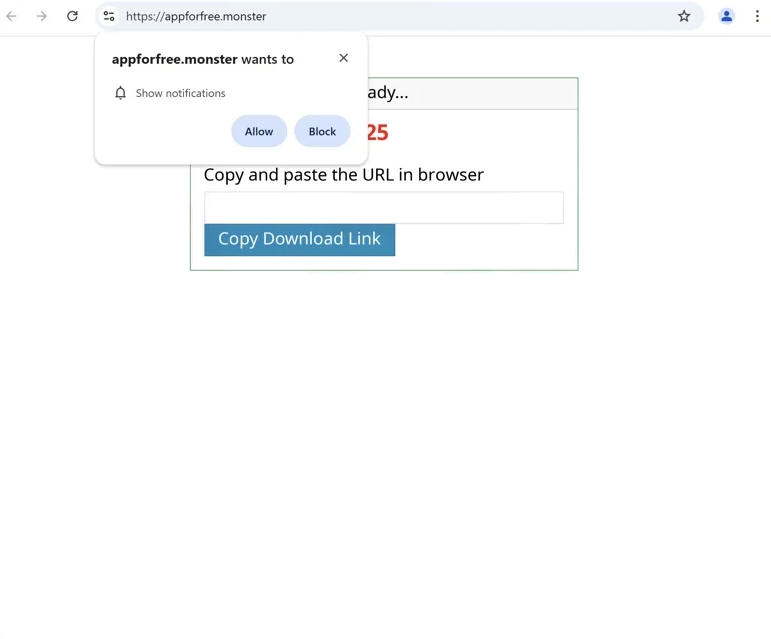Remove appforfree.monster ads
appforfree.monster is a deceptive website that tries to trick users into allowing desktop ads. When you get redirected to the site, you will immediately get a browser alert saying “appforfree.monster wants to show notifications”, and if you click “Allow”, you will authorize the site to show notifications on your desktop. We should warn you that these ads will not only be annoying but could also expose you to potentially dangerous content, including scams and malware. Even if you have given the site permission, you can easily revoke this permission in your browser’s settings.
When you get redirected to appforfree.monster, you’ll get a browser prompt saying “appforfree.monster wants to show notifications”. While this might not seem significant if you’re not familiar with this feature, clicking “Allow” means you’ll be consenting to receive ads on your desktop. This is a legitimate feature that allows sites to show notifications on users’ desktops. However, appforfree.monster is a deceptive website, and its notifications will be ads.
The ads from sites like appforfree.monster could pose security threats. Some may imitate legitimate system notifications in an attempt to deceive you into engaging with them. For example, you may be shown fake virus alerts that will try to trick you into downloading malicious software. Therefore, if you’ve allowed appforfree.monster to send you notifications, it’s a good idea to avoid engaging with notifications in general until you’ve revoked that permission.
If you’ve accidentally clicked “Allow,” revoking permission is easy, and you can follow the instructions provided in the last section of this report. Additionally, check for adware that might be causing these redirects by scanning your computer with an anti-virus program such as WiperSoft. If adware is the culprit, you’ll need to uninstall it to prevent further redirects to appforfree.monster. Installing an adblocker program is also a good idea, especially if you frequent ad-heavy sites.
Adware may be what triggers redirects to sites like appforfree.monster
There are several reasons why you might be redirected to questionable sites like appforfree.monster. One trigger could be adware, though such infections are usually accompanied by regular ads as well. While adware isn’t usually a serious threat, it can be quite deceptive and often catches users by surprise. Adware comes added to popular free programs as an extra offer in what’s known as software bundling. This is especially the case for programs downloaded from unofficial sources. These extra offers are set to install alongside the main program unless users specifically uncheck them during the installation process.
To be able to deselect added offers, pay attention when installing free programs. Choose Advanced (Custom) settings to make all offers visible, and make sure to uncheck all additional offers. Some offers may seem useful at first, but keep in mind that legitimate programs typically don’t use this kind of installation method. Those that do are often flagged as potential threats by anti-virus software.
If you experience random redirects while browsing high-risk websites, the problem may be with the sites. It’s a good idea to have an adblocker program enabled at all times to block both ads and redirects, especially when on ad-heavy sites.
How to remove appforfree.monster ads
If your computer is infected with adware, the only effective way to stop redirects from appforfree.monster is to remove the adware. One of the simplest ways is to use an anti-virus program like WiperSoft. Moreover, if you’ve given the site permission to show you notifications, revoke that permission. There are instructions below if you need assistance.
- For Mozilla Firefox: Open Menu (the three bars top-right corner) -> Options -> Privacy & Security. Scroll down to Permissions, press Settings next to Notifications, and remove appforfree.monster and any other questionable websites. You can permanently turn off these notification requests by checking the “Block new requests asking to allow notifications” box in the same Notifications settings.
- For Google Chrome: Open Menu (the three dots top-right corner) -> Settings -> Privacy and security -> Site Settings. Click on Notifications under Permissions, and remove appforfree.monster and any other questionable websites. You can stop these notification requests permanently by toggling off “Sites can ask to send notifications”.
- For Microsoft Edge: Open Menu (the three dots top-right corner) -> Settings -> Cookies and site permissions -> Notifications. Review which sites have permission and remove appforfree.monster and any other questionable websites. You can permanently turn off these notification requests by toggling off “Ask before sending”.
Site Disclaimer
WiperSoft.com is not sponsored, affiliated, linked to or owned by malware developers or distributors that are referred to in this article. The article does NOT endorse or promote malicious programs. The intention behind it is to present useful information that will help users to detect and eliminate malware from their computer by using WiperSoft and/or the manual removal guide.
The article should only be used for educational purposes. If you follow the instructions provided in the article, you agree to be bound by this disclaimer. We do not guarantee that the article will aid you in completely removing the malware from your PC. Malicious programs are constantly developing, which is why it is not always easy or possible to clean the computer by using only the manual removal guide.