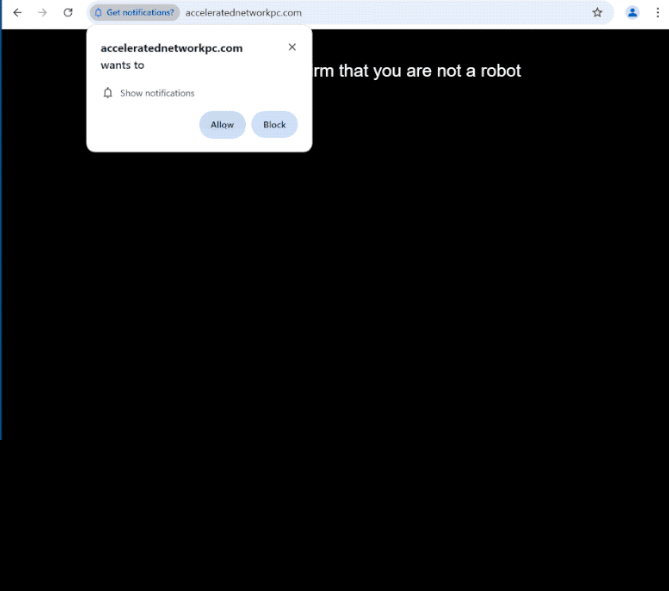Remove acceleratednetworkpc.com ads
acceleratednetworkpc.com is a deceptive website that tries to trick users into allowing ads on the desktop. It’s identical to thousands of websites that look the same, and they all misuse the same browser feature that allows sites to request permission to show notifications on users’ desktops. However, instead of showing users interesting content, they just spam ads. When you get redirected to the site, you will immediately get a browser alert saying “acceleratednetworkpc.com wants to show notifications”. If you click “Allow”, you will authorize the site to show ads on the desktop. What’s more, the ads could expose you to malicious content, including malware and scams.
When you visit acceleratednetworkpc.com, you’ll quickly realize that it doesn’t have any content on it. The page has a black image and a prompt requesting you to click “Allow” to enable notifications from the site in order to prove that you’re not a robot. By clicking “Allow,” you inadvertently permit the site to display ads on your desktop. This site is misusing a feature intended for legitimate notifications, such as news updates, and instead bombards users with unwanted and potentially harmful advertisements. These ads can be quite annoying and may even pose risks, as they often mimic legitimate system alerts, tricking users into engaging with dangerous or scam content. For example, you might encounter fake virus warnings that attempt to trick you into downloading dubious anti-malware software.
While experiencing a couple of redirects may simply indicate that you need an adblocker, frequent redirects could suggest a possible adware infection. Use WiperSoft anti-virus software to scan your computer for infections. If you’ve authorized acceleratednetworkpc.com to show notifications, you need to revoke that permission right away. Instructions for doing this can be found at the end of this report.
What triggers redirects to sites like acceleratednetworkpc.com?
There are several reasons why you might be redirected to websites like acceleratednetworkpc.com. One common reason is an adware infection present on the device. However, a more likely scenario is that you are visiting ad-heavy websites but don’t have an adblocker installed. On these kinds of sites, a click on anything can trigger a redirect. Fortunately, using any reliable adblocker can help you effectively block these unwanted ads and redirects.
In many cases, users install adware into their systems via a method known as software bundling. This occurs when adware is bundled with popular free programs as additional offers. These offers are set to be installed automatically unless users actively deselect them. What’s more, they are concealed within certain settings, making them easy to overlook. Because of this, software bundling has gained a somewhat negative reputation. Additionally, programs that use this method are frequently flagged as potential threats by anti-virus software.
To keep your device free of unwanted programs, you simply need to decline these bundled offers when installing free programs. The installation window typically suggests Default settings, but opting for these settings grants permission for all bundled offers to install without your explicit consent. However, Advanced (Custom) settings make all offers visible and give you the option to deselect all offers. Generally, legitimate programs do not use software bundling, so it’s a good idea to refuse all offers, regardless of how useful they may initially seem.
How to stop acceleratednetworkpc.com notifications?
Scan your computer for adware using WiperSoft. The program is particularly effective against these types of infections. Additionally, consider installing an adblocker to prevent future ads and redirects. If you’ve allowed acceleratednetworkpc.com to show notifications, you’ll need to revoke that permission in your browser settings. Instructions for this are provided below. Alternatively, if you prefer, you can disable notifications altogether.
- For Mozilla Firefox: Open Menu (the three bars top-right corner) -> Options -> Privacy & Security. Scroll down to Permissions, press Settings next to Notifications, and remove acceleratednetworkpc.com and any other questionable websites. You can permanently turn off these notification requests by checking the “Block new requests asking to allow notifications” box in the same Notifications settings.
- For Google Chrome: Open Menu (the three dots top-right corner) -> Settings -> Privacy and security -> Site Settings. Click on Notifications under Permissions, and remove acceleratednetworkpc.com and any other questionable websites. You can stop these notification requests permanently by toggling off “Sites can ask to send notifications”.
- For Microsoft Edge: Open Menu (the three dots top-right corner) -> Settings -> Cookies and site permissions -> Notifications. Review which sites have permission and remove acceleratednetworkpc.com and any other questionable websites. You can permanently turn off these notification requests by toggling off “Ask before sending”.
Site Disclaimer
WiperSoft.com is not sponsored, affiliated, linked to or owned by malware developers or distributors that are referred to in this article. The article does NOT endorse or promote malicious programs. The intention behind it is to present useful information that will help users to detect and eliminate malware from their computer by using WiperSoft and/or the manual removal guide.
The article should only be used for educational purposes. If you follow the instructions provided in the article, you agree to be bound by this disclaimer. We do not guarantee that the article will aid you in completely removing the malware from your PC. Malicious programs are constantly developing, which is why it is not always easy or possible to clean the computer by using only the manual removal guide.