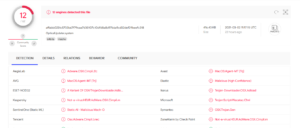OpticalUpdater removal
OpticalUpdater is a adware program with browser hijacker characteristics that will hijack your browser to spam you with ads and sponsored content. While not the most dangerous infection, it can still cause harm by exposing you to potentially malicious content.
If you check your Safari, Google Chrome or Mozilla Firefox browsers and there’s OpticalUpdater among your extensions, your Mac computer is infected with an adware infection that will try to expose you to as much advertisement content as possible. It’s not a dangerous infection, nor does it cause direct damage to your computer, but it should not be ignored. It has the capacity for showing potentially dangerous ads that could expose you to malware and scams. Additionally, it will change your browser settings in order to force you to use a questionable search engine. This is done in order to make redirecting you easier, as the dubious search engine will insert sponsored content among legitimate results.
In many cases, users don’t realize that they are the ones who allow these kinds of infections to install. Adware, browser hijackers and potentially unwanted programs (PUPs) install via software bundling, and essentially come attached to free software as extra offers. Unless you manually deselect those offers, they will be permitted to install alongside automatically. But because the offers are initially hidden, a lot of users don’t even notice them, thus allowing their installations. We highly recommend you continue reading to find out how to avoid these kinds of installations in the future.
Even though it’s not the most dangerous infection out there, you need to remove OpticalUpdater as soon as possible. It would be easiest to do using anti-virus software because the program would take care of everything.
How to avoid adware installation
If you install free programs on a regular basis, you need to know how to install them correctly. Free programs, especially those you download them from non-official websites, will come with extra offers attached to them. Those offers, while optional, are initially hidden to prevent users from deselecting them. The offers are preselected to install alongside by default, unless you manually deselect them. But since most users aren’t even aware of them being attached, they end up accidentally allowing them to install.
To correctly install freeware, you need to pay attention during installation. That means reading the provided information and opting for Advanced (Custom) settings. Those settings, unlike Default, will display all offers that have been added. You will also have the option of deselecting all of them.
The majority of extra offers that come attached to free software will be junk like adware and browser hijackers. They will do nothing but take up space on your computer. Keep in mind that preventing their installation is much easier than it is to uninstall them once they’re already fully functional.
Why you should uninstall OpticalUpdater sooner rather than later
Because OpticalUpdater is an adware infection with browser hijacker characteristics, its presence isn’t exactly unnoticeable. Your Safari, Google Chrome and Mozilla Firefox browsers’ settings will be changed, and a different search engine will be set as your default one. These changes are done to promote a questionable search engine that would insert sponsored content into results in order to redirect you to certain websites.
In addition to the changes to your browser, there will be a noticeable increase in advertisements you see when browsing, that includes intrusive pop-ups and sudden redirects. The latter two are quite annoying to deal with, not to mention that they can expose you to potentially dangerous content. You may be redirected to sites that hide malware or promote scams, so be cautious.
Lastly, we should mention that adware and browser hijacker collect certain data, such as visited websites, what you search for, your IP address, etc. It doesn’t collect personal information but is still sufficiently intrusive to warrant removal. There’s really no reason why you should put up with this kind of behaviour.
OpticalUpdater removal
When it comes to infections like adware and browser hijackers, it easiest to get rid of them using anti-virus software. Manually trying to delete OpticalUpdater may be more difficult because you’d have to find the infection yourself. Once you remove OpticalUpdater, you will be able to change your browser’s settings as normal, and your browsing will go back to normal.
Site Disclaimer
WiperSoft.com is not sponsored, affiliated, linked to or owned by malware developers or distributors that are referred to in this article. The article does NOT endorse or promote malicious programs. The intention behind it is to present useful information that will help users to detect and eliminate malware from their computer by using WiperSoft and/or the manual removal guide.
The article should only be used for educational purposes. If you follow the instructions provided in the article, you agree to be bound by this disclaimer. We do not guarantee that the article will aid you in completely removing the malware from your PC. Malicious programs are constantly developing, which is why it is not always easy or possible to clean the computer by using only the manual removal guide.