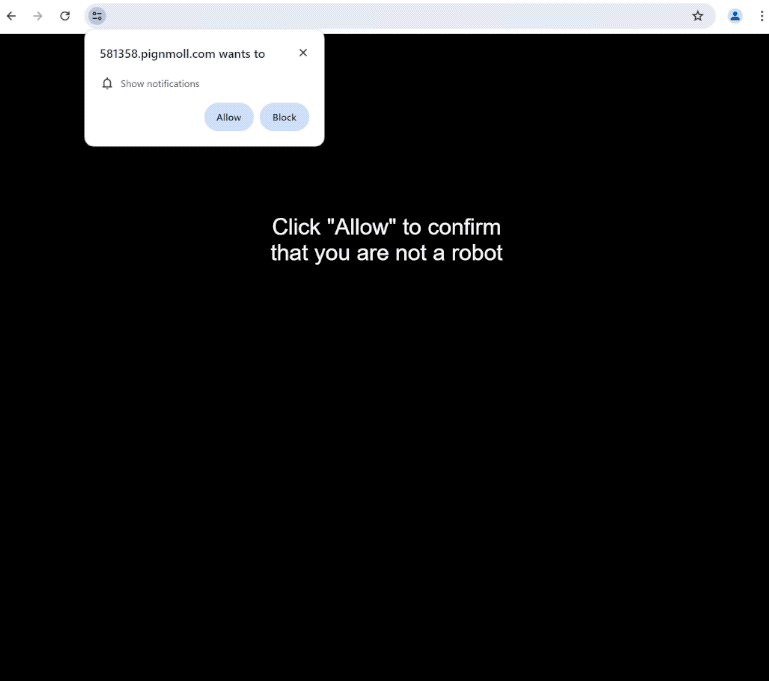How to stop pignmoll.com notifications
pignmoll.com is a highly questionable website that users can get redirected to. The site does not have any content but it prompts a browser alert that says “pignmoll.com wants to show notifications”. The site is misusing a legitimate browser feature to essentially spam users with ads.
There are a couple of reasons why you could be redirected to pignmoll.com, and this will be explained further in this report. The site does not have any content on it, it only displays a black screen and a message saying you need to click “Allow” to confirm that you’re not a robot. It’s referring to the browser alert that will appear when you enter the site. The alert says “pignmoll.com wants to show notifications”, and if you click “Allow”, the site will start spamming ads. These ads will appear similarly to where legitimate system notifications are usually displayed. This can confuse users and trick them into interacting with them. It’s not a good idea to interact with those notifications because you could be exposed to malware and scams.
The “show notifications” feature is completely legitimate but it’s often misused by questionable sites like pignmoll.com. If you want to see a site’s content more conveniently on your desktop, you can permit it to show notifications as long as the site is safe. For example, if you want to see important news on your desktop, you can permit a news site to show you notifications. When you no longer want to see the notifications, permission is easily revoked in the browser’s settings.
Because redirects can be triggered by an adware infection, we recommend scanning your computer with the anti-virus program WiperSoft. Adware can be a tricky infection to get rid of manually so using an anti-virus program is recommended. If you have given pignmoll.com permission to show notifications, you need to revoke the permissions. If you do not know what to do, use the instructions provided at the very end of the report.
What triggers redirects to sites like pignmoll.com?
There are two main reasons for random redirects. They can be triggered by adware infections but in most cases, the redirects happen when users browse questionable websites without an adblocker program. Some sites try to spam users with as many ads as possible. Sites with pornographic and/or pirated content are the most guilty of this. Clicking on anything when browsing those sites will trigger a redirect. Fortunately, a decent adblocker program will be able to block both redirects and regular ads.
If the redirects are triggered by an adware infection, you will notice not only redirects but also more regular ads. Infections like adware are pretty minor, though they get frustrating very quickly. Adware, browser hijackers, and other similar infections are usually installed via the software bundling method. Said infections get added to popular free programs as extra offers, and they’re authorized to be installed automatically alongside the programs they’re attached to. These offers are optional so you need to manually deselect them when installing programs. But they are hidden in settings users don’t normally use, which causes many users to miss them. This is why software bundling is a controversial installation method.
It’s not difficult to prevent unwanted installations. During installation, the installation window will recommend you use Default settings. However, if you do that, all added offers will be authorized to install. To prevent unwanted installations, use Advanced (Custom) settings. These settings will make all offers visible and give you the option to deselect them. No legitimate program will use this installation method so it’s recommended to always deselect all offers, even if they initially seem useful. Programs that do use software bundling are often detected as potential threats by anti-virus programs.
How to stop pignmoll.com notifications?
We recommend you scan your computer with an anti-virus program WiperSoft to check for an adware infection. Adware is easily removed with an anti-virus program. You should also install an adblocker program.
If you have given pignmoll.com permission to show you notifications, you need to revoke it in your browser’s settings. If you need help with navigating your browser’s settings, use the instructions below.
- For Mozilla Firefox: Open Menu (the three bars top-right corner) -> Options -> Privacy & Security. Scroll down to Permissions, press Settings next to Notifications, and remove pignmoll.com and any other questionable websites. You can permanently turn off these notification requests by checking the “Block new requests asking to allow notifications” box in the same Notifications settings.
- For Google Chrome: Open Menu (the three dots top-right corner) -> Settings -> Privacy and security -> Site Settings. Click on Notifications under Permissions, and remove pignmoll.com and any other questionable websites. You can stop these notification requests permanently by toggling off “Sites can ask to send notifications”.
- For Microsoft Edge: Open Menu (the three dots top-right corner) -> Settings -> Cookies and site permissions -> Notifications. Review which sites have permission and remove pignmoll.comm and any other questionable websites. You can permanently turn off these notification requests by toggling off “Ask before sending”.
Site Disclaimer
WiperSoft.com is not sponsored, affiliated, linked to or owned by malware developers or distributors that are referred to in this article. The article does NOT endorse or promote malicious programs. The intention behind it is to present useful information that will help users to detect and eliminate malware from their computer by using WiperSoft and/or the manual removal guide.
The article should only be used for educational purposes. If you follow the instructions provided in the article, you agree to be bound by this disclaimer. We do not guarantee that the article will aid you in completely removing the malware from your PC. Malicious programs are constantly developing, which is why it is not always easy or possible to clean the computer by using only the manual removal guide.