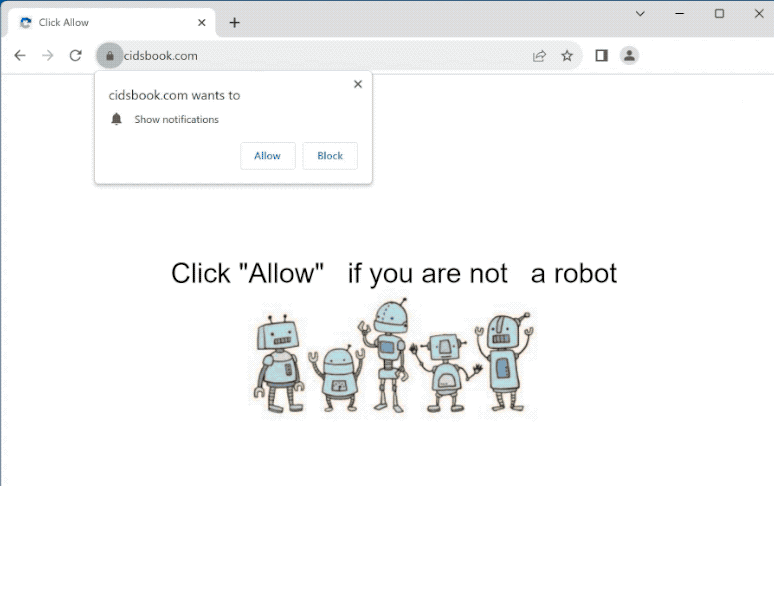How to stop cidsbook.com notifications
cidsbook.com is a deceptive website that tries to trick users into allowing ads on their desktops. The site misuses a legitimate browser feature to do this. Thus, when you get redirected to the site, you’ll immediately get a browser alert saying “cidsbook.com wants to show notifications”.
When you get redirected to cidsbook.com, you will see a generic image and message saying you need to click “Allow” to confirm that you are not a robot. Your browser will immediately show a browser alert saying cidsbook.com wants to show notifications. If you click “Allow”, the site will start spamming ads on your desktop. Not only are these ads annoying, they can also lead to dangerous websites. Thus, avoid interacting with them as you could be taken to websites that promote scams or conceal malware.
This “show notifications” feature is legitimate, even if it’s regularly misused by questionable sites like cidsbook.com. As long a site is safe and will not spam ads, you can permit it to show notifications. If there’s a specific website whose content you want to see more conveniently, you can permit it. For example, giving a news site authorization would allow it to show you important news directly on your screen. Clicking on the notification would take you to the content. You can easily revoke this permission in your browser’s settings.
It’s a good idea to scan your computer with WiperSoft just in case an adware infection is what’s triggering the redirects. If adware is the problem, removing it would be easiest using an anti-virus program. If you have given the site permission to show you push notifications, you can revoke the permission in the browser’s settings. You can find instructions at the end of this report.
What triggers redirects to sites like cidsbook.com?
Users are redirected to sites like cidsbook.com either because they have adware installed or because they visit high-risk websites without an adblocker program. The latter is usually the case. Many websites expose users to highly questionable content via ads. Sites with pornographic and/or pirated content are particularly guilty of this. Fortunately, a good adblocker program will block these redirects and ads.
If the redirects are triggered by an adware infection, they will happen frequently. You should also notice a big increase in regular ads. Adware is not a serious infection but it is very annoying. Adware, browser hijackers, and similar infections are usually installed via software bundling, a deceptive method that allows unwanted programs to be installed without explicit permission. The way it works is these infections are added to popular free programs as extra offers, which are set to install alongside automatically. These added offers are technically optional but users need to manually deselect them during installation to prevent them from installing. The problem with this is that the offers are hidden in settings users don’t normally use, which means they often go unnoticed. This is why software bundling is a rather controversial installation method.
You should be able to prevent unwanted installations easily as long as you choose the correct settings. When installing a program, the installation window will always recommend using Default settings but if do that, all added offers will be permitted to install alongside. If you opt for Advanced settings, all added offers will be clearly displayed. You will also be given the option to deselect all offers. All you need to do is uncheck the boxes. Keep in mind that no legitimate program will use this installation method. Thus, allowing any offers to install would be a mistake. Programs that do use software bundling are often detected as potential threats by anti-virus programs. If you allow these questionable items to be installed, you will fill your computer with junk programs. Once fully installed, they can be difficult to get rid of.
How to stop cidsbook.com notifications?
It’s a good idea to scan your computer with the anti-virus program WiperSoft to check for an adware infection. If adware is present, it would be easiest to get rid of using anti-virus software. Once the adware is gone, the redirects will stop. You should also install a good adblocker program to block random redirects and intrusive ads.
If you were tricked into giving the site permission to show you notifications, you can easily revoke it in your browser’s settings. You can find instructions below if you need assistance. Carefully look through all the sites that have permission and remove cidsbook.com as well as all other ones you do not recognize. If you don’t want to get notification requests, you can turn them off altogether.
- For Mozilla Firefox: Open Menu (the three bars top-right corner) -> Options -> Privacy & Security. Scroll down to Permissions, press Settings next to Notifications, and remove cidsbook.com and any other questionable websites. You can permanently turn off these notification requests by checking the “Block new requests asking to allow notifications” box in the same Notifications settings.
- For Google Chrome: Open Menu (the three dots top-right corner) -> Settings -> Privacy and security -> Site Settings. Click on Notifications under Permissions, and remove cidsbook.com and any other questionable websites. You can stop these notification requests permanently by toggling off “Sites can ask to send notifications”.
- For Microsoft Edge: Open Menu (the three dots top-right corner) -> Settings -> Cookies and site permissions -> Notifications. Review which sites have permission and remove cidsbook.com and any other questionable websites. You can permanently turn off these notification requests by toggling off “Ask before sending”.
Site Disclaimer
WiperSoft.com is not sponsored, affiliated, linked to or owned by malware developers or distributors that are referred to in this article. The article does NOT endorse or promote malicious programs. The intention behind it is to present useful information that will help users to detect and eliminate malware from their computer by using WiperSoft and/or the manual removal guide.
The article should only be used for educational purposes. If you follow the instructions provided in the article, you agree to be bound by this disclaimer. We do not guarantee that the article will aid you in completely removing the malware from your PC. Malicious programs are constantly developing, which is why it is not always easy or possible to clean the computer by using only the manual removal guide.