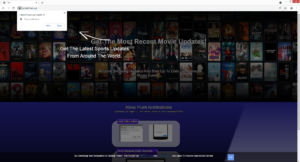How to stop Catedlittlem.xyz redirects
Catedlittlem.xyz is a highly questionable website that pushes a social-engineering scam to trick users into allowing advertisements on the desktop. It misuses a legitimate browser feature that allows sites to ask for permission to display notifications. This is why you will see a browser notification saying “Catedlittlem.xyz wants to show notifications” as soon as you enter the website. But instead of useful content, Catedlittlem.xyz would show questionable ads on your desktop. Interacting with them is not recommended because you may be exposed to ads that could lead you to malware or scams.
The feature does have legitimate uses, even if it’s often misused by questionable websites. If there is a site you frequent, you can allow it to show notifications provided the site is safe. What the notifications display depends on what the site usually posts. For example, if you allow a news website to show notifications, you will get news alerts directly on your desktop. The permission to show notifications is easy to revoke in case you no longer want to see the notifications. If you don’t know what to do, you can use the directions provided at the end of the report.
Catedlittlem.xyz and many other similar websites misuse this feature in order to spam users with advertisement content. At first glance, it may seem like the site is about movies but it doesn’t actually have any content. It only displays an image and instructions on how to enable push notifications. As soon as you enter the site, your browser will display an alert that says “Catedlittlem.xyz wants to show notifications”. If you click “Allow”, the site will start showing you notifications with ads in them on your desktop. The ads may advertise questionable programs or promote scams so interacting with them is not a good idea. The sooner you revoke the site’s permission, the better.
To determine what’s causing your browser to redirect you to questionable sites, we recommend scanning your computer with an anti-virus program like WiperSoft. If the program detects adware, allow the anti-virus to remove it from your computer. Only removing the adware would stop the redirects. If no adware is detected, install an adblocker program to block redirects for when you visit high-risk sites.
Your computer may be infected with adware
Most users get redirected to sites like Catedlittlem.xyz when visiting high-risk websites. Commonly, clicking on anything on those sites will trigger a redirect. An example of a high-risk website is one that has pornographic or pirated content on it. If you only get redirected when visiting certain sites, install an adblocker program to block redirects and ads.
However, if you’re redirected on a regular basis even when on safe sites, your computer could be infected with adware. It’s a pretty minor infection that mainly focuses on exposing you to sponsored content. Adware, browser hijackers, and potentially unwanted programs (PUPs) are usually installed via free software bundling which allows them to enter computers without explicit permission. The software bundling method allows the above-mentioned infections to come attached to free software as extra offers. This allows them to install alongside automatically. Technically, the offers are optional but to prevent their installation, you would need to manually deselect them. But since the offers are hidden initially, a lot of users simply do not notice them, thus are unable to deselect them.
Fortunately, it’s pretty easy to prevent these unwanted installations as long as you pay attention when installing free software. The most important part is choosing Advanced (Custom) settings when given the option. The installation window will recommend using Default settings but if you follow this advice, all added offers will be allowed to install alongside automatically without your explicit permission. Advanced settings will display all extra offers and give you the option to deselect everything. If there is something added to the program you’re installing, all you need to do is uncheck the boxes. And no matter how useful an offer may seem, it’s always recommended to deselect all of them. Simply uncheck the boxes.
Keep in mind that it’s much easier to prevent unwanted offers from installing in the very beginning. Once they’re installed, they can be quite tricky to get rid of.
Catedlittlem.xyz removal
Whenever your computer starts exhibiting strange behavior (such as random redirects), your first course of action should be to scan the computer with anti-virus software like WiperSoft. If adware is detected, removing it would stop the redirects. And removing the adware is easiest using anti-virus software. If no adware or any other infection is detected, you need to review your browsing habits. If you intend to visit high-risk websites, you need to install an adblocker program to block both the redirects and the intrusive ads.
If the site has permission to show notifications, you need to revoke it as soon as possible, for both your computer’s security and your sanity. Fortunately, it’s not difficult to do if you know your way around your browser’s settings. If you don’t know what to do, use the instructions provided right below. We recommend you not only delete Catedlittlem.xyz but also other sites you do not recognize from the list of sites that have permission.
- For Mozilla Firefox: Open menu (the three bars top-right corner) -> Options -> Privacy & Security. Scroll down to Permissions, press on Settings next to Notifications, and remove Catedlittlem.xyz and any other questionable website. You can permanently turn off these notification requests by checking the “Block new requests asking to allow notifications” box in the same Notifications settings.
- For Google Chrome: Open menu (the three dots top-right corner) -> Settings -> Privacy and security -> Site Settings. Click on Notifications under Permissions, and remove Catedlittlem.xyz and any other questionable website. You can stop these notification requests permanently by toggling off “Sites can ask to send notifications”.
- For Microsoft Edge: Open menu (the three dots top-right corner) -> Settings -> Cookies and site permissions -> Notifications. Review which sites have permission and remove Catedlittlem.xyz and any other questionable website. You can permanently turn off these notification requests by toggling off “Ask before sending”.
Site Disclaimer
WiperSoft.com is not sponsored, affiliated, linked to or owned by malware developers or distributors that are referred to in this article. The article does NOT endorse or promote malicious programs. The intention behind it is to present useful information that will help users to detect and eliminate malware from their computer by using WiperSoft and/or the manual removal guide.
The article should only be used for educational purposes. If you follow the instructions provided in the article, you agree to be bound by this disclaimer. We do not guarantee that the article will aid you in completely removing the malware from your PC. Malicious programs are constantly developing, which is why it is not always easy or possible to clean the computer by using only the manual removal guide.