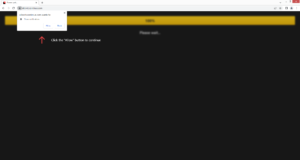How to stop Allowtocontinue.com redirects
Allowtocontinue.com is a generic scam website that aims to trick users into allowing ads on the desktop. As soon as you are redirected to the website, you will be shown a browser alert saying “Allowtocontinue.com wants to show notifications”. While the notifications feature is legitimate, websites like Allowtocontinue.com should never be given permission. The site itself is highly questionable, the ads it will spam your desktop with will likely be much worse. If you have given the site permission for whatever reason, do not interact with any content the site shows you. You should also remove Allowtocontinue.com from the list of sites that have permission sooner rather than later.
Allowtocontinue.com is a site that doesn’t have any content. When you get redirected to it, all it will show is a loading bar. Once the bar reaches 100%, a browser alert will pop up saying “Allowtocontinue.com wants to show notifications”. According to the site, you can proceed if you click “Allow”. However, if you do click “Allow”, your desktop will be spammed with ads. And not safe ads either. The site itself is questionable, its displayed ads will likely be worse. They would likely expose you to highly questionable content, including scams and malware. If you have given it permission, you need to revoke it as soon as possible. If you require assistance, you can use the directions provided at the end of this report. Carefully review the sites that have permission and remove the ones you do not want.
The feature that allows sites to show notifications on the desktop is legitimate and can safely be used. However, only legitimate and safe sites should get permission to show notifications. What kind of content the notifications would show depends on what the site with permission usually posts. For example, if you allow a news website to show notifications, you will be shown news alerts on your desktop. Clicking on the notification would take you directly to the content.
If you were redirected to Allowtocontinue.com only once, it’s likely that the redirect was triggered by the website you were visiting. Installing an adblocker program would help with this because it would block all intrusive ads and disruptive redirects. But if you’re redirected randomly on a regular basis, you should scan your computer with an anti-virus program like WiperSoft because adware could be hiding on your device.
What causes random redirects?
There are a couple of explanations for why you could be redirected to random websites. In most cases, random redirects happen because users visit high-risk websites. So if you were redirected when browsing some questionable website, the site is likely at fault. Sites that have questionable ads are usually considered to be high-risk. Visiting such sites without an adblocker is not a good idea because you will be spammed with intrusive ads and randomly redirected.
In rarer cases, redirects can be caused by an adware program installed on the computer. Adware is a rather minor infection, especially compared to malware like trojans and ransomware. But it is very annoying to deal with. Infections like adware, browser hijackers, and potentially unwanted programs (PUPs) come attached to free programs as extra offers. These offers are permitted to install alongside automatically, without users needing to permit it. This method is known as software bundling and is quite frowned upon. Programs that use it are often classified as potential threats by anti-virus programs. Fortunately, these extra offers are optional and can be deselected if users know how to correctly install free programs.
The offers are optional but they do need to be manually deselected to prevent them from installing. This is easily done if you know to correctly install free programs. During installation, when given the option, opt for Advanced (Custom) settings instead of Default. The installation window will recommend that you use Default settings but if you do that, all added offers will be hidden and allowed to install alongside. But if you opt for Advanced settings, the added offers will be made visible. You will also be given the option to deselect whatever you do not want. Keep in mind that no legitimate program will ever use software bundling to install. So it’s recommended that you always deselect all offers. It’s much easier to uncheck a couple of boxes during installation than it is to later have to uninstall persistent infections like adware.
Allowtocontinue.com removal
While the feature is legitimate and can be used, sites like Allowtocontinue.com should not be given permission. If you have given it permission, you need to revoke it, for your own peace of mind. It’s, fortunately, not difficult to do. If you don’t know your way around your browser’s settings, use the directions provided right below. In addition to Allowtocontinue.com, you should also remove all other questionable websites.
- For Mozilla Firefox: Open menu (the three bars top-right corner) -> Options -> Privacy & Security. Scroll down to Permissions, press on Settings next to Notifications, and remove Allowtocontinue.com and any other questionable websites. You can permanently turn off these notification requests by checking the “Block new requests asking to allow notifications” box in the same Notifications settings.
- For Google Chrome: Open menu (the three dots top-right corner) -> Settings -> Privacy and security -> Site Settings. Click on Notifications under Permissions, and remove Allowtocontinue.com and any other questionable websites. You can stop these notification requests permanently by toggling off “Sites can ask to send notifications”.
- For Microsoft Edge: Open menu (the three dots top-right corner) -> Settings -> Cookies and site permissions -> Notifications. Review which sites have permission and remove Allowtocontinue.com and any other questionable websites. You can permanently turn off these notification requests by toggling off “Ask before sending”.
It’s also a good idea to scan your computer with anti-virus software in case there’s an adware infection present. If it is adware, only removing it would stop the redirects. And the easiest way to do that is to use anti-virus software like WiperSoft. Once the adware is gone, the redirects should stop. You should also install an adblocker program to block all intrusive ads and pop-ups, especially when you’re visiting high-risk websites.
Site Disclaimer
WiperSoft.com is not sponsored, affiliated, linked to or owned by malware developers or distributors that are referred to in this article. The article does NOT endorse or promote malicious programs. The intention behind it is to present useful information that will help users to detect and eliminate malware from their computer by using WiperSoft and/or the manual removal guide.
The article should only be used for educational purposes. If you follow the instructions provided in the article, you agree to be bound by this disclaimer. We do not guarantee that the article will aid you in completely removing the malware from your PC. Malicious programs are constantly developing, which is why it is not always easy or possible to clean the computer by using only the manual removal guide.