How to remove Y2meta
What is Y2meta
Y2meta is a free YouTube video converter and downloading service, whose site hosts highly questionable advertisements. y2meta.com allows users to download YouTube videos in various formats, and is a popular website among those looking for such services. A slightly different website y2mata.com is among the top results in Google if searching for YouTube download services. Sites providing such services are rather questionable, as downloading copyrighted YouTube videos is not exactly legal. They often host dangerous ads that disguise malware and lead to scam websites.
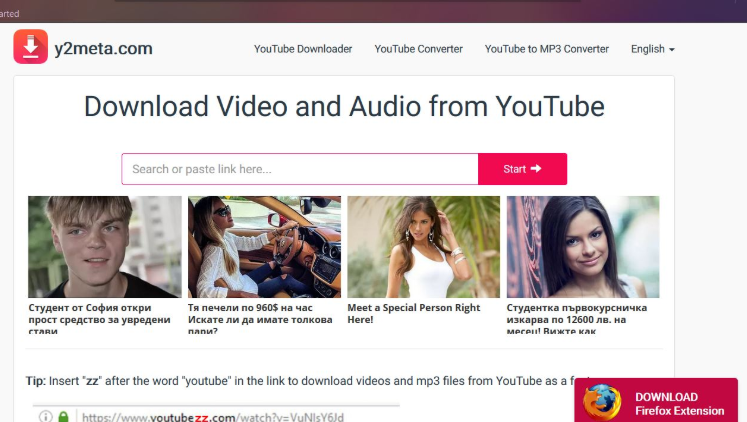
Y2meta is not malware nor can it infect your computer. However, visiting the website without having adblock enabled can lead to serious malware infections. Just entering the website, you’re immediately bombarded with ads advising how to make easy money, lose weight, find a partner, etc. If you were to click on those ads, you would be taken to scammy websites that would try to trick you into investing money into scams, or convince you to reveal personal information. Furthermore, the website pushes alerts asking you to allow it to send you notifications. If you agree, you will start seeing many more advertisements. If you have allowed the notifications, we will provide instructions below.
When questionable sites ask to show notifications, you can expect that what they will show you is ads. The thing about such ads is that they might appear where legitimate computer notifications usually pop up. This can confuse many users into thinking that the ad they are seeing is actually a legitimate system alert. Thus users could be tricked into installing questionable programs, providing highly sensitive information, etc.
How to remove Y2meta notifications
If you have allowed Y2meta to send you notifications, you need to revoke that permission. This is not difficult to do and you can do it yourself manually.
- For Mozilla Firefox: Menu (three bars at the top-right of your screen) -> Options -> Privacy & Security. Scroll down to Permissions, and press Settings next to Notifications. Select Y2meta and press Remove Website. Save changes.
- For Google Chrome: Menu (three dots at the top-right of your screen) -> Settings -> Advanced -> Privacy and security -> Site settings -> Notifications. Delete Y2meta from the list.
- For Microsoft Edge: Menu (top-right corner) -> Settings -> View advanced settings. Press the Manage button next to Notifications. Remove Y2meta from the list of sites with permission to show you alerts.
In the future, do not allow any site you do not trust to show you notifications. While the permission is not difficult to revoke, ads could be cleverly made and you might fall for them before you realize you are seeing ads. Do not forget to also install and enable adblock.
Site Disclaimer
WiperSoft.com is not sponsored, affiliated, linked to or owned by malware developers or distributors that are referred to in this article. The article does NOT endorse or promote malicious programs. The intention behind it is to present useful information that will help users to detect and eliminate malware from their computer by using WiperSoft and/or the manual removal guide.
The article should only be used for educational purposes. If you follow the instructions provided in the article, you agree to be bound by this disclaimer. We do not guarantee that the article will aid you in completely removing the malware from your PC. Malicious programs are constantly developing, which is why it is not always easy or possible to clean the computer by using only the manual removal guide.
