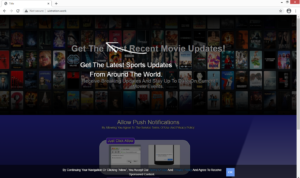How to remove Uistration.work
Uistration.work is a highly questionable website that tries to trick you into subscribing to more ads. When you get redirected to this site, a browser alert appears asking you to allow Uistration.work to send notifications. If you allow the notifications, you will be permitting the site to spam you with advertisements, even on your desktop.
Uistration.work is essentially pushing a social engineering scam that tries to trick users into subscribing to ads. The site takes advantage of a legitimate browser feature that allows websites to send users notifications about updates, important stories, etc. For example, a news website could ask for permission to show notifications in order to notify you about breaking news stories. But sites like Uistration.work are misusing it to spam users with advertisements.
The only way you would end up on a site like Uistration.work is if you get redirected. And if you got redirected, one of two things happened. Either your computer is infected with adware, or you were browsing a questionable website that triggered a redirect. If you have adware, you will need to get rid of it to remove Uistration.work redirects.
If you press allow when Uistration.work asks to show you notifications, you will start getting bombarded with alerts on your desktop in addition to an increase of regular ads. These desktop ads can be quite dangerous because some of them may look like legitimate system notifications and you could be tricked into clicking on something malicious.
Adware can often be behind redirects to sites like Uistration.work
When it comes to redirects, they usually happen because of an infection like adware or because a site has questionable ads. If you were browsing a questionable website and clicked on something, that’s likely why you got redirected. As long as you don’t visit high-risk websites or at least have adblocker enabled, you should be able to avoid being redirected.
If you are constantly being redirected, even when on safe sites, your computer may have adware installed. Adware is a pretty minor infection but it’s evidently very annoying to deal with. It can install via software bundling and often comes attached to free software as an additional offer. When free software has something attached to it, that something is permitted to install alongside automatically, unless you manually deselect it. But because the offers are usually hidden, users often do not notice them.
To correctly install free programs, pay attention to the process. When given the option, opt for Advanced (Custom) settings instead of Default. Advanced settings will display everything that has been added, and you will be able to deselect everything. All you really need to do is uncheck the boxes of those offers.
Allowing Uistration.work to send notifications will result in an increase in ads
Uistration.work appears to be promoted as some kind of movie tracking website that allows users to keep up with releases and updates. At least that’s what the site says when you enter. But to proceed to the site, you are asked to allow notifications. A browser alert would then appear saying “Uistration.work wants to show notifications”. Like we said above, this is a legitimate browser feature and is merely misused by scam websites.
If you press “Allow” on the alert, you will be agreeing to see advertisements. The thing about those ads is that you would be seeing them even on your desktop. This can be quite dangerous because you may mistake them for legitimate system alerts. Those ads could also be sneaky and try to trick you into installing malware or falling for some kind of scam. If you have allowed the notifications, do not interact with any ads or alerts until you revoke that permission. Fortunately, that’s pretty easy to do, and we will provide instructions at the very end of this report.
Uistration.work removal
If you’re dealing with adware, you will need to get rid of it to delete Uistration.work redirects. Using anti-virus software would be easiest because the program would take care of everything. You will also need to revoke the site’s permission to show you notifications. Here’s how you can do it:
- For Mozilla Firefox: Open menu (the three bars top-right corner) -> Options -> Privacy & Security. Scroll down to Permissions, press on Settings next to Notifications, and remove uistration.work. You can actually permanently turn off these notification requests by checking the “Block new requests asking to allow notifications” box in the same Notifications settings.
- For Google Chrome: Open menu (the three dots top-right corner) -> Settings -> Privacy and security -> Site Settings. Click on Notifications under Permissions, and remove uistration.work. You can stop these notification requests permanently by toggling off “Sites can ask to send notifications”.
Site Disclaimer
WiperSoft.com is not sponsored, affiliated, linked to or owned by malware developers or distributors that are referred to in this article. The article does NOT endorse or promote malicious programs. The intention behind it is to present useful information that will help users to detect and eliminate malware from their computer by using WiperSoft and/or the manual removal guide.
The article should only be used for educational purposes. If you follow the instructions provided in the article, you agree to be bound by this disclaimer. We do not guarantee that the article will aid you in completely removing the malware from your PC. Malicious programs are constantly developing, which is why it is not always easy or possible to clean the computer by using only the manual removal guide.