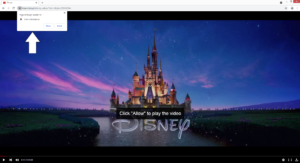How to remove Tryportal.xyz ads
Tryportal.xyz will attempt to trick you into agreeing to see advertisements on your desktop. When you get redirected to the site, a browser alert will appear saying “Tryportal.xyz wants to show notifications”, and clicking “Agree” will result in the site being able to show you ads even on your desktop.
As soon as you enter the site, it will display a video player and start playing an intro to a movie. In most cases, sites like this show intros to Disney or Marvel movies. After around 15 seconds, the video will stop playing and a message will appear saying that you need to click Allow to continue playing the video. A browser alert will also pop up and say that the site wants to show notifications. If you allow these notifications, your desktop will be spammed with ads. Be careful to not interact with them because you could be exposed to scams and malware. None of those notifications will show you useful content so if you were tricked into allowing notifications, you should revoke that permission.
Despite the fact that Tryportal.xyz and many other sites are misusing it to show ads, it’s still a legitimate feature. You can safely allow legitimate sites to show you notifications if you wish to see more of their content and be notified about new posts. The contents of the notifications will vary, depending on what the site usually posts. For example, a news website will show you important news. You can easily revoke the permission if you no longer wish to see notifications.
We recommend you scan your computer with WiperSoft or another anti-virus program, just in case an adware infection is redirecting you.
Adware may be installed on your computer
One of the most obvious signs of an adware infection is random redirects to sites like Tryportal.xyz. If you’re redirected out of the blue and it happens when browsing safe sites, it’s most likely adware or a similar infection. Fortunately, it’s not serious, though as you probably already noticed, it’s very annoying to deal with. Adware uses software bundling to install, meaning it comes attached to freeware as an extra offer and can install alongside automatically. This is also how infections like browser hijackers and potentially unwanted programs install unnoticed.
To prevent these unwanted installations, you need to pay attention when installing free programs. In particular, you need to opt for Advanced (Custom) settings when given the option. Those settings will display all added offers and allow you to deselect all of them. The whole process is very simple, as you only have to deselect a couple of boxes. If you use Default settings, not only will the offers be hidden but they’ll also be permitted to install alongside the program automatically. And keep in mind that while some of those offers may seem useful, you shouldn’t allow any of their installations.
It’s also possible that you are redirected by the sites you visit. Many sites, particularly those that have pornographic or pirated content, can trigger redirects and show intrusive advertisements. To avoid being spammed with ads, install an adblocker program.
Tryportal.xyz removal
First of all, if Tryportal.xyz has permission to show you notifications, you need to revoke it. There is nothing useful about its notifications, considering they’re mostly ads. If you don’t know how to remove Tryportal.xyz from the list of sites with permission, use the below provided instructions.
- For Mozilla Firefox: Open menu (the three bars top-right corner) -> Options -> Privacy & Security. Scroll down to Permissions, press on Settings next to Notifications, and remove Tryportal.xyz. You can permanently turn off these notification requests by checking the “Block new requests asking to allow notifications” box in the same Notifications settings.
- For Google Chrome: Open menu (the three dots top-right corner) -> Settings -> Privacy and security -> Site Settings. Click on Notifications under Permissions, and remove Tryportal.xyz. You can stop these notification requests permanently by toggling off “Sites can ask to send notifications”.
- For Microsoft Edge: Open menu (the three dots top-right corner) -> Settings -> Cookies and site permissions -> Notifications. Review which sites have permission and remove Tryportal.xyz. You can permanently turn off these notification requests by toggling off “Ask before sending”.
It’s also a good idea to scan the computer with anti-virus software like WiperSoft in case there’s an adware infection present on the computer. If it’s not adware, then installing an adblocker program is a good idea.
Site Disclaimer
WiperSoft.com is not sponsored, affiliated, linked to or owned by malware developers or distributors that are referred to in this article. The article does NOT endorse or promote malicious programs. The intention behind it is to present useful information that will help users to detect and eliminate malware from their computer by using WiperSoft and/or the manual removal guide.
The article should only be used for educational purposes. If you follow the instructions provided in the article, you agree to be bound by this disclaimer. We do not guarantee that the article will aid you in completely removing the malware from your PC. Malicious programs are constantly developing, which is why it is not always easy or possible to clean the computer by using only the manual removal guide.