How to remove News Alert Ads
What is News Alert?
News Alert Ads appear on your screen if you have News Alert installed on your computer. News Alert is published by Mathematical Applications and is similar to other programs of this type like Finance Alert, Celebrity Alert and others. It is presented on its official page, trackbreakingnews.com, as an application that will allow you to stay informed of important news by proving you with notifications of breaking news stories. The software can be downloaded from its official site, however, it is also known to get distributed via freeware and shareware bundles. It is compatible with all major browsers. News Alert is classified as an ad-sported application, because it floods you with various commercial content. If you want to get rid of News Alert Ads, you will have to delete the program from your PC.
How does News Alert work?
News Alert may promise to provide you with relevant content, but in reality its main purpose is to generate web traffic by advertising its sponsor websites. The application shows you all kinds of pop-ups, banners and other ads. It may trick you into thinking that you are presented with relevant news notifications, however, that is not what your browsers will be filled with. Although it is possible to disable the pop-ups temporarily using the Ctrl+Alt+Z shortcut, you will only be able to eliminate News Alert Ads permanently after you uninstall the unwanted program from your computer.
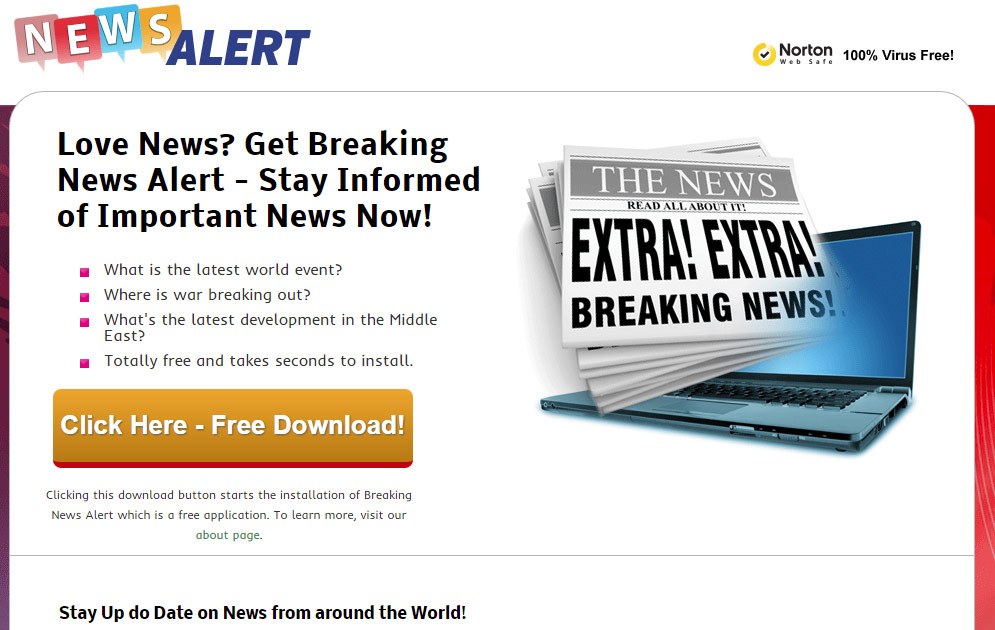
The reason why you should avoid the commercial content provided to you by the adware is because it may not be safe. You may be exposed to unreliable links and fake ads. If you click on them, you may end up on malicious websites that promote various harmful applications. We suggest you do not risk your PC’s safety and terminate News Alert Ads right away.
How to remove News Alert Ads?
You should be able to eliminate News Alert Ads manually by uninstalling the program via Control Panel. Instructions below can help you with this task. However, if you want to be sure that there are no other potentially unwanted applications on your computer, you should go with automatic removal instead. Download the anti-malware utility and use it to scan your system. It will detect all useless software and delete News Alert Ads along with it. The malware removal and prevention tool will also help you keep your computer clean and protected in the future.
Manual News Alert Ads removal
Eliminate News Alert Ads from Windows XP
- Start → Control Panel → Add or remove programs
- Select the adware and click Remove
Delete News Alert Ads from Windows 8/7 & Vista
- Settings/Start → Control Panel → Uninstall a program
- Choose the adware and click Uninstall
Site Disclaimer
WiperSoft.com is not sponsored, affiliated, linked to or owned by malware developers or distributors that are referred to in this article. The article does NOT endorse or promote malicious programs. The intention behind it is to present useful information that will help users to detect and eliminate malware from their computer by using WiperSoft and/or the manual removal guide.
The article should only be used for educational purposes. If you follow the instructions provided in the article, you agree to be bound by this disclaimer. We do not guarantee that the article will aid you in completely removing the malware from your PC. Malicious programs are constantly developing, which is why it is not always easy or possible to clean the computer by using only the manual removal guide.
