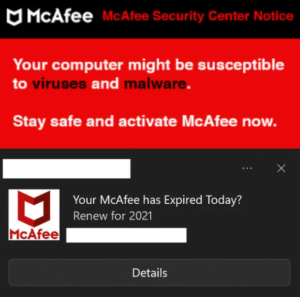How to remove McAfee Security Center Notice scam pop-up
McAfee Security Center Notice is a fake virus alert that may appear in your browser when you’re browsing questionable websites without an adblocker program installed. It’s essentially a pop-up ad that tries to trick you into downloading unsafe programs and paying for subscriptions you neither need nor want. It goes without saying that this is a scam but it has nothing to do with McAfee, the anti-virus vendor. Scammers merely use the names of known anti-virus vendors to trick users. McAfee is very commonly used for these scams.
McAfee Security Center Notice pop-up alert claims that your computer might be susceptible to viruses and malware. It recommends that because your McAfee license has expired you should renew it. Only instead of actually getting a McAfee anti-virus license, you would end up with a potentially unwanted program and wasted money if you engage with this fake virus alert. Not only would you waste your money, but you could also be tricked into revealing both your personal and banking information. This could have serious consequences going beyond just money loss.
These fake virus alerts are harmless as long as you do not interact with them. If you do engage with such an alert, you would be taken to a fake anti-virus vendor website. In this case, it would be a fake McAfee website. Depending on the scam, the site will either be a very poor imitation or look almost identical to the legitimate site. You would be asked to purchase a subscription. But because the site wouldn’t actually belong to McAfee, you would be giving money and personal information to scammers. You might also end up downloading a questionable program.
This kind of fake alert may appear in your browser when you browse questionable programs. However, it can also appear on your desktop’s right side, where actually legitimate system notifications appear. In the latter case, for users less familiar with scams, it may seem like a legitimate notification if they have McAfee installed on their computer. These notifications appearing on the desktop usually means that you have given a questionable website permission to show push notifications on the desktop. It doesn’t mean that there is an infection on your computer, it merely means you will need to go to your browser’s settings and revoke that permission. Revoking that permission would remove McAfee Security Center Notice scam pop-ups from your screen. That’s not difficult to do, and we will provide instructions at the end of the report to help you. If the fake alerts are appearing in your browser and you’re constantly redirected, we recommend scanning your computer for adware, as well as installing an adblocker program.
For future reference, know that all virus alerts that appear in your browser are scams. And even when a notification about an expired anti-virus license appears on your desktop, you should still be cautious. Instead of engaging with the notification, open your anti-virus program and check its status.
Why are you seeing fake virus alerts?
There are a couple of possible reasons why you’re seeing fake virus alerts, whether they appear in your browser or your desktop.
If you’re seeing virus alerts in your browser, either your computer has adware installed or you browse high-risk websites without an adblocker program. There are many websites (e.g. sites with pornography or pirated content) that are considered to be high-risk due to the ads they host. When visiting them, it’s a good idea to have an adblocker program installed. The adblocker should be able to block most intrusive pop-ups and redirects.
But if your computer has adware, you would need to get rid of it to delete McAfee Security Center Notice scam pop-ups permanently. Adware, while a rather minor infection, can be very annoying. These kinds of infections install via the freeware bundling method, which essentially allows them to install alongside programs they’re attached to automatically and without explicit permission from users. When something comes attached to a program you’re installing, you can prevent its installation by simply deselecting the attached items. To be able to do that, install programs using Advanced or Custom settings. Those settings will make all added offers visible and give you the option to deselect everything you do not want. We always recommend deselecting all added offers to avoid filling your computer with junk that can be difficult to get rid of.
If you’re seeing fake alerts on your desktop, you need to be more careful about which sites you give permission to show notifications.
McAfee Security Center Notice scam pop-up removal
If the notification is appearing on your desktop, you probably have given permission to show push notifications to a questionable website. There are a lot of websites that try to do this, which is why you should never click “Allow” on those “allow to show notifications” alerts that appear when you visit certain websites. Fortunately, this permission is easily revocable. Simply follow the instructions provided below. When the questionable site no longer has permission, the notifications will stop appearing.
- For Mozilla Firefox: Open menu (the three bars top-right corner) -> Options -> Privacy & Security. Scroll down to Permissions, press on Settings next to Notifications, and remove any questionable websites. You can permanently turn off these notification requests by checking the “Block new requests asking to allow notifications” box in the same Notifications settings.
- For Google Chrome: Open menu (the three dots top-right corner) -> Settings -> Privacy and security -> Site Settings. Click on Notifications under Permissions, and remove any questionable websites. You can stop these notification requests permanently by toggling off “Sites can ask to send notifications”.
- For Microsoft Edge: Open menu (the three dots top-right corner) -> Settings -> Cookies and site permissions -> Notifications. Review which sites have permission and remove any questionable websites. You can permanently turn off these notification requests by toggling off “Ask before sending”.
We also strongly recommend installing an adblocker program and scanning your computer with an anti-virus program like WiperSoft. It’s a good idea to check your computer for an infection like adware, just in case.
Site Disclaimer
WiperSoft.com is not sponsored, affiliated, linked to or owned by malware developers or distributors that are referred to in this article. The article does NOT endorse or promote malicious programs. The intention behind it is to present useful information that will help users to detect and eliminate malware from their computer by using WiperSoft and/or the manual removal guide.
The article should only be used for educational purposes. If you follow the instructions provided in the article, you agree to be bound by this disclaimer. We do not guarantee that the article will aid you in completely removing the malware from your PC. Malicious programs are constantly developing, which is why it is not always easy or possible to clean the computer by using only the manual removal guide.