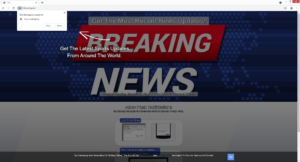How to remove Follokot.space ads
Follokot.space is a very typical scam website that will try to trick you into agreeing to see advertisements on your desktop. It misuses a legitimate browser feature to do that, which is why you will be shown an alert saying “Follokot.space wants to show notifications” when you get redirected to the site.
Follokot.space may appear to be a news website at first glance but it’s actually just a spam page that tries to trick users into allowing ads on the desktop. When you get redirected to the site, your browser will show a notification saying “Follokot.space wants to show notifications”. This is a legitimate feature but not all sites should have this permission. If you allow Follokot.space, you will be spammed with ads. Do not interact with them because you could be tricked into downloading malicious programs or fall for a scam. If the site does have permission and you don’t know how to revoke it, use the instructions at the very end of the report.
Despite the fact that sites like Follokot.space misuse the feature, it is legitimate. As long as the site is safe, you can allow it to show notifications if you want to see more of its content.
Adware can trigger redirects to sites like Follokot.space
If you start getting redirected to random sites like Follokot.space out of the blue without a clear reason, your computer may be infected with adware. While not a serious infection, adware is often very annoying to deal with. Infections like it install via free software bundling, which essentially means they come attached to programs as extra offers. The extra offers are permitted to install alongside automatically and are set to do so, despite being optional. The majority of free programs, particularly if they’re downloaded from unofficial websites, will have these extra offers. Fortunately, it’s very easy to prevent these unwanted installations. All you need to do is opt for Advanced (Custom) settings when installing free programs. Those settings will make all added offers visible and allow you to deselect all of them. Initially, some of those offers may seem useful but be careful about allowing them to install. Considering that software bundling is a rather controversial method, allowing programs that use it to install may not be a great idea. If you do keep installing the extra offers, your computer with be filled with junk, which could sometimes prove to be difficult to get rid of.
However, if you are redirected when browsing high-risk sites, it’s probably websites that trigger them. There are certain websites that are considered to be high-risk, mainly due to the ads they host. Engaging with those sites in any way can often trigger a redirect. Thus, it’s highly recommended that users install an adblocker program to prevent the redirects, or at least close the windows as they appear.
Follokot.space removal
If the site has permission to show you notifications, you need to revoke that permission, the sooner you do it, the sooner you can go back to normal computer use. If you don’t know how to do it, use the below-provided directions to help you.
- For Mozilla Firefox: Open menu (the three bars top-right corner) -> Options -> Privacy & Security. Scroll down to Permissions, press on Settings next to Notifications, and remove Follokot.space and any other questionable website. You can permanently turn off these notification requests by checking the “Block new requests asking to allow notifications” box in the same Notifications settings.
- For Google Chrome: Open menu (the three dots top-right corner) -> Settings -> Privacy and security -> Site Settings. Click on Notifications under Permissions, and remove Follokot.space and any other questionable website. You can stop these notification requests permanently by toggling off “Sites can ask to send notifications”.
- For Microsoft Edge: Open menu (the three dots top-right corner) -> Settings -> Cookies and site permissions -> Notifications. Review which sites have permission and remove Follokot.space and any other questionable website. You can permanently turn off these notification requests by toggling off “Ask before sending”.
You should also scan your computer with anti-virus software to check whether adware is present on the computer. If it is, removing it would stop the redirects. You should also install an adblocker program if you don’t already have it.
Site Disclaimer
WiperSoft.com is not sponsored, affiliated, linked to or owned by malware developers or distributors that are referred to in this article. The article does NOT endorse or promote malicious programs. The intention behind it is to present useful information that will help users to detect and eliminate malware from their computer by using WiperSoft and/or the manual removal guide.
The article should only be used for educational purposes. If you follow the instructions provided in the article, you agree to be bound by this disclaimer. We do not guarantee that the article will aid you in completely removing the malware from your PC. Malicious programs are constantly developing, which is why it is not always easy or possible to clean the computer by using only the manual removal guide.