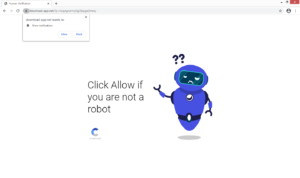How to remove Download-app.net redirects
Download-app.net is website pushing a social engineering scam that tries to trick you into agreeing to see ads on your desktop. It’s a deceptive website, and its ads will be much worse, thus you should not press “Allow” when your browser shows an alert saying “Download-app.net wants to show notifications”.
When you get redirected to this site, your browser will show an alert saying that Download-app.net wants to show notifications. The site is using a legitimate browser feature that allows websites to show users notifications on their desktop. While Download-app.net is not the site to which you should grant permission to show notifications, the feature does have its uses. However, you should be very careful to only allow legitimate sites to show notifications. You can grant this permission to some site you frequent, such as a news site. Important news story alerts would then appear on your desktop’s right corner, and you would not need to keep visiting the site to be up to date with what’s going on in the world. This applies to all websites you frequent that have this feature enabled. If you ever get tired of seeing these notifications, you can always revoke this permission. You can find instructions to help you at the very end of the report.
When you get redirected to Download-app.net, you will see the standard “you need to confirm you’re not a robot” image, as well the browser alert asking you if you want the site to show you notifications. If you press “Allow” in this particular case, prepare to see ads on your desktop. Keep in mind that it won’t be regular/safe ads you’ll see, rather they will be quite questionable. They may be made to appear like legitimate system notifications in order to trick you into downloading some questionable program. Interacting with those notifications is not a good idea because this could lead to a serious malware infection.
To determine whether you’re redirected by adware, scan your computer with WiperSoft or another anti-virus program. The anti-virus would remove the adware, thus stopping the redirects. Installing adblocker would help stop the redirects as well, if they are caused by sites you visit.
Possible reasons behind redirects to Download-app.net
Whenever you get randomly redirected to sites like Download-app.net, it’s usually either because you have adware installed, or you were browsing a high-risk website. If it’s the latter, the issue is easily solvable, simply avoid visiting high-risk websites and/or install adblocker.
If your computer if infected with adware, the only way to stop the redirects is to get rid of it. Fortunately, adware isn’t a particularly dangerous infection and mainly focuses on exposing users to as much advertisement content as possible. Adware usually installs via free software bundles, meaning it comes attached to free software as an extra offer. These offers, while optional, are set to install alongside the freeware automatically. However, you can easily prevent this from happening by simply using Advanced or Custom settings when installing free programs. Those settings make all added offers visible and give you the option to deselect all of them. You should only continue installing freeware when you have deselected all offers.
Download-app.net removal
The easiest way to determine what’s causing you to get redirected to sites like Download-app.net is scanning your computer with anti-virus software, such as WiperSoft. The program would detect adware if it’s present and get rid of it, which would remove Download-app.net redirects. Manual Download-app.net adware removal may be more difficult because the infection can be quite persistent.
If your computer doesn’t have adware installed, you may want to review the sites you visit, or at least install adblocker. The adblocker would either stop the redirects altogether or close the windows as they appear.
- For Mozilla Firefox: Open menu (the three bars top-right corner) -> Options -> Privacy & Security. Scroll down to Permissions, press on Settings next to Notifications, and remove Download-app.net. You can permanently turn off these notification requests by checking the “Block new requests asking to allow notifications” box in the same Notifications settings.
- For Google Chrome: Open menu (the three dots top-right corner) -> Settings -> Privacy and security -> Site Settings. Click on Notifications under Permissions, and remove Download-app.net. You can stop these notification requests permanently by toggling off “Sites can ask to send notifications”.
Site Disclaimer
WiperSoft.com is not sponsored, affiliated, linked to or owned by malware developers or distributors that are referred to in this article. The article does NOT endorse or promote malicious programs. The intention behind it is to present useful information that will help users to detect and eliminate malware from their computer by using WiperSoft and/or the manual removal guide.
The article should only be used for educational purposes. If you follow the instructions provided in the article, you agree to be bound by this disclaimer. We do not guarantee that the article will aid you in completely removing the malware from your PC. Malicious programs are constantly developing, which is why it is not always easy or possible to clean the computer by using only the manual removal guide.