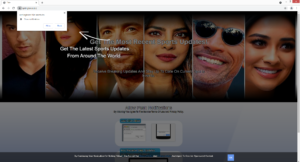How to remove Aptingtovar.biz redirects
Aptingtovar.biz is a generic spam website that misuses a legitimate browser feature to spam you with ads. When you get redirected to the site, your browser will show an alert saying “Aptingtovar.biz wants to show notifications”, and if you click “Allow”, you will be spammed with ads on your desktop. In addition to being annoying, the ads may also be dangerous to interact with because you could be tricked into downloading something malicious.
Aptingtovar.biz is completely identical to other scam sites like Catests.space, Follokot.space, and darliament.space. These sites pretend to be video game or sports news websites in order to trick users into allowing notifications. As soon as you’re redirected to Aptingtovar.biz, your browser will display a pop-up saying “Aptingtovar.biz wants to show notifications”. The site will encourage you to click “Allow” by claiming that it’s the only way to continue browsing the site. Aptingtovar.biz wants users to believe that they will see sports news alerts if they allow notifications but in reality, they will be spammy advertisements. We strongly recommend that you avoid clicking on them because some of those ads may be malicious. You may be shown fake alerts claiming that you need to install some kind of program, which would later turn out to be malware. Or you may be tricked into interacting with a scam of some kind. If you have, for whatever reason, allowed the site to show notifications, you need to revoke that permission as soon as possible, for your own benefit. If you don’t know how to do that, use the directions provided at the very end of the report.
Despite all of the misuse, the “show notifications” feature is legitimate. As long as a site is legitimate, it is safe to allow it to show notifications. Different sites will show different notifications, it all depends on what the sites usually post. For example, if you allow a news website to show notifications, you will be shown important news alerts on the desktop. If you give permission to a travel website, you may be shown notifications about new travel destinations or discounts. When you no longer wish to see these notifications, you can easily revoke that permission.
It’s a good idea to scan your computer with anti-virus software to check for an adware infection. While not always the case, it’s possible that adware is what’s redirecting you. If that’s the case, only removing the adware would stop the redirects. If it’s not adware, install an adblocker program to block ads when browsing certain high-risk websites.
Why are you redirected to Aptingtovar.biz?
If you’re being randomly redirected to Aptingtovar.biz randomly, either your computer is infected with adware or you browse high-risk websites that trigger those redirects. If it’s the latter, you’ll only be redirected when on specific websites. For example, clicking on anything on pornography or pirated content websites can often trigger a redirect. To avoid being redirected, you can either stop visiting high-risk websites or install an adblocker program.
However, if the redirects happen when on safe sites and out of the blue, it’s possible that your computer is infected with adware. Adware is a rather minor computer infection that focuses on exposing users to as many ads as possible. It’s pretty difficult to not notice its presence once it’s already installed but the actual installation often goes unseen by users. It uses software bundling to install, and this allows it to essentially sneak past you and install unnoticed. The reason this happens is that infections like adware and browser hijackers come attached to free software as extra offers which are permitted to install alongside the freeware automatically. While the offers are optional, many users do not notice them until they’re already installed because they are initially hidden during installation.
If you want to prevent these unwanted installations, you need to pay attention when installing programs, especially if you download them from non-official websites. When given the option during installation, opt for Advanced (Custom) settings instead of Default. Those settings will make all extra offers visible, and you will be able to deselect all of them. All you really need to do is uncheck the boxes. Keep in mind that many of those offers may seem useful at first but considering that they use a sneaky installation method, allowing them to install is not a good idea. Not deselecting the offers is a quick way to fill up your computer with junk programs that can be difficult to get rid of later on. Unchecking a couple of boxes is easy and takes very little time, compared to having to delete persistent infections once they’re already installed.
Aptingtovar.biz removal
As you’ve probably realized by now, not all websites should have permission to show notifications. If you have allowed Aptingtovar.biz to show notifications, you should revoke that permission as soon as possible. It’s not difficult to do but directions to help you can be found right below, in case you do not know how to proceed.
- For Mozilla Firefox: Open menu (the three bars top-right corner) -> Options -> Privacy & Security. Scroll down to Permissions, press on Settings next to Notifications, and remove Aptingtovar.biz and any other questionable website. You can permanently turn off these notification requests by checking the “Block new requests asking to allow notifications” box in the same Notifications settings.
- For Google Chrome: Open menu (the three dots top-right corner) -> Settings -> Privacy and security -> Site Settings. Click on Notifications under Permissions, and remove Aptingtovar.biz and any other questionable website. You can stop these notification requests permanently by toggling off “Sites can ask to send notifications”.
- For Microsoft Edge: Open menu (the three dots top-right corner) -> Settings -> Cookies and site permissions -> Notifications. Review which sites have permission and remove Aptingtovar.biz and any other questionable website. You can permanently turn off these notification requests by toggling off “Ask before sending”.
To determine what exactly is causing redirects to random websites, you should scan your computer with anti-virus software such as WiperSoft. If the anti-virus program does detect it, it would delete Aptingtovar.biz adware, thus stopping the redirects. If your computer is infection-free, install an adblocker program. The program would stop the redirects altogether, or at the very least close the pop-up windows as they pop up.
Site Disclaimer
WiperSoft.com is not sponsored, affiliated, linked to or owned by malware developers or distributors that are referred to in this article. The article does NOT endorse or promote malicious programs. The intention behind it is to present useful information that will help users to detect and eliminate malware from their computer by using WiperSoft and/or the manual removal guide.
The article should only be used for educational purposes. If you follow the instructions provided in the article, you agree to be bound by this disclaimer. We do not guarantee that the article will aid you in completely removing the malware from your PC. Malicious programs are constantly developing, which is why it is not always easy or possible to clean the computer by using only the manual removal guide.