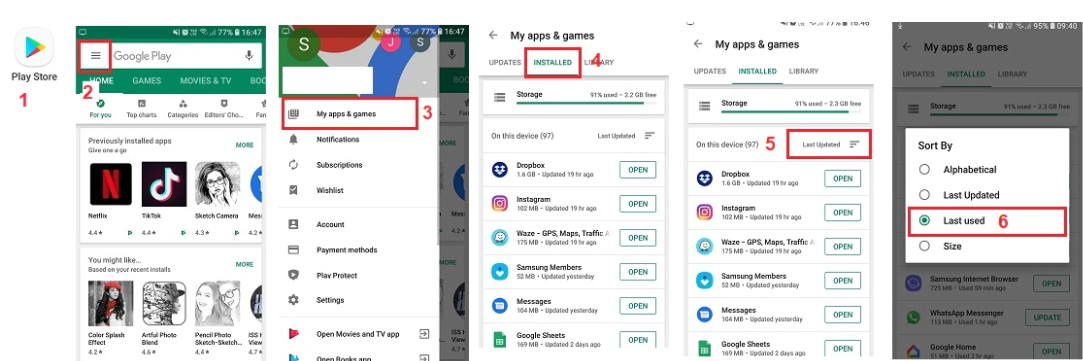How to remove Android lock screen ads
It seems that nowadays adverts follow us no matter where we are or what we do. Android users are now facing a relatively new problem: unwanted advertising content appearing on the lock screen. The reason behind these ads appearing on Android phones and tablets is most likely an accidentally installed ad-supported application. This article will help you find out what adware is used for and how to get rid of it.

Do you have any of the below apps?
The below apps have added advertisements to the lock screen at some point. If you have any of these apps on your device, try uninstalling or disabling them to solve the problem:
- Super-Bright LED Flashlight/Torch
- ES App Locker
- GO apps (e.g. GO Keyboard, GO Weather)
- KittyPlay
- Peel Remote app
- Photo Editor Pro
- TouchPal apps
- VideoShow video editor
- Xender
- Z Camera (and Zero Team apps)
- HiFont
- Battery Doctor
- FotoRus
- UC Browser
- Apps2SD
- 360security
- Photo Collage Editor
- LOCX: App Lock
- XBrowser
- Solo Launcher
- Dolphin Browser
Noticing various pop-ups, banners, and other ads when you browser the Web may not be anything new at this point, however, dealing with ads on your lock screen is a whole new level of intrusive. Ad-supported programs like Batter Doctor, ES File Explorer, KittyPlay, UC Browser, and many others may be responsible for the advertising content that appears on your lock screen every time you unlock your device. Although such apps are not malicious, there is also nothing positive about them as they come with their own set of issues. Their goal is to make money for their developers by exposing users to as many ads as possible, which often means that users have to deal with not only annoying, but also unsafe advertising data.
Adware distribution
The most common distribution method used by adware developers is free software bundles. When you download software from dubious sources, you may acquire more than the one program that you originally wanted. Free software often comes with multiple additional offers of potentially unwanted and ad-supported apps. These offers can be declined, however, in most cases that does not happen simply because the user does not pay enough attention to the installation wizard. Moreover, even if you download apps from reliable sources like Google Play store, it is still possible to run into unsafe ones as hackers are capable of finding ways around Google scanners. That is why no matter which device you use (a smartphone or a tablet), it is imperative to have reputable security tools installed on it.
Adware symptoms
Seeing random ads pop-up on your lock screen is an almost certain symptom of adware. There are other symptoms linked to the infection as well. You may notice adverts when using your browser that will claim that your device has malicious software on it and that your system is in serious danger. These scams usually present users with phone numbers that can supposedly connect them to computer experts. In reality, calling such numbers can only result in you wasting your time and money as the scammers will attempt to convince you to buy fake software to fix non-existent problems. You should never trust any “threats found” or “system error” ads or pop-ups that appear in your browsers as they are absolutely fake. Of course, other types of ads can be unreliable as well. They may lead you to bogus shopping sites or surveys, corrupted pages containing malware, and so on. If you wish to avoid unnecessary security issues, we advise that you avoid clicking on such adverts no matter how useful they claim to be.
Ad-supported apps often come with privacy issues as well. They can track your cookies recording your online activities and sell this information to third parties. Based on the collected information, you may then be presented with targeted ads that will seem relevant at the first sight, but eventually will also lead you to unsafe domains.
Avoiding adware
As we have mentioned above, it is possible to avoid installing ad-supported apps by always paying careful attention to the additional offers presented in the software setup. Another valuable tip is to avoid installing software from suspicious third-party sources. Third-party sites are less secure in general, and, worse, some of them are created solely for the purpose of spreading adware, spyware, Trojans, and other malicious software.
A few more ways to make sure that you do not have to deal with unwelcome intruders is by keeping your device up-to-date, reading online reviews before trusting any apps, and never allowing any apps to gain administrator’s rights.
Above all, you should have powerful anti-malware tools that can protect your device from various online threats installed and updated. They are almost always the key to making sure that your system does not suffer any infections.
Stopping Android lock screen ads
You can see which apps have been recently active, and uninstall them by opening the Play Store, then going to Menu (three lines) > My apps & games > Installed > Last used
Please note: to uninstall the app, click the icon next to the app name (not ‘open’), then click uninstall.
In order to eliminate Android ads on lock screen, you will have to uninstall the app that is causing them. If you are not sure which app is to blame for the intrusive content, you will need to complete the following steps to find and delete it:
- Open Google Play
- Click on the menu (top-left)
- Go to My apps & games
- Select Installed
- Choose Last Used in the Sort by section
- Here, you will see recently used apps
- Select the suspicious app and tap Uninstall
In case you cannot figure out which application you need to select and uninstall or if deleting the unwelcome app has not improved the situation in any way, it would be best to use anti-malware. The anti-malware utility will scan your device and find all potential threats including adware, spyware, Trojans, worms, and so on. It will then clean your system and help you make sure that it stays protected and infection-free in the future.
Site Disclaimer
WiperSoft.com is not sponsored, affiliated, linked to or owned by malware developers or distributors that are referred to in this article. The article does NOT endorse or promote malicious programs. The intention behind it is to present useful information that will help users to detect and eliminate malware from their computer by using WiperSoft and/or the manual removal guide.
The article should only be used for educational purposes. If you follow the instructions provided in the article, you agree to be bound by this disclaimer. We do not guarantee that the article will aid you in completely removing the malware from your PC. Malicious programs are constantly developing, which is why it is not always easy or possible to clean the computer by using only the manual removal guide.