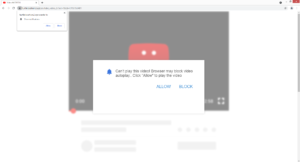How to delete Turtlelocation2.xyz ads
Turtlelocation2.xyz is a scam website that will use sly techniques to trick you into allowing ads on the desktop. When you get redirected to it, a notification will appear saying “Turtlelocation2.xyz wants to show notifications” and if you click “Allow”, ads will start spamming your desktop. These ads will not necessarily be safe, as some of them may advertise potentially dangerous content.
Sites that misuse the notifications feature use various tactics to trick users into pressing “Allow”. This particular site has a YouTube video in the background and displays a message that claims your browser is blocking the video. To supposedly bypass this block, you are asked to click “Allow” to play the video. The only way this kind of scam would work is if someone was watching a YouTube video and got suddenly redirected to Turtlelocation2.xyz where an image of a blocked YouTube video is shown. Though even that is unlikely because the whole thing makes little sense. Otherwise, we do not see a reason why anyone would agree to the notifications.
If you click the allow button on the “Turtlelocation2.xyz wants to show notifications” alert, the site will be permitted to show you advertisements on your desktop. Considering the fact that the site itself is highly questionable, its so-called notifications would likely be worse. The notifications may ask you to install questionable programs or interact with a scam that could lead to information theft.
But allowing legitimate sites to show notifications is perfectly safe. If there is some website you visit frequently and wish to see its content directly on your desktop, you can safely allow it to show notifications. What they show depends on what kind of content the site usually posts. For example, a travel site with permission would show notifications about new posts, new travel destinations, discounts, etc. A news website would show important news. This permission is easily revokable, but directions will be available at the very end of the report in case you need help.
We recommend scanning the computer with anti-virus software like WiperSoft in case an adware infection is causing you to get redirected. The infection would be picked up and removed by the security tool without you needing to do anything.
Adware can cause random redirects to Turtlelocation2.xyz or similar sites
Usually, there are two possible explanations for random redirects to sites like Turtlelocation2.xyz. Either you were browsing a high-risk website or your computer is infected with adware, a minor infection that aims to expose users to as much sponsored content as possible. If you remember browsing a weird site when the redirect happened, it’s probably the site that’s to blame. Install an adblocker program to prevent future redirects like this.
If you’re redirected regularly, even when browsing safe sites, you likely have adware installed. It may have installed using software bundling, meaning it came attached to a free program as an extra offer. These extra offers are usually attached in a way that allows them to install alongside the program automatically, without requiring additional permission from users. To stop these unwanted installations, opt for Advanced (Custom) settings when installing free programs. Those settings will make all offers visible and allow you to deselect everything. We strongly recommend deselecting everything that has been added because those offers will only take up space on your computer while not providing anything of use.
Turtlelocation2.xyz ads removal
If you have allowed the site to show you notifications, you need to revoke that permission as soon as possible. This applies to all questionable websites. If you don’t know how to do that, use the below-provided directions to help you.
- For Mozilla Firefox: Open menu (the three bars top-right corner) -> Options -> Privacy & Security. Scroll down to Permissions, press on Settings next to Notifications, and remove Turtlelocation2.xyz. You can permanently turn off these notification requests by checking the “Block new requests asking to allow notifications” box in the same Notifications settings.
- For Google Chrome: Open menu (the three dots top-right corner) -> Settings -> Privacy and security -> Site Settings. Click on Notifications under Permissions, and remove Turtlelocation2.xyz. You can stop these notification requests permanently by toggling off “Sites can ask to send notifications”.
In addition to revoking the permission, you also need to determine why you’re being redirected to random websites. We suggest first scanning the computer with anti-virus software to see if adware is present. If it is, the redirects should stop once you remove the adware. If it’s not adware, install adblocker to block unwanted pop-ups and redirects when on high-risk sites.
Site Disclaimer
WiperSoft.com is not sponsored, affiliated, linked to or owned by malware developers or distributors that are referred to in this article. The article does NOT endorse or promote malicious programs. The intention behind it is to present useful information that will help users to detect and eliminate malware from their computer by using WiperSoft and/or the manual removal guide.
The article should only be used for educational purposes. If you follow the instructions provided in the article, you agree to be bound by this disclaimer. We do not guarantee that the article will aid you in completely removing the malware from your PC. Malicious programs are constantly developing, which is why it is not always easy or possible to clean the computer by using only the manual removal guide.