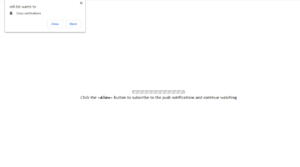How to delete ro9.biz pop-ups
ro9.biz is a very typical website that tries to trick users into subscribing to advertisements, which would appear on the desktop. If you get redirected to the site, a pop-up notification will appear saying “ro9.biz wants to show notifications”. Pressing “Allow” essentially means you will be spammed with ads.
There are countless websites like ro9.biz, and we have reported on numerous ones in the past. They are all more or less the same, in the sense that they misuse a legitimate browser feature that allows websites to show users notifications on their desktop. They are also all spam websites, which means that allowing them to show notifications means ads will appear on your desktop.
This “show notifications” feature is legitimate and is used by many websites to keep users informed about new content on the sites. For example, if you allow a news website to show you notifications, it will show important news story alerts on your desktop. Clicking on the notification would take you directly to the content, so you would be up to date with what’s happening without needing to periodically check the site. But when it comes to sites like ro9.biz, allowing notifications means being spammed with ads.
The notifications will appear at a similar place to system alerts, which would not be a problem if sites like ro9.biz did not purposely make their notifications resemble legitimate ones in order to trick users. If you aren’t careful, you could end up interacting with a malicious ad, which could trick you into downloading something potentially malicious. Fortunately, you can easily revoke the site’s permission to show you ads if you have given it. If you are not familiar with how to do that, we will explain in the last section of the report.
To rule out the possibility that you are redirected to ro9.biz by adware, we strongly suggest you scan your computer with an anti-virus program like WiperSoft. The program would detect and remove ro9.biz adware if it’s present.
Redirects to websites like ro9.biz often happen because of adware
Depending on why you’re redirected to ro9.biz and similar sites, the solution is different. If adware is installed on your device, you will need to get rid of it to stop the redirects. If you were randomly redirected by some site you were visiting, you need to install adblocker.
If adware is present, it likely installed via free software bundling, a method that allows programs to install essentially without users noticing. Minor infections like adware and browser hijackers can come attached to free software as extra offers, which allows them to install alongside automatically. While the offers are optional, many users fail to deselect them mainly because they are not aware of them since they’re initially hidden. If you want to make them visible, you need to opt for Advanced (Custom) settings when given the option. Those settings will not only make the offers visible but also allow you to deselect all of them. All you really need to do is uncheck the boxes of those offers. Once that is done, you can continue installing the program. Keep in mind that most free programs will have added offers, so you always need to deselect them.
ro9.biz pop-ups removal
Perform a scan of your computer with WiperSoft or another anti-virus program to determine whether adware is what’s redirecting you. The anti-virus program would delete ro9.biz adware if it’s present. However, if nothing is found, it’s possible that you are redirected by the sites you visit. Installing adblocker could prevent these redirects in the future.
If you have given ro9.biz or some other unwanted site permission to show you notifications, we suggest you revoke that permission as soon as possible. That can easily be done by following the below provided instructions.
- For Mozilla Firefox: Open menu (the three bars top-right corner) -> Options -> Privacy & Security. Scroll down to Permissions, press on Settings next to Notifications, and remove ro9.biz. You can permanently turn off these notification requests by checking the “Block new requests asking to allow notifications” box in the same Notifications settings.
- For Google Chrome: Open menu (the three dots top-right corner) -> Settings -> Privacy and security -> Site Settings. Click on Notifications under Permissions, and remove ro9.biz. You can stop these notification requests permanently by toggling off “Sites can ask to send notifications”.
Site Disclaimer
WiperSoft.com is not sponsored, affiliated, linked to or owned by malware developers or distributors that are referred to in this article. The article does NOT endorse or promote malicious programs. The intention behind it is to present useful information that will help users to detect and eliminate malware from their computer by using WiperSoft and/or the manual removal guide.
The article should only be used for educational purposes. If you follow the instructions provided in the article, you agree to be bound by this disclaimer. We do not guarantee that the article will aid you in completely removing the malware from your PC. Malicious programs are constantly developing, which is why it is not always easy or possible to clean the computer by using only the manual removal guide.