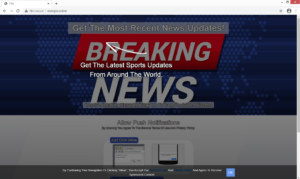How to delete Essingto.online pop-ups
Essingto.online is a highly questionable website that pushes a social engineering scam aiming to trick users into agreeing to see ads. When you get redirected to the site, a browser pop-up will appear, saying “Essingto.online wants to show notifications”, and if press “Agree”, you will start seeing ads on your desktop.
Whenever a questionable site like Essingto.online asks to show notifications, know that it’s misusing a legitimate browser feature and you should never press “Allow”. Nothing particularly bad will happen if you allow these notifications but you will be spammed with ads on your desktop until you revoke that permission. However, you can allow a legitimate site to show notifications, if you frequent that website and want to be up to date with the content it posts. For example, allowing a news website to show notifications means you will see alerts about important news stories on your desktop. When you no longer want to see these notifications, you can easily revoke the permission.
But when it comes to notifications by Essingto.online and similar websites, it means potentially dangerous ads. The sites themselves are not exactly reliable, so whatever ads they show will be worse. Essingto.online also tries to deceive users by claiming to be a sports news website, so allowing the notifications would supposedly mean you get to see sports-related news. But instead, you’d see potentially malicious alerts claiming you need to install one program or another. The ads may also be purposely made to appear like legitimate system notifications in hopes to trick users into downloading something. If you have given the site permission, we suggest you revoke it immediately. If you aren’t sure how to do that, use the instructions provided at the very last section of the report.
You should also scan your computer with WiperSoft or another anti-virus program, as adware may be hiding on your computer and redirecting you.
Adware disrtibution methods
When it comes to redirects, it’s usually either adware or the sites users visit that are to blame. If you frequent high-risk websites that have questionable ads, then it’s not surprising that you get redirected. Having adblocker installed can often prevent the redirects, or at least minimize the interruption.
If adware is present on your device, then you’re likely redirected regularly, even when browsing safe sites. Adware and similar infections like browser hijackers use software bundling to install on users computers, a method that essentially allows them to install alongside without requiring permission from users. What likely happened was adware came attached to a free program you installed, and you did not notice because it was hidden. Whatever comes attached to a program can install alongside automatically, unless users prevent it. To stop the unwanted offers from installing, always opt for Advanced (Custom) settings during installation. Those settings will make all offers visible, and you will be able to deselect all of them. It’s very much recommended to always deselect all offers, as a program that uses such a sneaky method to install does not belong on your computer.
Essingto.online removal
It’s easiest to determine what’s causing the redirects by scanning the computer with anti-virus software, such as WiperSoft. If adware is the issue, the program would detect and remove it, hence stopping the redirects. Manually trying to find the adware may be difficult but it’s not impossible, as it’s not a particularly serious or complicated infection.
However, if you are redirected by the sites you visit, you will need to either change your browsing habits or install adblocker. Adblocker would prevent the redirects altogether, or at the very least close the windows when they appear.
If you have given permission for the website to show you notifications, you need to revoke it. Follow the below instructions if you are not sure how to do that.
- For Mozilla Firefox: Open menu (the three bars top-right corner) -> Options -> Privacy & Security. Scroll down to Permissions, press on Settings next to Notifications, and remove Essingto.online. You can permanently turn off these notification requests by checking the “Block new requests asking to allow notifications” box in the same Notifications settings.
- For Google Chrome: Open menu (the three dots top-right corner) -> Settings -> Privacy and security -> Site Settings. Click on Notifications under Permissions, and remove Essingto.online. You can stop these notification requests permanently by toggling off “Sites can ask to send notifications”.
Site Disclaimer
WiperSoft.com is not sponsored, affiliated, linked to or owned by malware developers or distributors that are referred to in this article. The article does NOT endorse or promote malicious programs. The intention behind it is to present useful information that will help users to detect and eliminate malware from their computer by using WiperSoft and/or the manual removal guide.
The article should only be used for educational purposes. If you follow the instructions provided in the article, you agree to be bound by this disclaimer. We do not guarantee that the article will aid you in completely removing the malware from your PC. Malicious programs are constantly developing, which is why it is not always easy or possible to clean the computer by using only the manual removal guide.