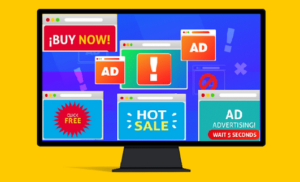How to delete AdBlock 360 adware
AdBlock 360 is an adware program disguised as an adblocker tool. Users are usually tricked into installing it, either via software bundling or because of false advertising. Either way, once on a computer, AdBlock 360 adware will start spamming your screen with ads, as well as redirect you to highly questionable websites. It’s worth mentioning that adware isn’t a particularly dangerous infection because it does not directly damage computers. However, it’s not harmless either because it can expose you to dangerous content, including scams and malware. If you have this program installed on your computer, we strongly recommend you remove AdBlock 360 adware as soon as possible.
It’s not uncommon for infections like adware to be advertised as legitimate programs. AdBlock 360 adware is advertised as an adblocker program but its true intention becomes clear soon after installation. Instead of blocking ads, AdBlock 360 will spam you with them. The adware will show you not only regular ads but also trigger redirects. The latter is especially problematic because you could be redirected to dangerous sites that hide malware. Adware-generated ads are also known to promote various scams. If you have this program installed on your computer, you will be constantly exposed to giveaway scams, gift card scams, fake virus alerts, etc. We doubt you enjoy seeing this kind of content, so the sooner you get rid of the adware, the better.
Adware is often behind tech-support scams. The way tech-support scams work is users are redirected to questionable sites that display fake virus alerts. These fake alerts use intimidating language to trick users into thinking that there are serious issues on their computers so they would call the displayed number. The numbers are supposedly for legitimate tech support but would actually connect users to professional scammers. The scammers would try their best to scam users out of hundreds of dollars.
It’s also worth mentioning that adware also collects information about users’ browsing habits. That includes information about what sites users visit, what they search for, what kind of content they interact with, their IP address, etc. While it’s not personal information, there is no reason to allow a random program to collect any kind of information about your browsing habits, especially because the collected data is usually shared with third parties as well.
If you notice that this adware is installed on your computer, we strongly recommend you delete AdBlock 360 from your computer as soon as possible. You have no reason to put up with the constant ads, particularly because the program has no useful qualities. It’s easiest to uninstall AdBlock 360 adware using anti-virus software. You can try to do it manually but that may take a while because adware threats can be quite persistent. And if you’re still looking for an adblocker program, make sure to do research before downloading/installing.
How does adware install unnoticed?
AdBlock 360 adware is advertised as an adblocker program. You can come across it being advertised on many websites, not all of them safe to download from. If you downloaded AdBlock 360 yourself, we strongly recommend that you research programs before downloading them in the future. A simple search with a search engine like Google should give you enough information to judge whether a program is safe. Using Google to look into AdBlock 360 would have given you plenty of results advising against downloading it.
These kinds of fake programs are also often pushed using fake virus/computer issue alerts. You may have already encountered fake alerts. They falsely claim that there either is a virus or some other issue. To fix whatever the issue is, these fake alerts suggest users install certain programs that may be disguised as malicious infections. We should caution you that downloading anything from advertisements is not safe. If you come across an ad for a program you want to use, first research it to make sure it’s legitimate. If everything checks out, download it from its official website or some other legitimate source, not an ad.
It’s also possible that AdBlock 360 adware was installed via the software bundling method. What could have happened is AdBlock 360 could have been attached to a free program you installed as an extra offer. When something is added to a program, it’s authorized to install alongside without requiring any additional permission from you. In many cases, users aren’t even explicitly informed about these extra offers. So programs like AdBlock 360 adware can often sneak past users.
The extra offers are optional but they need to be manually deselected in order to prevent their installation. Next time you install a free program, pay close attention to the process and opt for Advanced (Custom) settings when given the option. The installation window will recommend that you use Default (Basic) settings but if you do that, all added offers will be permitted to install alongside automatically. Advanced settings, on the other hand, will make all offers visible. You will not only be able to review what has been added but also get the option to deselect everything you do not want. We generally always recommend deselecting all offers because software bundling is not a reliable installation method. Programs that use it are often classified as potential threats by anti-virus programs. Allowing extra offers to install is a quick way to fill your computer with junk programs that can be difficult to get rid of once installed.
AdBlock 360 adware removal
Adware, while not a serious malware infection, can be very persistent. This can make manual AdBlock 360 adware removal difficult, especially because you’d have to find all adware components yourself. Instead, we would recommend using anti-virus software like WiperSoft. The program would remove the adware automatically, without you needing to do anything. Once the adware is gone, you should no longer get interrupted with ads/redirects.
Site Disclaimer
WiperSoft.com is not sponsored, affiliated, linked to or owned by malware developers or distributors that are referred to in this article. The article does NOT endorse or promote malicious programs. The intention behind it is to present useful information that will help users to detect and eliminate malware from their computer by using WiperSoft and/or the manual removal guide.
The article should only be used for educational purposes. If you follow the instructions provided in the article, you agree to be bound by this disclaimer. We do not guarantee that the article will aid you in completely removing the malware from your PC. Malicious programs are constantly developing, which is why it is not always easy or possible to clean the computer by using only the manual removal guide.