Groover Ads Removal
What are Groover Ads?
Groover is an advertising-supported application that floods you with commercial data. It is identical to other programs of this type such as Shopperz, Daugava, and Jabuticaba. The program functions in a similar way to other adware, however, it has been known to affect .dll files. It can replace dnsapi.dll, which is a dynamic link library file that can change the behavior of other software. Because of this modification, computer users are unable to delete Groover Ads via Control Panel. This article can help you remove Groover Ads from your system once and for all.
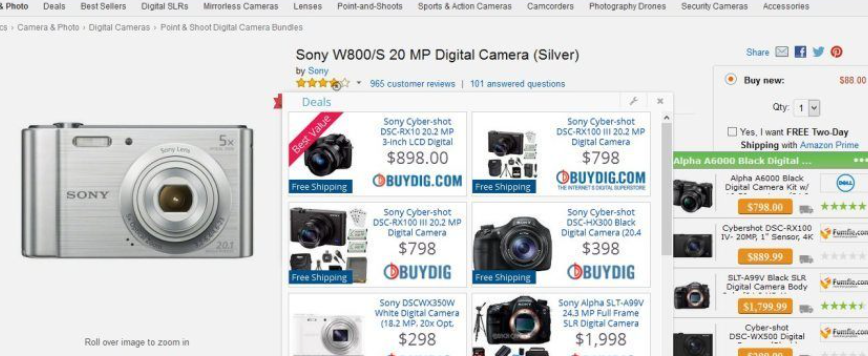
How does Groover work?
As you may already know, ad-supported programs get distributed with the help of freeware and shareware bundles. Groover is not an exception. It does not have an official site where it could be downloaded. The application enters your PC with free software and is usually presented as an optional offer. Most users do not pay careful attention to installation wizards and agree to installing unnecessary programs without even realizing it. If you want to prevent these programs from entering your PC, you should be more attentive with freeware and always decline additional offers of unknown software. Once Groover gets installed, it starts inserting various advertisements into your browsers. You will see pop-ups, in-text links, banners, and other ads everywhere you go online. The commercials will not be limited to the shopping sites. Worse than that, not all of these commercials can be trusted. You will be exposed to fake ads that will present you with various scams including malware disguised as useful software, offers of non-existent products, and so on. If you want to improve your online security level and make sure that you do not fall victim to one of these virtual scams, you should terminate Groover Ads.
How to remove Groover Ads?
As it has been mentioned above, it may be somewhat tricky to eliminate Groover Ads from your PC. You can try uninstalling it via Control Panel, however, the adware may not appear in the installed programs list. If that is the case, you should move on to the next step, which is replacing the infected dnsapi.dll file. You can use the instructions we have prepared below this article, if you wish to erase Groover Ads manually. Afterwards, you can also download the anti-malware tool from our page and use it to scan your computer. It is 100% FREE to use! Download WiperSoft and detect all threats that it contains and delete Groover Ads related infections.
Manual Groover Ads removal guide
1) Uninstall Groover Ads from Windows:
Windows 8/Windows 7/Windows Vista
- Press Win+R, input control and press Enter
- Go to Uninstall a program
- Choose Groover and click Uninstall
Windows XP
- Open Start menu and go to Control Panel
- Select Add or remove programs
- Click on Groover and select Remove
2) Replace the infected dnsapi.dll file:
- Tap Win+E to launch Windows Explorer
- Open C:\Windows\WinSxS folder
- Type dnsapi.dll into the Search box (top-right corner)
- Find the file’s latest versions in C:\Windows\winsxs\amd64… and C:\Windows\winsxs\wow64…
- Tap Win+E to open a new Windows Explorer window
- Move to C:\Windows\System32 folder
- Transfer the latest version of dnsapi.dll from C:\Windows\winsxs\amd64… to C:\Windows\System32
- Go to C:\Windows\SysWOW64 folder
- Transfer the latest version of dnsapi.dll from C:\Windows\winsxs\wow64… to C:\Windows\SysWOW64
Site Disclaimer
WiperSoft.com is not sponsored, affiliated, linked to or owned by malware developers or distributors that are referred to in this article. The article does NOT endorse or promote malicious programs. The intention behind it is to present useful information that will help users to detect and eliminate malware from their computer by using WiperSoft and/or the manual removal guide.
The article should only be used for educational purposes. If you follow the instructions provided in the article, you agree to be bound by this disclaimer. We do not guarantee that the article will aid you in completely removing the malware from your PC. Malicious programs are constantly developing, which is why it is not always easy or possible to clean the computer by using only the manual removal guide.
