DownSpeedTest Toolbar
What is DownSpeedTest Toolbar?
DownSpeedTest Toolbar is another potentially unwanted application created by the infamous Mindspark Interactive Network, Inc. In its offcial page downspeedtest.com, the software is promoted as a tool which will help you “Test Internet speed”, however, according to you research center, it is not very useful. The application usually enters user’s system in a clandestine manner and immediately changes browser settings an all major browsers. Like all other members of Mindspark toolbar family, it works alongside Ask.com which means that your new home page will be home.tb.ask.com while search.tb.ask.com will become your default search tool. All in all, we believe that after you read the following article, you will realize that the best decision is to delete DownSpeedTest Toolbar.
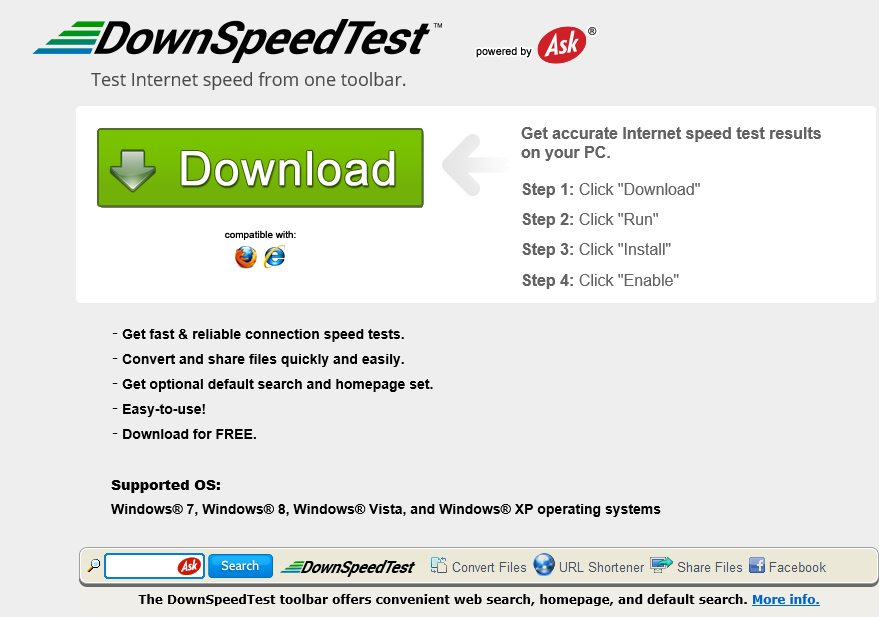
What does DownSpeedTest Toolbar do?
It is not hard to notice this application inside your computer, since it will install an irritating toolbar and alter your browser settings. If you install this software from its offcial site, you will be informed about the pending changes and will have an opportunity to decline them. Unfortunately, users rarely pay attention to the installation process and thus, they fail to protect their systems from these modifications. Even though the presented search tool is legitimate and provides genuine search results, you should not to trust it c0mpleltey. Know that this engine is famous for mixing the search results with sponsored links whcih can be quite dangerous. We advise to avoid using Ask.com and to take care of DownSpeedTest Toolbar removal, so that you could regain your lost settings.
How did DownSpeedTest Toolbar enter your PC?
While it is possible to acquire this toolbar directly, most users find it in their systems after downloading freeware which indicates that it is spread using deceptive marketing method called ‘bundling’. You are likely to accidentally encounter this application, if you do not follow the installation process closely and use the suspicious sources. Since this particular intruder sometimes travels with malicious software, it is very important to be careful. We always recommend choosing Advanced or Custom installation option. Do not forget to read the End User License Agreement from the beginning to an end and deselect all undesirable applications too.
How to remove DownSpeedTest Toolbar?
The best way to get rid of DownSpeedTest Toolbar is with a trustworthy and powerful anti-spyware. We assure you that an authentic and legitimate computer security tool will manage to erase DownSpeedTest Toolbar and will also safeguard your PC in the future. Another option which is also available to you is manual DownSpeedTest Toolbar removal. To ensure that this choice is successful, our computer experts prepared step-by-step instructions on how to eliminate DownSpeedTest Toolbar which you will see below. After DownSpeedTest Toolbar removal, do not forget to recover your lost browser settings as well.
Delete DownSpeedTest Toolbar
Windows XP
- Open the Start menu and select Control Panel.
- Click Add or Remove Programs.
- Pick the application which you want to erase.
- Click the Remove button to get rid of DownSpeedTest Toolbar.
Windows 8
- Tap the Windows key + X.
- Go to Control Panel and select Uninstall a program.
- Uninstall DownSpeedTest Toolbar.
Windows 7 and Windows Vista
- Access the Start menu and navigate to Control Panel.
- Click Uninstall a program and choose the unwanted entry.
- Uninstall DownSpeedTest Toolbar.
Reset your browsers
Internet Explorer
- Press Alt+T.
- Go to Internet Options and click the Advanced tab.
- Select Reset and mark Delete personal settings.
- Choose the Reset button again.
Mozilla Firefox
- Tap Alt+H and move to Troubleshooting Information.
- Click Reset Firefox.
- When the dialog box appears, press Reset Firefox again.
Google Chrome
- Click Alt+F and select Settings.
- Choose Show Advanced settings.
- Pick Reset browser settings and tap Reset.
Site Disclaimer
WiperSoft.com is not sponsored, affiliated, linked to or owned by malware developers or distributors that are referred to in this article. The article does NOT endorse or promote malicious programs. The intention behind it is to present useful information that will help users to detect and eliminate malware from their computer by using WiperSoft and/or the manual removal guide.
The article should only be used for educational purposes. If you follow the instructions provided in the article, you agree to be bound by this disclaimer. We do not guarantee that the article will aid you in completely removing the malware from your PC. Malicious programs are constantly developing, which is why it is not always easy or possible to clean the computer by using only the manual removal guide.
