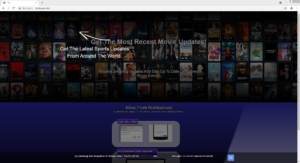Delete Ncetoyourv.biz ads
Ncetoyourv.biz is one of many scam websites that take advantage of a legitimate browser feature in order to spam users with ads. “Ncetoyourv.biz wants to show notifications” is the message with which you will be greeted when you get redirected to the site. Pressing the “Allow” button would allow the site to show you advertisements directly on your desktop.
Sites like Ncetoyourv.biz are very common because they are an effective way to trick users into allowing ads to appear on their desktops. They misuse a browser feature that allows sites to show users notifications if granted permission. But instead of useful content, Ncetoyourv.biz and similar sites spam users with ads, potentially dangerous ones at that. If you have granted the site permission, clicking on any notifications is not a good idea because you may be led to malicious sites that promote scams and malware. In fact, you should be very careful to not download anything from those notifications. Fortunately, you can easily remove Ncetoyourv.biz from the list of sites that have permission to show notifications, and the sooner you do that, the better.
While allowing Ncetoyourv.biz to show notifications is a mistake, the same does not apply to legitimate sites. If there is a website you frequent, you can safely allow its notifications. What will appear on your desktop wholly depends on what the site usually posts. For example, a news website would show important news alerts. A travel blog would post notifications related to new destinations, discounts, and similar content.
We strongly recommend you remove Ncetoyourv.biz from the list of sites that have permission if you have granted it. If you’re not sure of how to do that, use the directions provided at the very end of the report. We also suggest scanning the computer with anti-virus software to determine whether adware is causing the redirects.
Redirects to random sites is often a sign of adware
Take note of how often you get redirected and when it happens. If it only happened once when browsing a questionable website, it’s more than likely the site that caused it. Sites that have pornography or pirated content often have questionable ads, and clicking on anything on them can cause redirects. Installing an adblocker program can usually stop the redirects.
However, if the redirects are happening constantly, you may have an adware problem. While not a serious infection, it’s pretty annoying to deal with. It installs via free software bundling and comes attached to a free program as an extra offer. This method of installation is referred to as software bundling, and the extra offers are permitted to install alongside the program automatically. The offers are optional but they need to be deselected manually if users do not want them installed.
When installing free programs, you always need to choose Advanced (Custom) settings instead of Default. Advanced will make all extra offers visible and give you the option to deselect all of them. All you need to do is uncheck the boxes. Once you have done that, you can continue installing the freeware. Some of the offers may seem useful at first but allowing any of them to install is not a good idea because they’ll only take up space on your computer.
Ncetoyourv.biz removal
If you have provided Ncetoyourv.biz with permission to show you notifications, you need to revoke it. Use the below-provided directions to help you if you don’t know how to do that.
- For Mozilla Firefox: Open menu (the three bars top-right corner) -> Options -> Privacy & Security. Scroll down to Permissions, press on Settings next to Notifications, and remove Ncetoyourv.biz. You can permanently turn off these notification requests by checking the “Block new requests asking to allow notifications” box in the same Notifications settings.
- For Google Chrome: Open menu (the three dots top-right corner) -> Settings -> Privacy and security -> Site Settings. Click on Notifications under Permissions, and remove Ncetoyourv.biz. You can stop these notification requests permanently by toggling off “Sites can ask to send notifications”.
- For Microsoft Edge: Open menu (the three dots top-right corner) -> Settings -> Cookies and site permissions -> Notifications. Review which sites have permission and remove Ncetoyourv.biz. You can permanently turn off these notification requests by toggling off “Ask before sending”
We also recommend scanning the computer with anti-virus software like WiperSoft to check for adware. If adware is the issue, removing it would stop the redirects. And if it’s not adware, then reviewing your browsing habits may be a good idea, as is installing an adblocker program.
Site Disclaimer
WiperSoft.com is not sponsored, affiliated, linked to or owned by malware developers or distributors that are referred to in this article. The article does NOT endorse or promote malicious programs. The intention behind it is to present useful information that will help users to detect and eliminate malware from their computer by using WiperSoft and/or the manual removal guide.
The article should only be used for educational purposes. If you follow the instructions provided in the article, you agree to be bound by this disclaimer. We do not guarantee that the article will aid you in completely removing the malware from your PC. Malicious programs are constantly developing, which is why it is not always easy or possible to clean the computer by using only the manual removal guide.