Content Explorer Adware Removal
What is Content Explorer
Content Explorer is adware, advertised as a program that will help discover information easier. Adware is often disguised as some kind of useful extension so that users would install it or allow it to remain installed if it installs without permission. It’s not a dangerous computer infection, nor will it harm your computer. However, as you can probably tell already, it will bombard you with ads. This is very typical adware behaviour so it may not be immediately obvious which adware you’re dealing with exactly. However, if you check your extensions and find Content Explorer among them, you can be sure that that’s what’s causing your problems. Once you remove Content Explorer and all of its files, you will be able to go back to normal browsing.
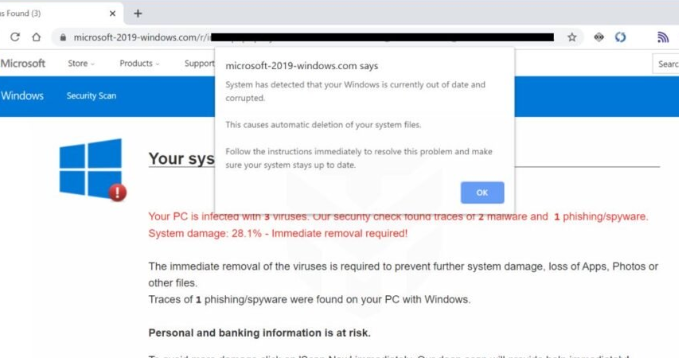
You might not remember installing the extension yourself, and that would not be entirely surprising. It’s often the case that it installs via freeware bundles and users do not even notice. It may have been attached to some free program you installed, and you did not notice. This happens quite often because users rarely pay close attention to how they install free programs. Continue reading to find out how you can prevent the installation of these unwanted offers in the future.
How does adware install?
Users sometimes install the adware thinking it’s some kind of useful extension or program. This particular adware is disguised as a browser helper that will help find relevant information quicker. However, with the amount of similar extensions available, it’s doubtful that users would come upon this particular one. It’s more likely that it installed via freeware bundles.
Free programs often come together with additional offers attached to them. Those offers are usually browser hijackers, adware and potentially unwanted programs (PUPs), and they can install alongside the program without needing users to explicitly permit it. Technically, the offers are optional but they need to be deselected during installation to prevent them from installing. And users rarely pay enough attention to how they install programs to prevent these unwanted installations.
Next time you are installing free programs, don’t just press “Next” without reading anything. When given the option, opt for Advanced or Custom settings instead of Default (Basic). Advanced will display any attached offers and allow you to deselect them. All you will need to do is uncheck the boxes of those offers. Afterwards, you can continue installing the program.
Should you uninstall Content Explorer
The extension can be added to all popular browsers, including Internet Explorer, Google Chrome and Mozilla Firefox. As soon as you install the extension, you will notice an increase in advertisements while browsing. The extension is supposed to help you find information easier but all it will really do is show you loads of ads. The most annoying this about adware is the pop-ups and redirects. You’ll be randomly redirected to weird websites while browsing, and that is not only incredibly annoying but also potentially dangerous. Adware itself isn’t particularly dangerous but the ads, pop-ups and redirects are a different story.
You could be redirected to potentially dangerous websites that are promoting malware disguised as legitimate programs or scams. This is especially dangerous to less tech-savvy users because they may not realize what they’re dealing with until it’s too late. Because of these potentially dangerous ads, it’s recommended avoid interacting with any ads while adware is installed.
We should also mention that adware collects information about users. It tracks what users search for, what sites they visit, what content they engage with, and their IP address. That information is often used to generate more personalized ads that you’d be more prone to clicking on. It could also be shared with unknown third-parties.
Content Explorer removal
You should be able to delete Content Explorer both manually and via anti-spyware software. If you know what you’re doing, you can easily get rid of it yourself. However, if you have very little experience with uninstalling programs, we suggest you use anti-spyware software. The program would take care of everything for you. Once the adware is fully gone, you should no longer be redirected and notice more than ads than usual.
Site Disclaimer
WiperSoft.com is not sponsored, affiliated, linked to or owned by malware developers or distributors that are referred to in this article. The article does NOT endorse or promote malicious programs. The intention behind it is to present useful information that will help users to detect and eliminate malware from their computer by using WiperSoft and/or the manual removal guide.
The article should only be used for educational purposes. If you follow the instructions provided in the article, you agree to be bound by this disclaimer. We do not guarantee that the article will aid you in completely removing the malware from your PC. Malicious programs are constantly developing, which is why it is not always easy or possible to clean the computer by using only the manual removal guide.
